Release date: Wednesday 17th April 2019
The possibility to create an instance and add automatically the variables/attributes that are already included in the WebForm of the Web Panel was added.
In order to use this feature, you have to open the Web Panel, go to the Pattern and select the template that you want to base your Web Form on (as usual). Then, select the option: 'Current Web Form variables' and the instance will add the variables from the Web Form and define it like they are defined in the object. This feature is useful for migrating a KB that was created without WorkWithPlus, so that you have a fast way of creating the Web Form instance.
Sample 1 - Selection with SDT Web Form
- The Web Form was created without any pattern:
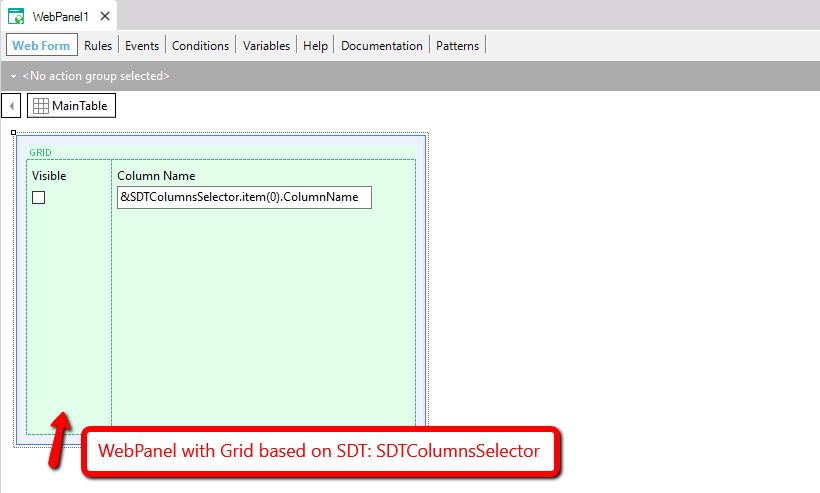
- Select a Template, in this example Selection:
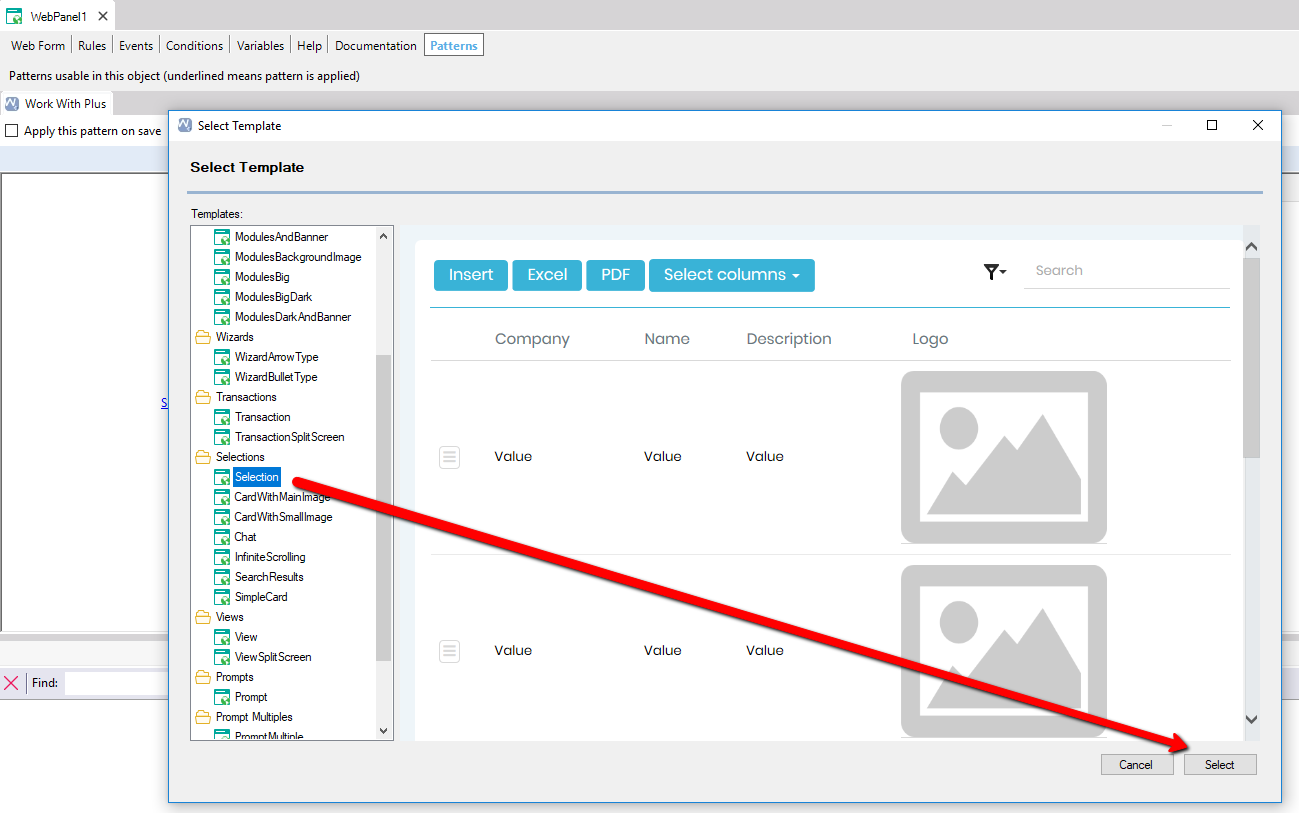
- Then select the option 'Current Web Form variables'
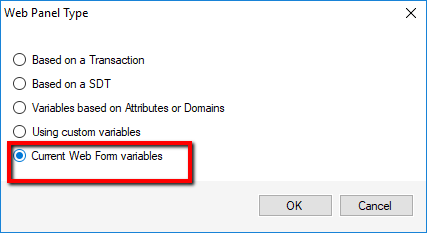
- The instance was created, and the grid contains the same elements that were defined in the Web Form
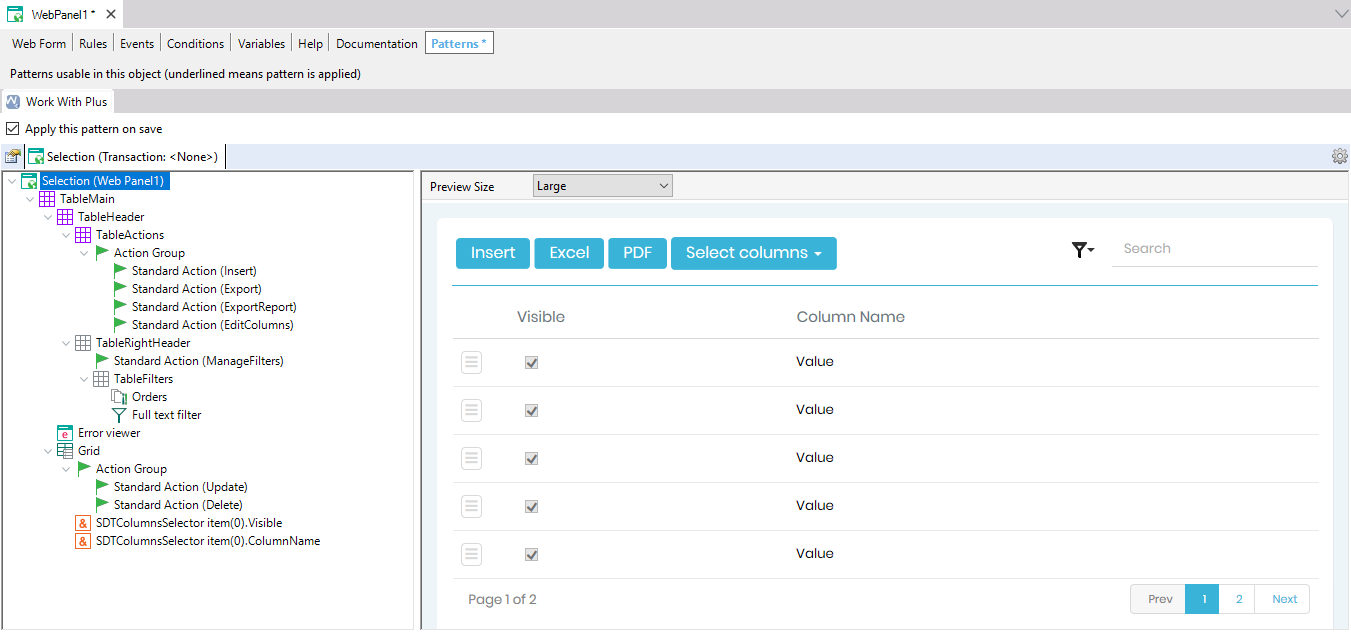
Sample 2 - Transaction with variables
- The Web Form was created without any pattern, and it contains plain variables and a grid with other variables:
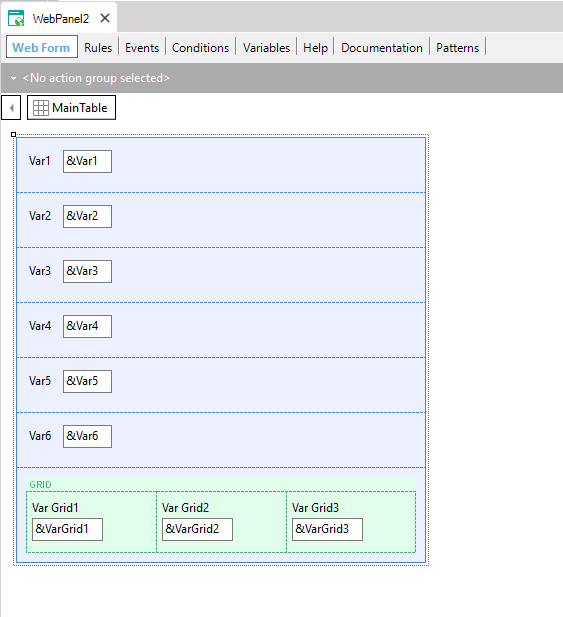
- Select a Template, in this example Transaction:
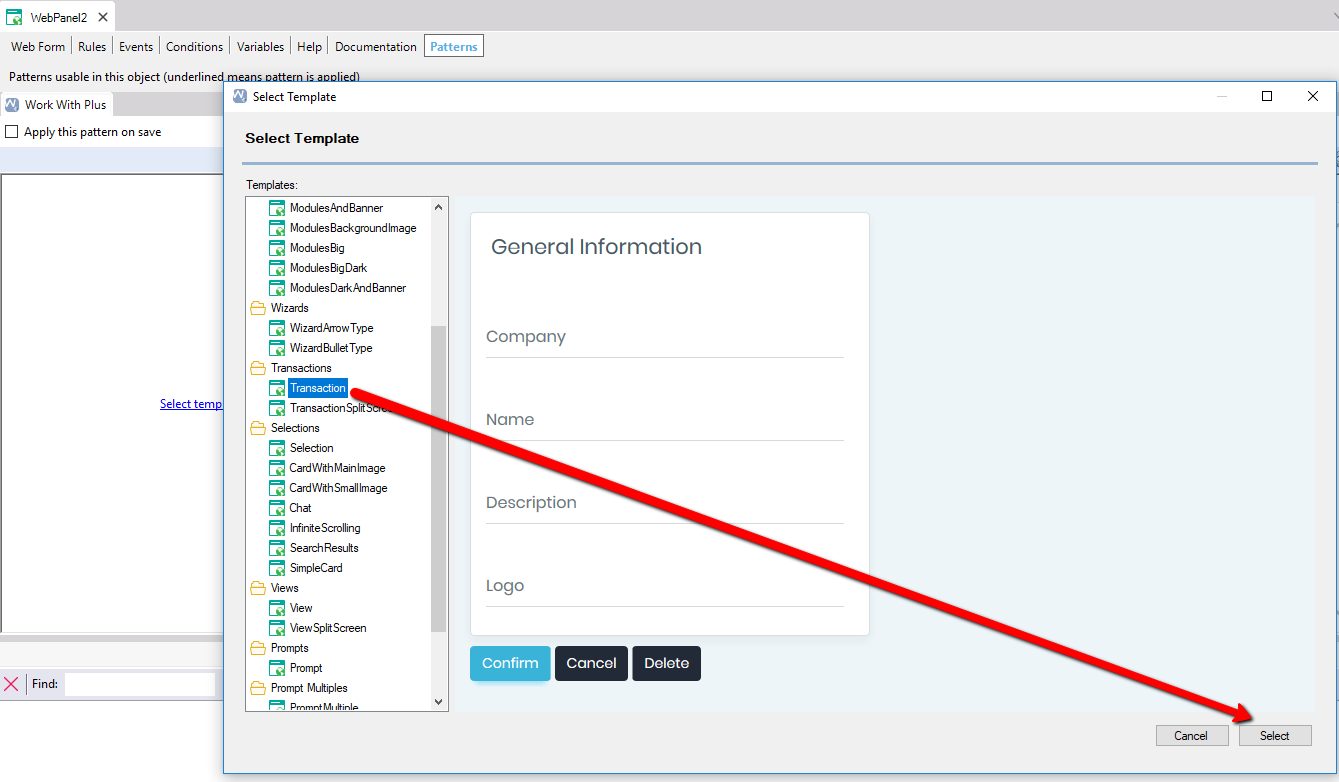
- Then select the option 'Current Web Form variables'
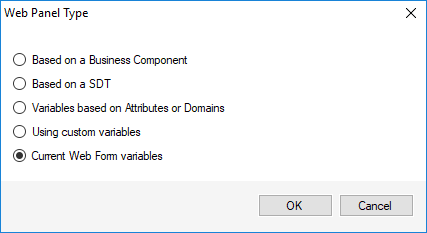
- The instance was created, and there are variables in a Table and a grid which contains the same variables that were included in the Web Form, with the same definition
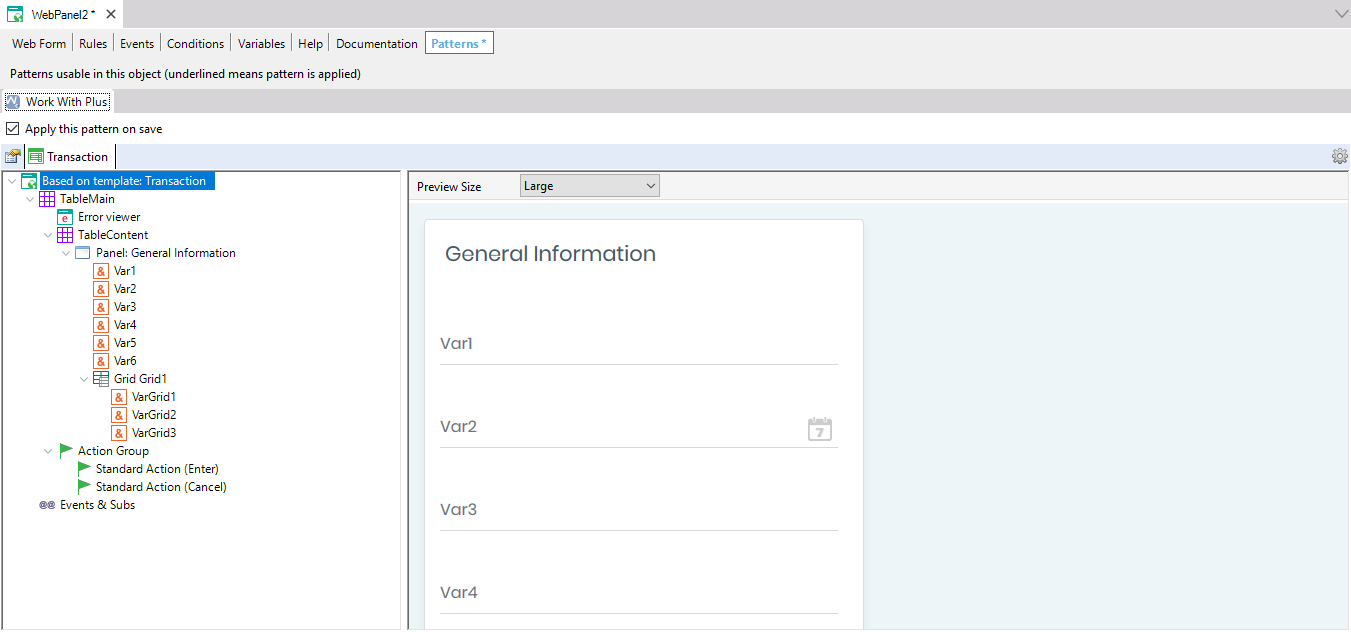
From this version, it won't be necessary to follow the steps explained in Running WorkWithPlus with MSBuild in order to generate the application by MsBuild.
When running the Design System Wizard selecting the ECommerce Design with Advanced Security and the menu loaded with options at runtime an error was thrown at the moment of importing the needed objects (when clicking in finish of the Design System Wizard).
When having a Group Box with something set in the 'Visible Condition' property, and in the 'Theme Class' blank (so that it takes the value from the WorkWithPlus Settings -> Theme node), the rule added for setting the group as visible is incorrect, as it assigns an empty class.
When having an action of type Image and Font Icon inside a FreeStyleGrid it throws an error while applying the pattern.
The arrows were not being displayed in the quantity field, because of some css property value missing.
The property 'Confirm' should not be visible in the Standard Actions 'Export', 'ExportCSV' and 'ExportReport' because it doesn´t make sense. This property won´t appear anymore for this actions.
When running the Design System Wizard, and selecting the ECommerce Design and then the Login style 'Left image', the image was not being displayed.
|