From WorkWithPlus 12 you will be able to create a Transaction screen (to insert or update data) in a web panel without base transaction. In this way, you will be able to use all the Transaction's features as Is Required, Visible Conditional, etc. even if you are working with an SDT or variables.
This new feature is really useful when you want to insert data which is not associated to a particular database table. For example, if you want to insert data into many tables inside the same LUW (Logical Unit of Work) or if you need to insert data by using a REST service.
You can create a Transaction screen based on an Transaction set as Business Component. For example, if you have the following Transaction:

And you need to create a Transaction screen based on it, you should create a new Web Panel, apply WorkWithPlus to it, and then select the "Transaction" template:
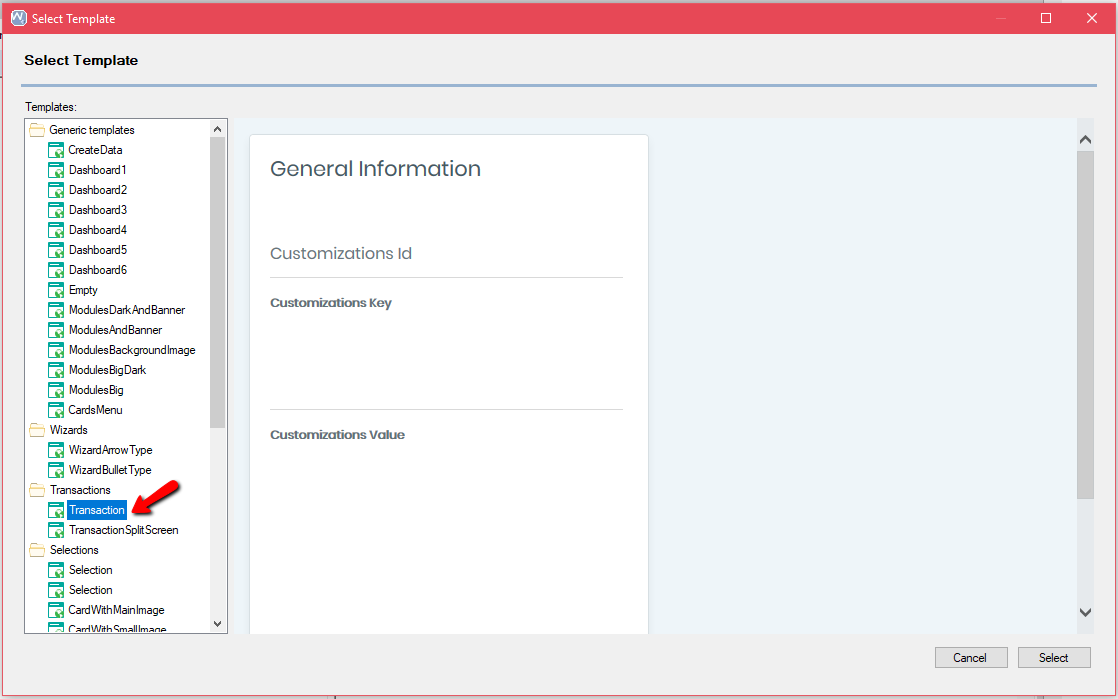
You will be able to define how this Transaction screen will be created. For this example you should select "Based on Business Component" and then select the desired Transaction:

WorkWithPlus will automatically create all the instance based on the BC structure:
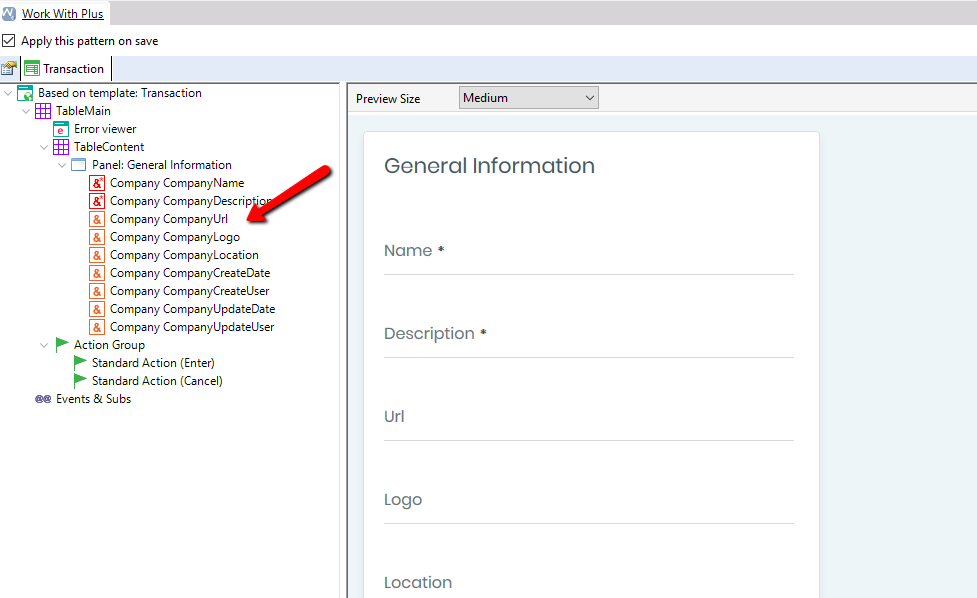
Then, you will need to add the necessary code to develop the logic of the Web Panel and you can modify the instance as usual by adding new features and customizing the layout.
You can create a Transaction based on an SDT. For example, if you have the following SDT:

And you need to create a Transaction based on it, you should create a new Web Panel, apply WorkWithPlus to it, and then select the "Transaction" template:
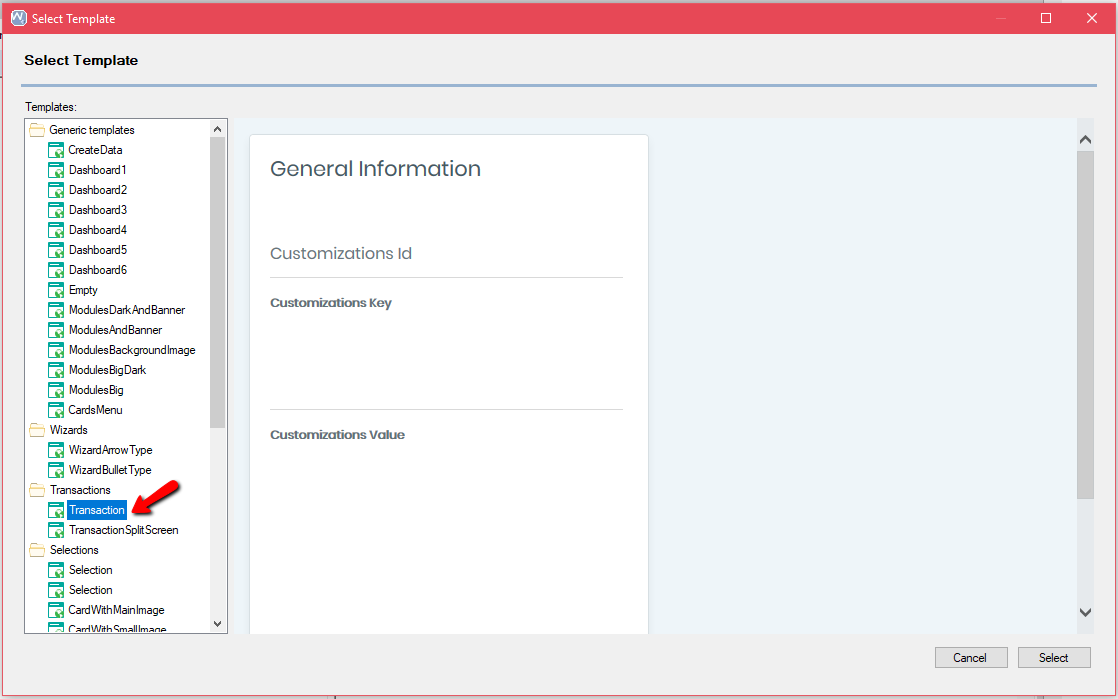
You will be able to define how this Transaction will be created. For this example you should select "SDT" and then select the desired SDT.
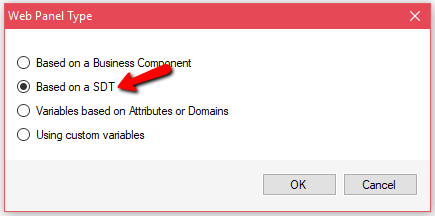
WorkWithPlus will automatically create all the instance based on the SDT structure:
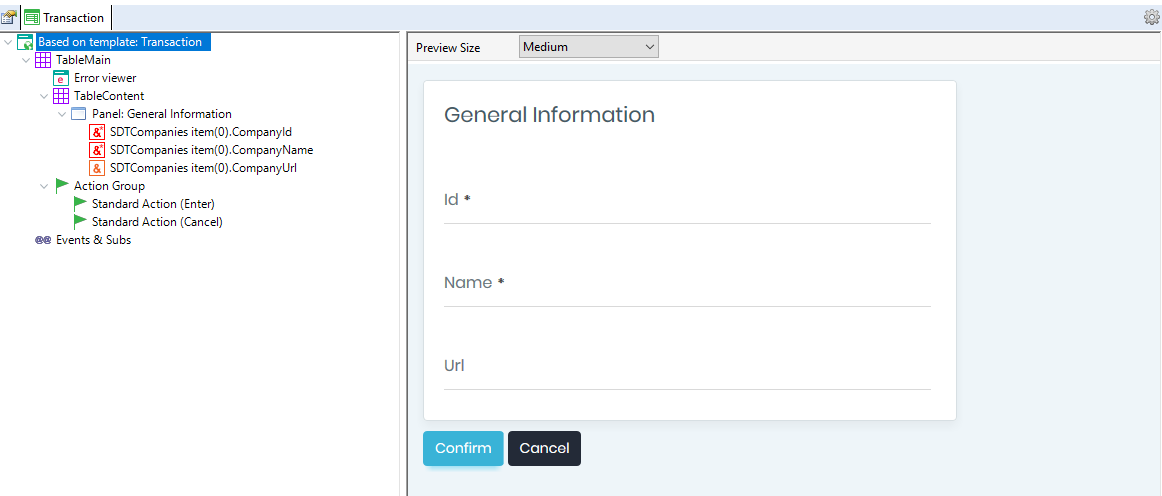
Then, you will need to add the necessary code to develop the logic of the Web Panel and you can modify the instance as usual by adding new features and customizing the layout.
You can create a Transaction scren based on variables. In order to achieve it, you should create a new Web Panel, apply WorkWithPlus to it, and then select the "Transaction" template:
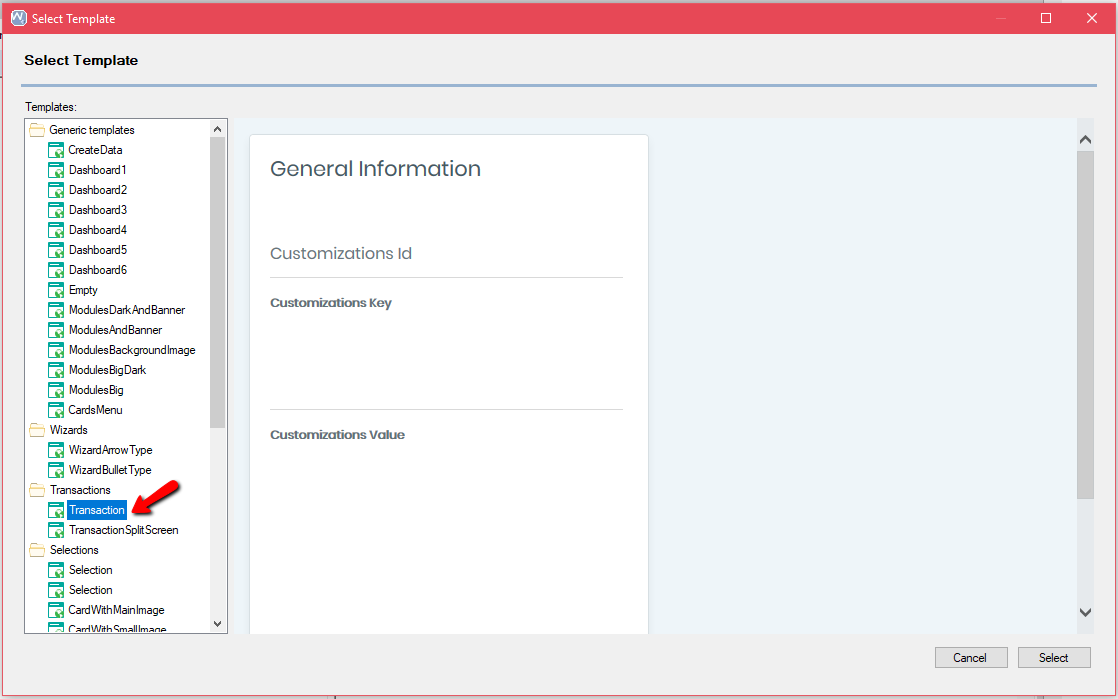
There are two possible options:
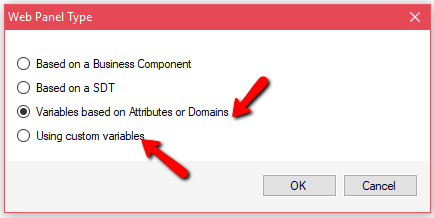
You should use this option if the screen will be generated by using variables based on Attributes or Domains:

You should use this option if you want to define the variables straightforward in the instance as follows:
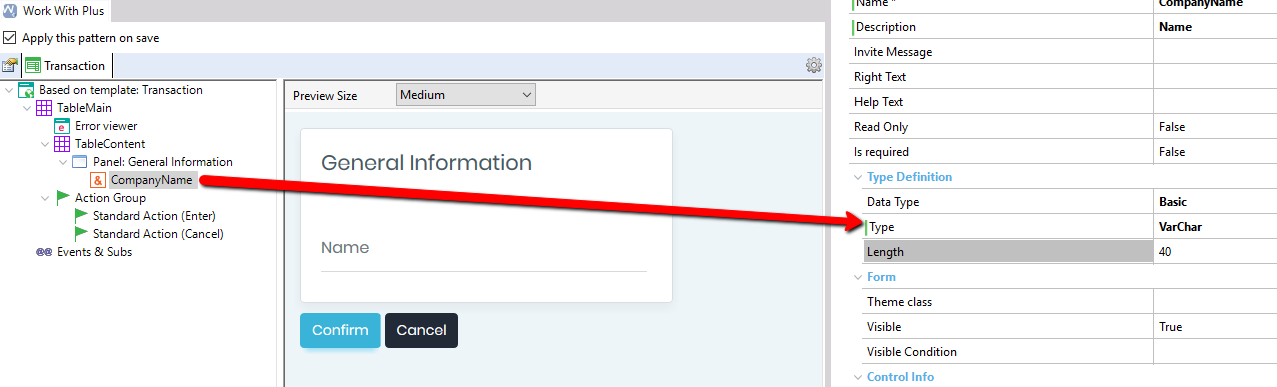
In both scenarios you will need to add the necessary code to develop the logic of the Web Panel and you can modify the instance as usual by adding new features and customizing the layout.
|