After following the steps mentioned in Setup and when you are upgrading the version of WorkWithPlus the following window will be displayed:
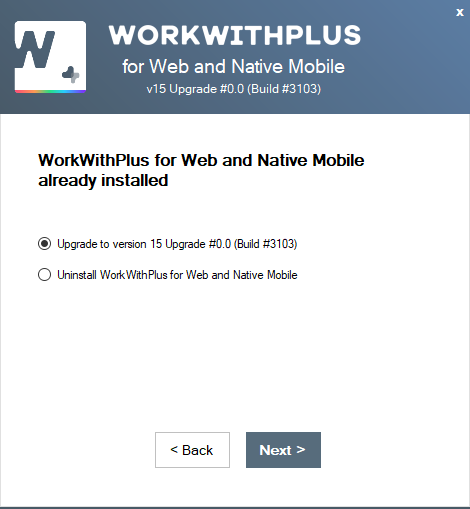
If you select Upgrade to version 15 and press Next the process is complete.
If you want to Uninstall WorkWithPlus, you have to select the radio button 'Uninstall WorkWithPlus' and press Next. This will remove the installation of WorkWithPlus in this machine but it won't uninstall the licenses. So, if you want to uninstall the WorkWithPlus licenses, you have to follow the steps of one of the following links (depending on how you manage your WorkWithPlus licenses):
After pressing Next the following window will be displayed:
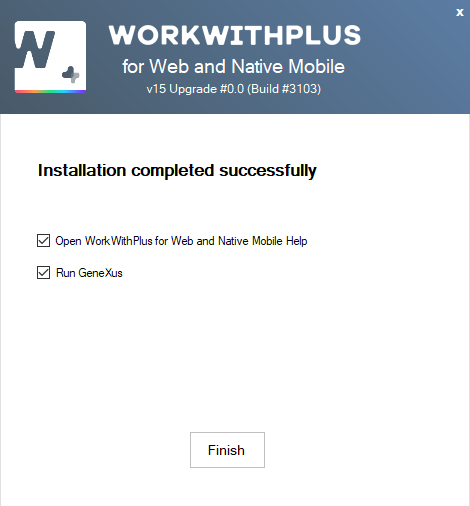
The process is complete. The help online will be opened if the checkbox 'Open WorkWithPlus Help' is marked, and the GX License Manager will be opened if the checkbox 'Open GeneXus License Manager' is marked.
|