In order to install WorkWithPlus you have to follow the steps below:
- Run the setup:
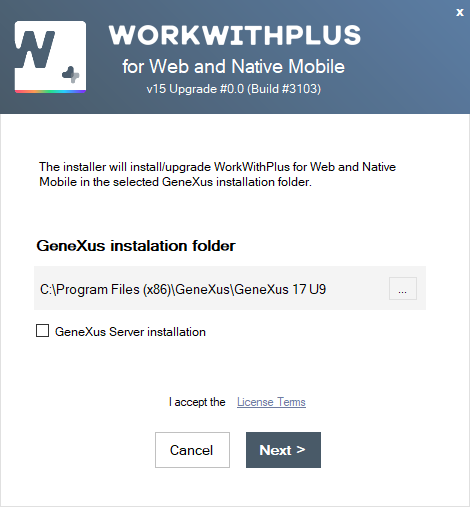
In the field 'Folder' you must sign in the route where GeneXus is installed. For example "C:\Program Files (x86)\GeneXus\GeneXus 17 U9".
If the installation is for GeneXus Server, you must check the option 'GeneXus Server installation' and it won't need a license for that installation.
- This step will show different information depending on whether you have already installed WorkWithPlus in this machine or if it is the first time.
a) First time in the machine
b) WorkWithPlus already installed
|