There are properties within User Options related to WorkWithPlus. In order to configurate them you have to go to Tools -> Options -> WorkWithPlus category:

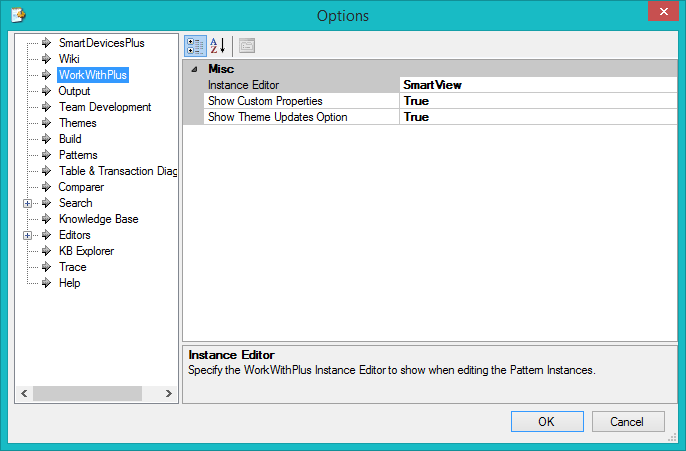
Specifies the way that the instances will be displayed. The options are:
- SmartView: will display the instance with Tabs and you have the option to enable real time preview (docked or undocked)
- TreeView: will display the instance as a Tree.
- Both: will display a vertical Tab in which developer can choose to visualize the tree view or the smart view.
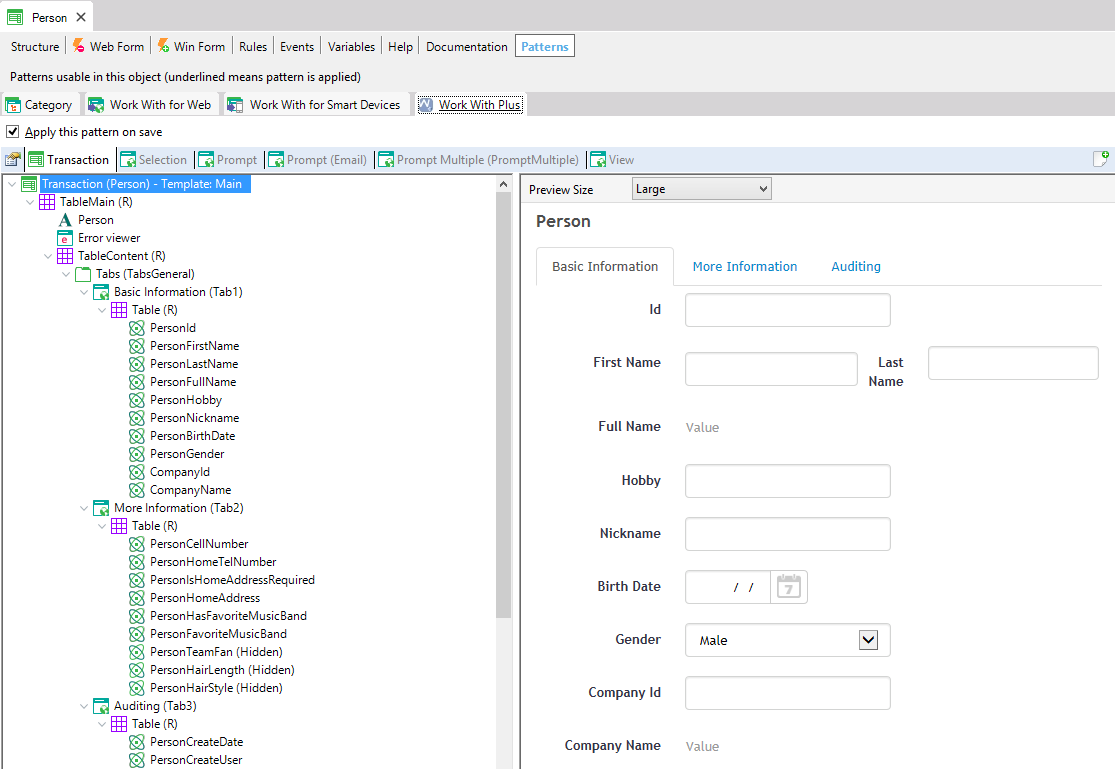
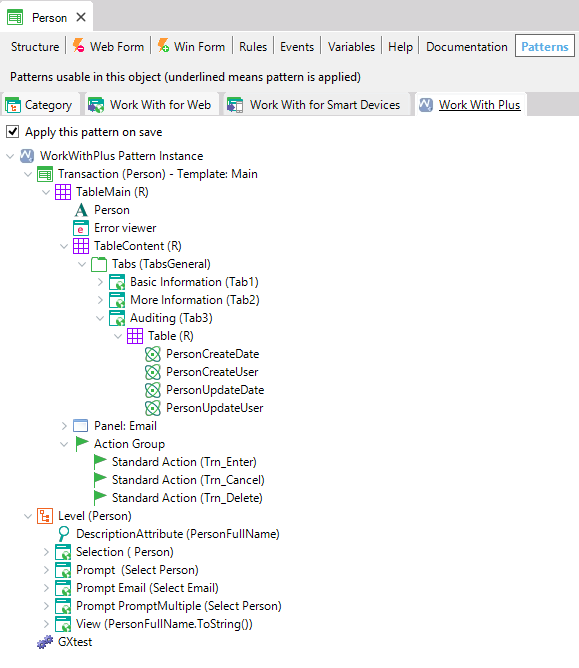
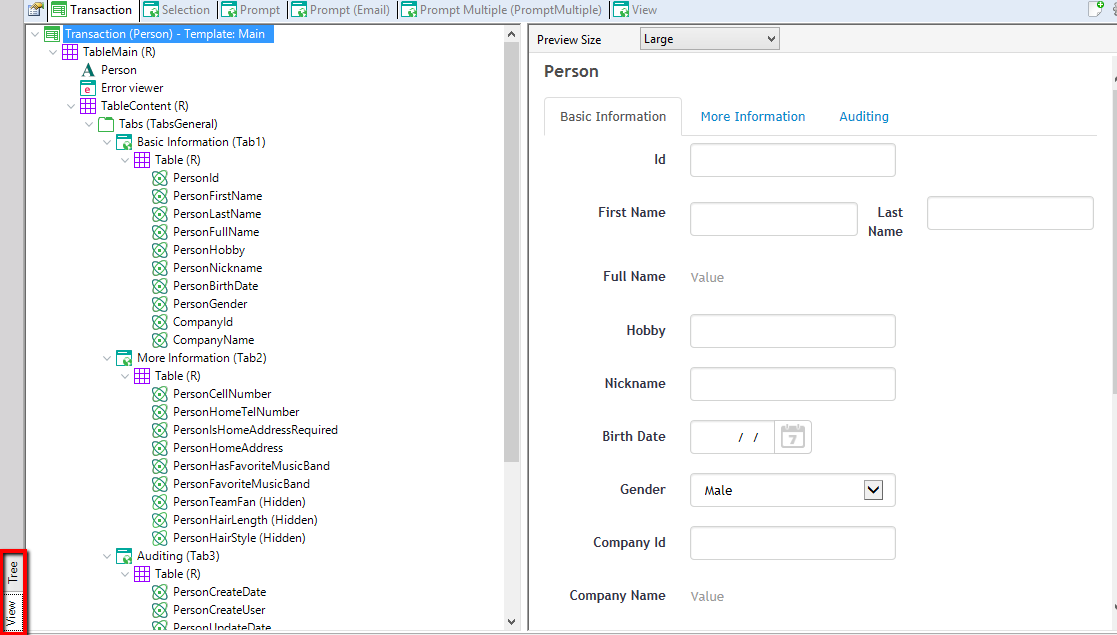
Specifies whether to show or not the custom properties related to Grid, Attribute and Variable nodes. More information about it: Custom Properties
Specifies whether to use a full license or to use a read-only license. This is useful when you have your WorkWithPlus licenses centralized in a GeneXus Protection Server, and in some cases you need a read-only license but in another cases you need a full one. When you mark this option as true it is necessary to have read-only licenses installed in the GX License Manager.
|