Besides the predefined templates, WorkWithPlus for Native Mobile provides a wide set of predefined stencils. With the stencils, we provide further flexibility as you can reuse design components in your screens.
A stencil is a GeneXus object, that was created to help the designers define the Design System of any GeneXus applications. For more information please check GeneXus documentation on stencils.
You can combine the templates with the new stencils to customize the screens. This provides a more flexible way to adapt your screens to your needs.
Most WorkWithPlus for Native Mobile templates include at least one stencil.
When a template is applied, the user can decide whether to keep or remove the stencils from the resulting panel. If stencils are kept, the resulting panel will include those stencils, which means that any modification on any part of the panel where the stencil is applied will have to be performed directly on the stencil. If the user chooses to remove the stencil after the template is applied, the resulting panel will lose the connection with the stencil, and therefore modifications directly in the panel's layout are possible.
Users can change, add or remove any stencil at any given time, just consider that those actions will make the panel lose connection with the template.
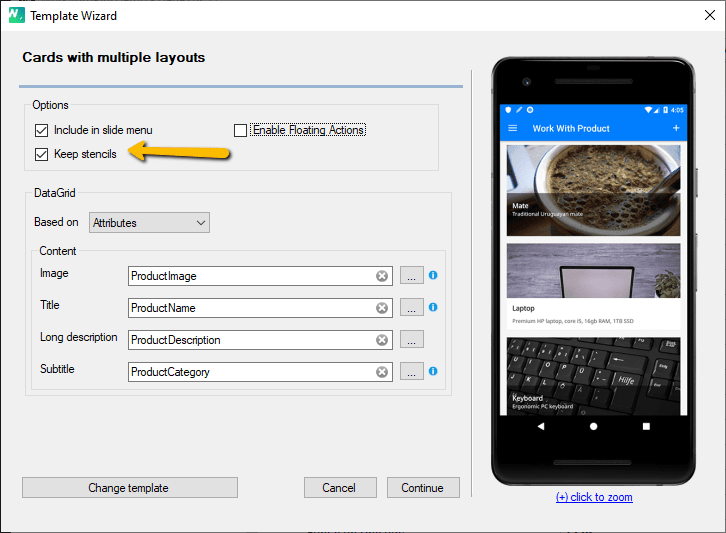
If the user chooses to keep stencils:
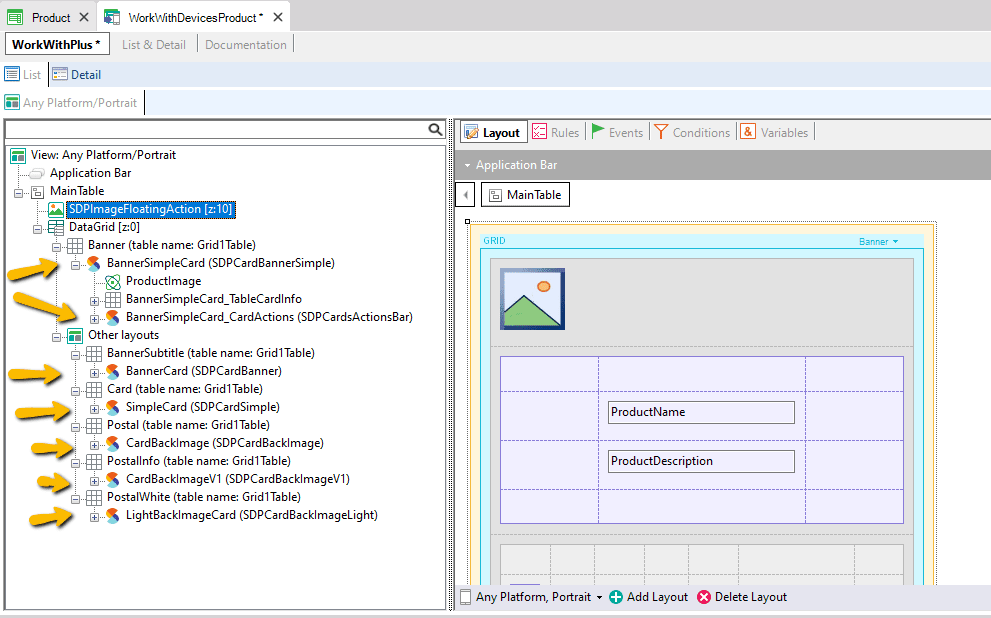
If the user chooses to remove stencils:
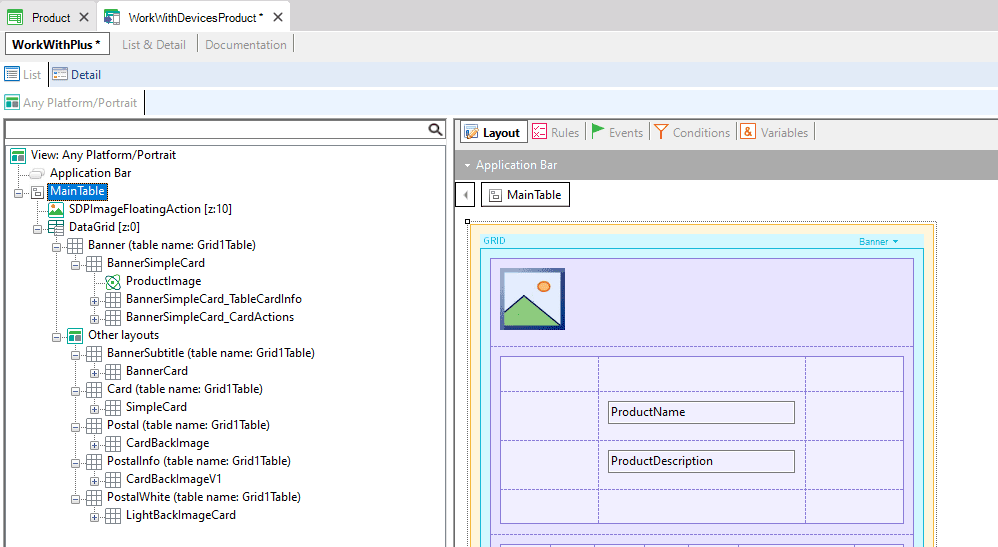
Stencils can be used directly by the user.
The easiest way to apply a stencil is by using WorkWithPlus for Native Mobile hierarchical editor properties:
To apply a stencil, right-click in any table in the hierarchical editor and select "Swap stencil"
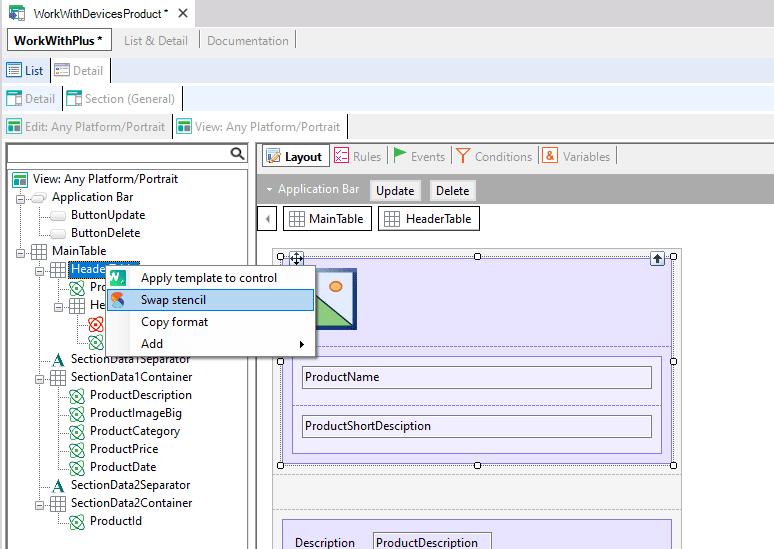
To remove the applied stencil, right-click in any table in the hierarchical editor and select "Unwrap stencil"

Stencils can also be used without the WorkWithPlus for Native Mobile hierarchical editor. Please check GeneXus documentation for details.

|