WorkWithPlus for Native Mobile editor for WorkWith Smart devices pattern is available as a new tab in any WorkWithDevices object.
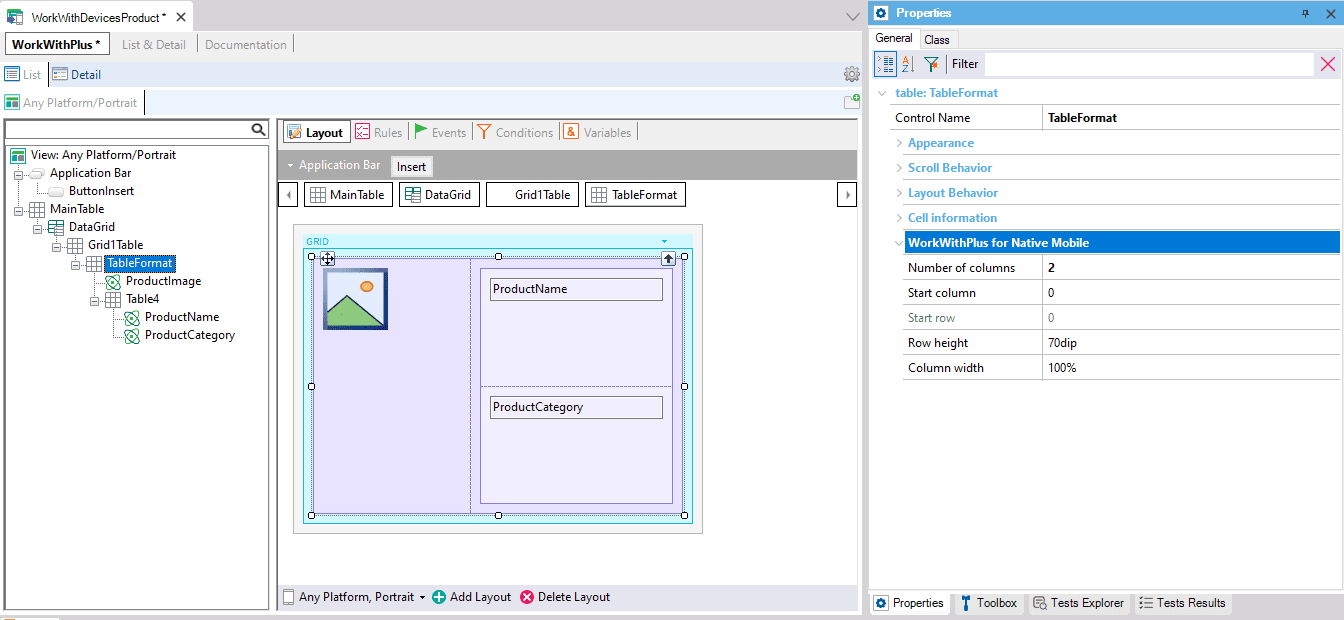
To use the editor just open the WWSD and select the “WorkWithPlus” tab.

When used through a WorkWithDevices object, the editor will allow the user to easily navigate through the structure of the WorkWith SD (List, Detail, and Sections) using the structure tab bar. Once an element of the Work With is selected, the user will be able to view and modify the information of the layouts of such element using both the tree view and the default layouts editor just like the Panel editor.
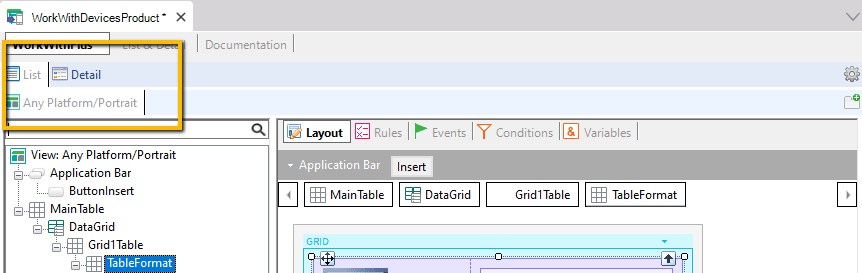
When an element of the Work With is selected, the user can access all the element's information in the editor's internal tabs: layout, rules, events, conditions, and variables
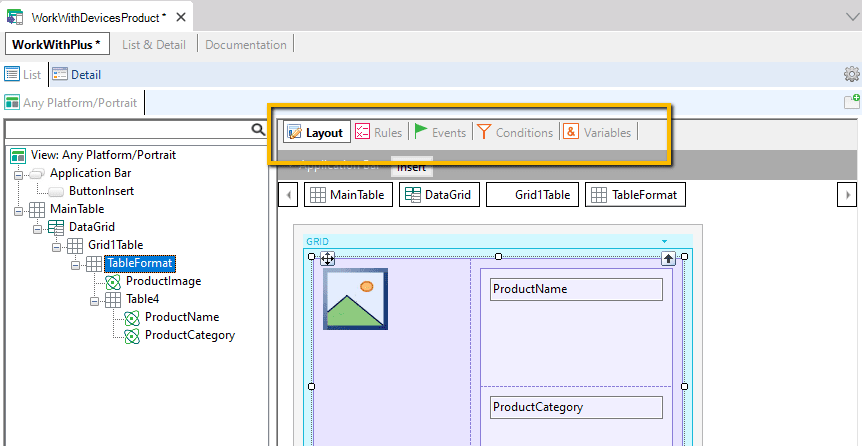
Users can also switch between WorkWithPlus for Native Mobile editor and GeneXus default editor. To switch to GeneXus editors just select the “List & Detail” tab.
WorkWithPlus for Native Mobile editor will synchronize any change made in GeneXus default editors. This means users can switch between editors at any time and keep working without the need to save and reload the object.
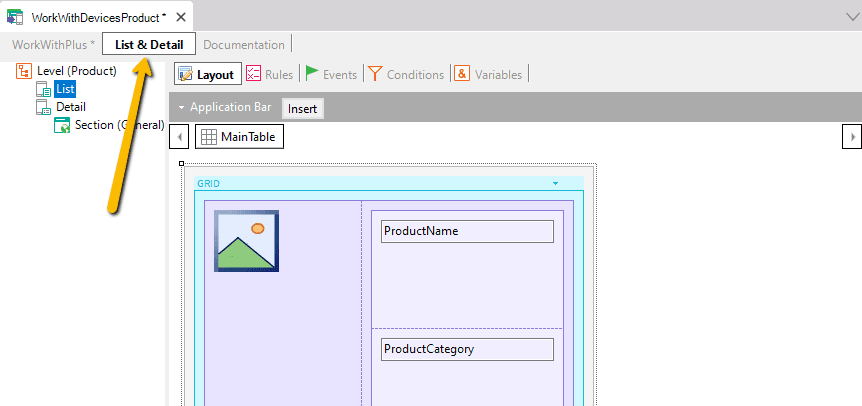
|