If you have applied the Work With for Smart Devices to a transaction using WorkWithPlus for Native Mobile, anytime you can change the properties associated to the WorkWithPlus for Native Mobile template in which that Section is based on for Edit.
In order to do this, you have to make right-click in the Section -> Edit WorkWithPlus for Native Mobile template properties for Edit:
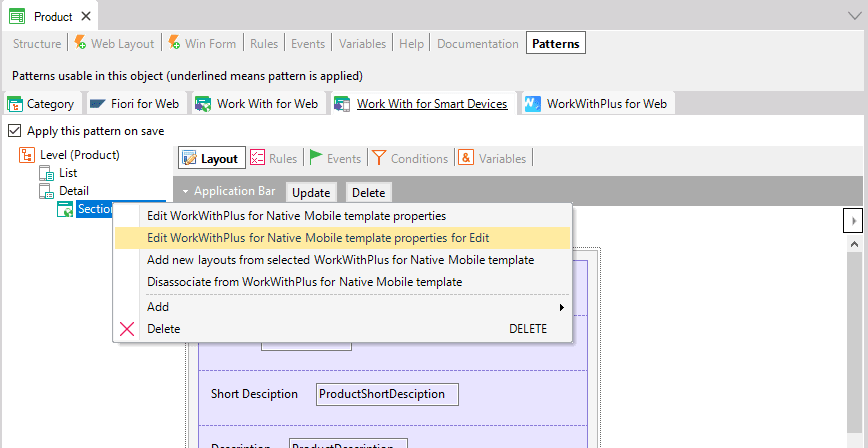
A message will be shown because if you have made manual modifications to the Section, those modifications will be lost:
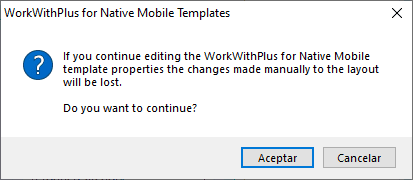
If you press 'Accept' the wizard will be displayed (this wizard depends on the WorkWithPlus for Native Mobile template that was applied to the Section):
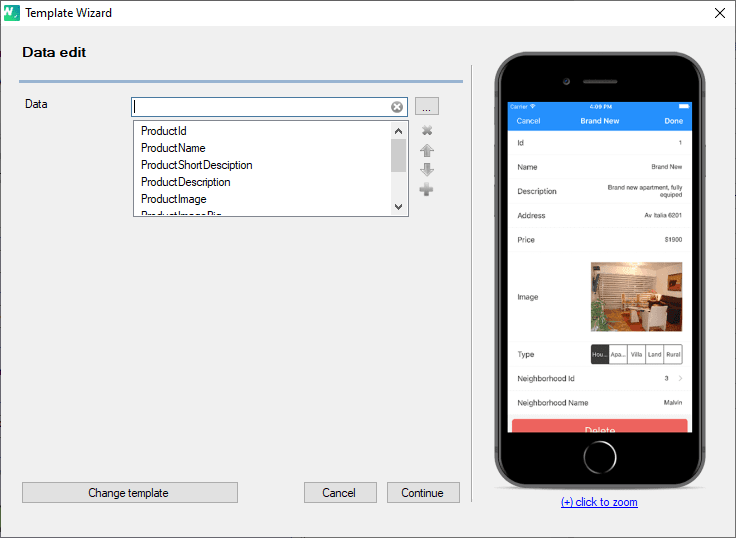
Here you can change the properties associated to this WorkWithPlus for Native Mobile template, or you can press 'Change WorkWithPlus for Native Mobile template' and assign another WorkWithPlus for Native Mobile template to this section.
The property Data means the attributes that will be available in the Edit layout (so that end users can set values to them). The order in which they appear in the field 'Data' is the order that they will be displayed in the layout. In order to edit this, you have to make click in the button '...' and select by once all the attributes that you want to display.
|