The AI node is a node that you can add to any List object, to customize the AI configurations of a specific List. To add it, press right-click over the Selection node > Add > AI:
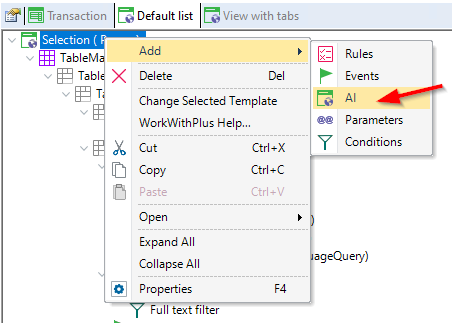
AI node has the following properties:
Specifies whether the intent-based navigation or the AI Assistant will be able to redirect to this List when the assistant determines that the end-user intends to go to it.
The options are:
- <default>: will take its value from WorkWithPlus Settings > AI integration Node > Property 'Allow redirection by default'
- True
- False
Provides additional context information for the LLM to determine when this object fits the end-user intention.
Specifies whether a redirection to the detail of a record will be supported. This means redirecting to the Transaction in its different modes (update, delete, or display), and to the View object when the end-users intend to it.
The options are:
- <default>: will take its value from WorkWithPlus Settings > AI integration Node > Property 'Detail redirection'
- Disabled: won't make a redirection to the record's detail
- Where there is only 1 result
- Always: it will redirect to the first record of the query result.
Indicates whether the list object structure (attributes included in the grid) will be known by the LLM for use when resolving a query.
The options are:
- <default>: will take its value from WorkWithPlus Settings > AI integration Node > Property 'Include in AI Assistant by default'
- True
- False: the LLM won't have any information on the structure mentioned in the List object (Transaction with its attributes). And so, if the end-user makes a request mentioning information related to this entity, the LLM won't know how to answer it (unless there is another List mentioning the same structure with this property as True).
In this property, you will configure each attribute of the grid for the LLM.
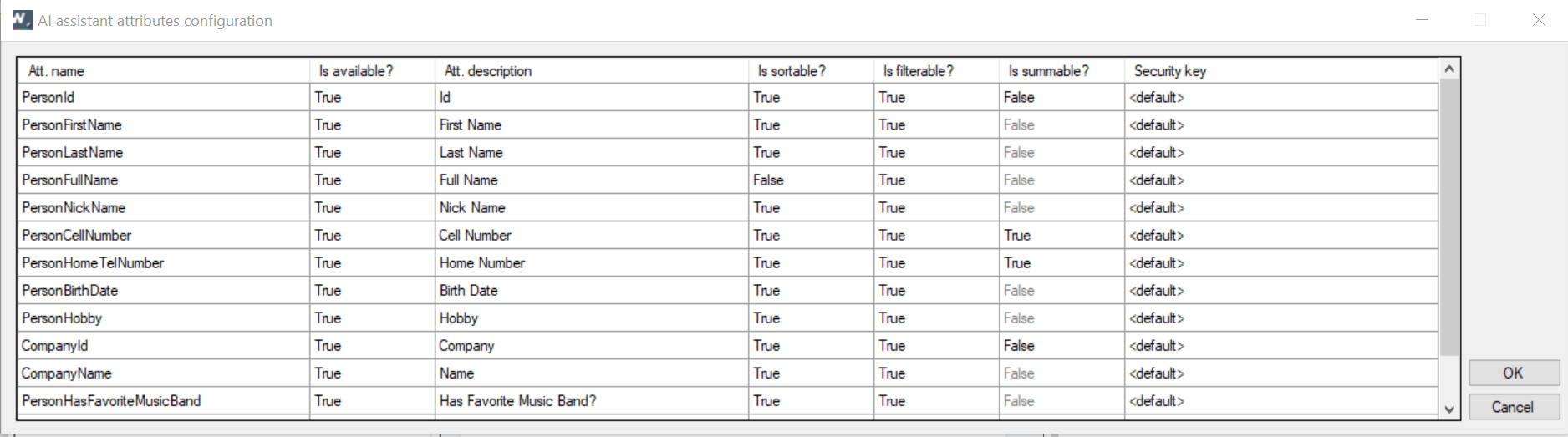
The columns for each Attribute configuration are the following:
- Att. name: is the Attribute's name.
- Is available?: specifies whether this attribute will be available for the LLM to use when the end-user intends to have information about it.
- Att. description: is the description for the attribute, used by the LLM to have information about the meaning of it.
- Is sortable?: specifies whether the response of the request made by the end-user (in natural language) can sort by that attribute. The default value for this column is taken from WorkWithPlus Settings > AI integration node > Property 'Attributes are sortable by default'
- Is filterable?: specifies whether the response of the request made by the end-user (in natural language) can filter by that attribute. The default value for this column is taken from WorkWithPlus Settings > AI integration node > Property 'Attributes are filterable by default'
- Is summable?: specifies whether the response of the request made by the end-user (in natural language) can make sum aggregations to calculate totals, etc. The default value for this column is True in all the attributes that are Numeric and not formulas, and False otherwise. But, if you have an Attribute that saves a cellphone number, this column should not be summable, and it is a Numeric value.
- Security key: Allows the developers to set a specific security for displaying information of a certain Attribute. <default> value will take its value from the Attribute's security definition. But you could set any security functionality key. When an end-user does not have permission to some Attribute in AI, the LLM won't know about its existence, for the logged user.
Indicates whether reading all rows in the table is allowed. It is needed to resolve some queries like 'Total sales per customer' in an Invoices table.
The options are:
- <default>: will take its value from WorkWithPlus Settings > AI integration Node > Property 'Allow processing entire table by default'
- True
- False
|