Once you install WorkWithPlus for Web 14, there are two possible scenarios:
In this scenario, install the WorkWithPlus for Web 14 setup and open your KB.
When applying WorkWithPlus for Web for the first time (for example, if you modify and save an instance), WorkWithPlus for Web will import all the necessary resources so you can use the new features. Then, you should go to WorkWithPlus -> for Web -> Pattern instances -> Apply All Pattern Instances.
After this process, you will be ready to use the new features or to run your app as you usually do!
We always perform regression tests to ensure that the generated code within the versions remains the same, so you won't need to test again your screens.
If you want to apply the empowerment of the grid (in order to reorder, resize, freeze columns, etc.), or setting the dynamic filters as responsive, you can follow one of the following ways (we recommend Automatic Way):
-
Re-run the Design System Wizard, selecting 'Current Design System' without making any changes in the properties, and select the option 'Import needed objects' (at the end of the process). The execution of the Design System Wizard is now more intelligent and only imports what is needed for the changes that you made comparing to your current Design System. So, in the WorkWithPlus Settings all the rules, automatic conditions, labels, object names, templates, etc will remain as you had. And the MasterPage, Home object, Theme, etc also will be imported only if needed (in this scenario it won´t be imported)
-
Import the file Optimization9File.xml that is located in <GeneXusInstallation>\Packages\Patterns\WorkWithPlus\Resources
-
Change the property 'Optimization Number' within WorkWtihPlus for Web Settings -> Template node to the value 9
-
Create manually the following translations:
| Key in Translation File |
Message in English |
| WWP_TSFixLeft |
Fix to the left |
| WWP_TSFixRight |
Fix to the right |
| WWP_ColumnSelectorFixedLeftCategory |
Fixed to the left |
| WWP_ColumnSelectorFixedRightCategory |
Fixed to the right |
| WWP_ColumnSelectorNotFixedCategory |
Not fixed |
| WWP_ColumnSelectorFixedEmpty |
(None) |
When you run WorkWithPlus for Web in a KB that you have already run, there are some steps to follow in a specific scenario.
When you run the "Design System Wizard" and select a new Design System, or select your current Design System and make changes, WorkWithPlus is going to import only the needed objects for the changes that you made from your last ran of the Wizard. Also, it will maintain in the WorkWithPlus Settings all the rules, automatic conditions, labels, object names, templates, etc. So, there are some possible scenarios:
In this case, the steps for re-running the Wizard are:
- Run the Design System Wizard, selecting the Design System you like and making the customizations you need.
- Go to WorkWithPlus Menu -> for Web -> Pattern instances -> Apply All Pattern Instances.
In this case, the steps for re-running the Wizard are:
- Go to WorkWithPlus Menu -> for Web -> Pattern instances -> Mark all instances as updated
- Run the Design System Wizard, selecting the Design System you like and making the customizations you need. In the final step of the Wizard, you will visualize that WorkWithPlus for Web will import some of the templates that you have in use in your KB objects (transaction templates, list object templates, etc):
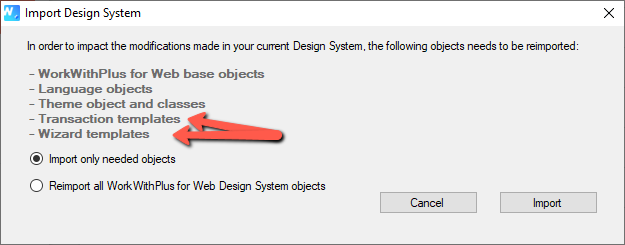
- Go to WorkWithPlus Menu -> for Web -> Pattern instances -> Update all instances
- Run your application
If your Knowledge Base is still in HTML (not responsive), we strongly suggest to also read the following links:
|