Now in WorkWithPlus for Web 14 you can add User Control 2.0 to Standard Actions and User Actions.
- Standard Actions: Outside and Inside Action Group(pre-configured in WorkWithPlus for Web Settings > Actions > Standard Actions).
- User Actions (Outside Action Group)
For example, in the following image, we add a User Control 2.0 with Semantic UI library and another with Font Awesome Icon.
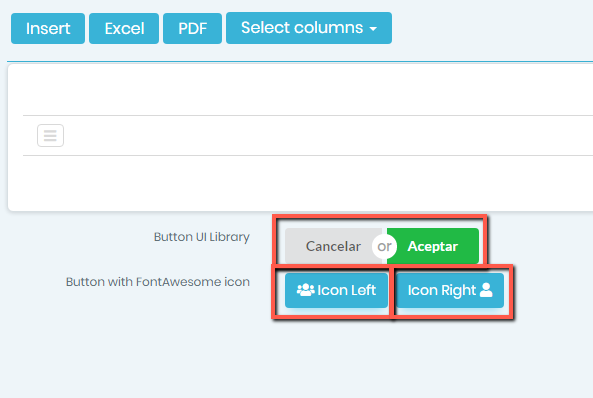
To do this, you need to define a User Control 2.0 object how is explained in User Control 2.0 Wiki.
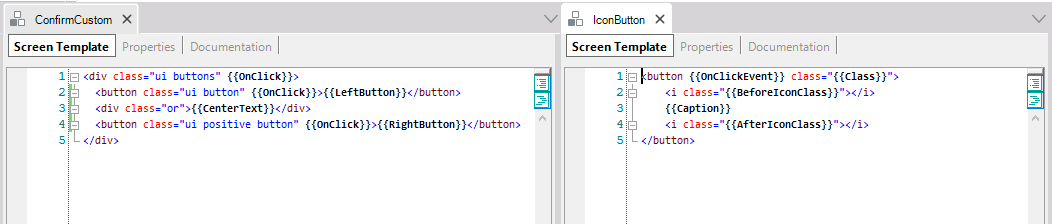
After saving the User Control, you can select it in the Control Type property: Custom:<UserControlName> and the Buttom Custom Properties will be visible to set their properties.
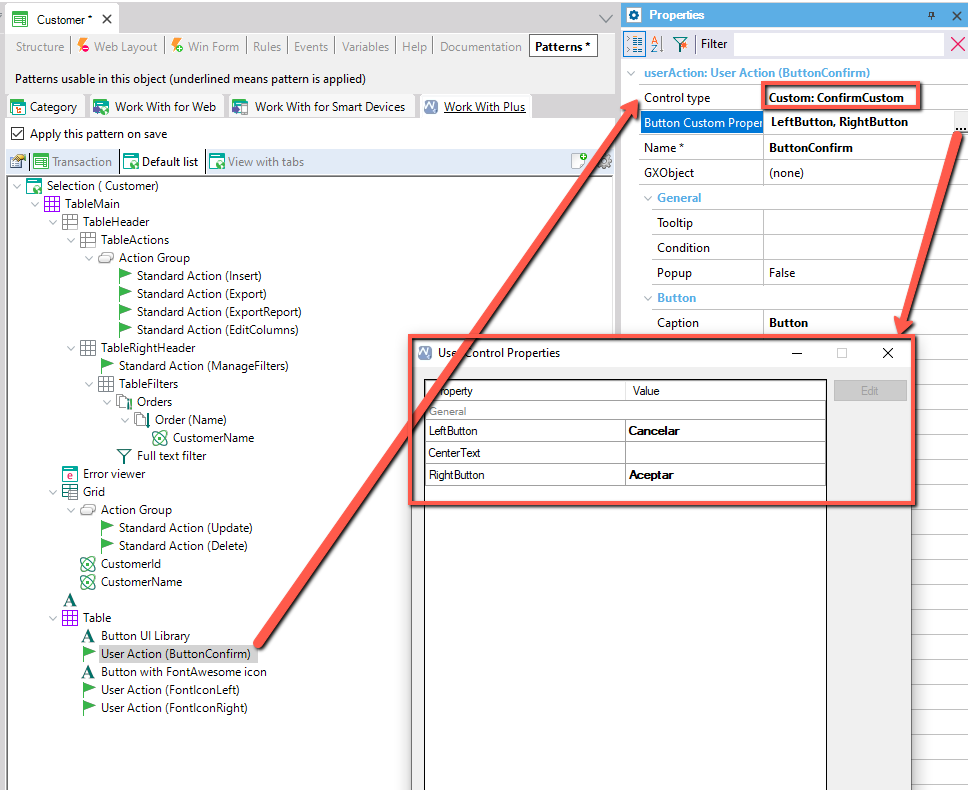
Here you can configure the Standard Actions properties.
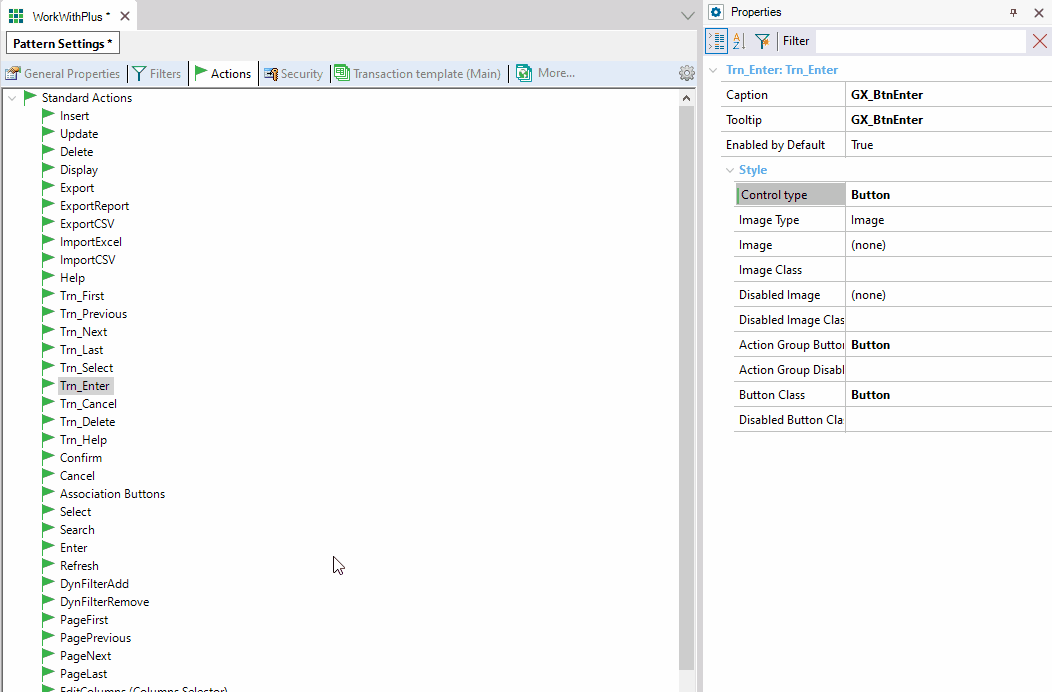
When you make a change in Standard Actions, to reflect the changes you must do 'Update Instance' in the instances for the changes to be applied. You can do it from Tools> WorkWithPlus> Pattern instances> Update all instances or individually in each instance you need.
File: ConfirmCustomUserControl.rar
File: IconButtonUserControl.rar
|