In order to install WorkWithPlus for Audit you have to follow the steps below:
Start by running the WorkWithPlus for Audit setup program.
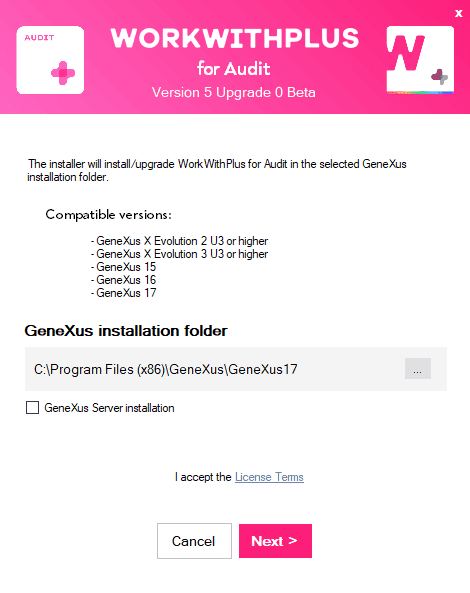
Enter the GeneXus installation folder where WorkWithPlus for Audit will be installed.
If the installation is for GeneXus Server, you must check the option 'GeneXus Server installation'.
Press Next
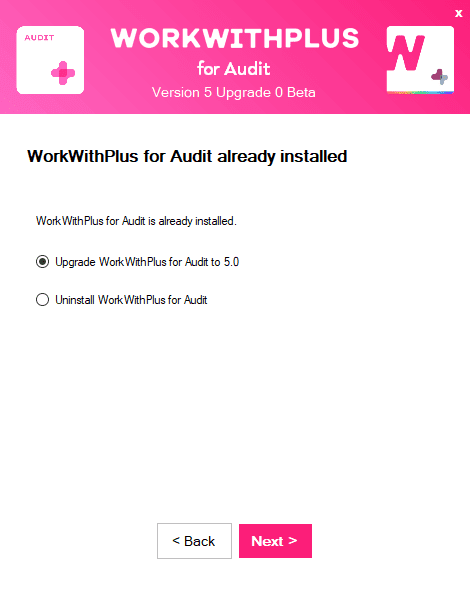
If WorkWithPlus for Audit was already installed in the entered GeneXus installation folder, the setup wizard will ask if you want to re-install or remove WorkWithPlus for Audit from that folder.
If this is the first time you install WorkWithPlus for Audit in that folder, this step will no appear.
Press Next
The installation is complete:
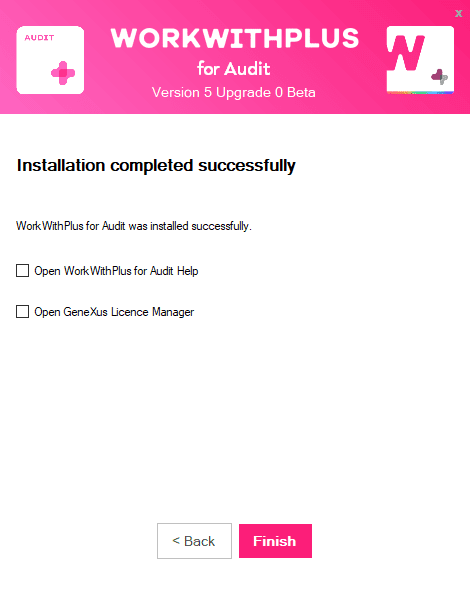
If you were upgrading the version of WorkWithPlus for Audit and you have already authorized the licenses the process is complete.
If you are installing WorkWithPlus for Audit for the first time:
- And you already have the WorkWithPlus for Audit licenses authorized in the Protection Server of your company, the process is complete.
- And you want to install the WorkWithPlus for Audit licenses in the Protection Server of your company, you have to follow the steps below:
- Install the DVelop Protection Server - GX Protection Server Add-in
- Request the license by the GX Protection Server
- And you want to install the WorkWithPlus for Audit licenses in the GeneXus License Manager of your machine, you have to follow the steps below:
- Open the GX License Manager (by clicking Finish when the checkbox 'Open GeneXus License Manager' is marked
- Request the license by the GeneXus License Manager
|