WorkWithPlus has the possibility to include "Column Filters" within the grid's columns in order to filter data:
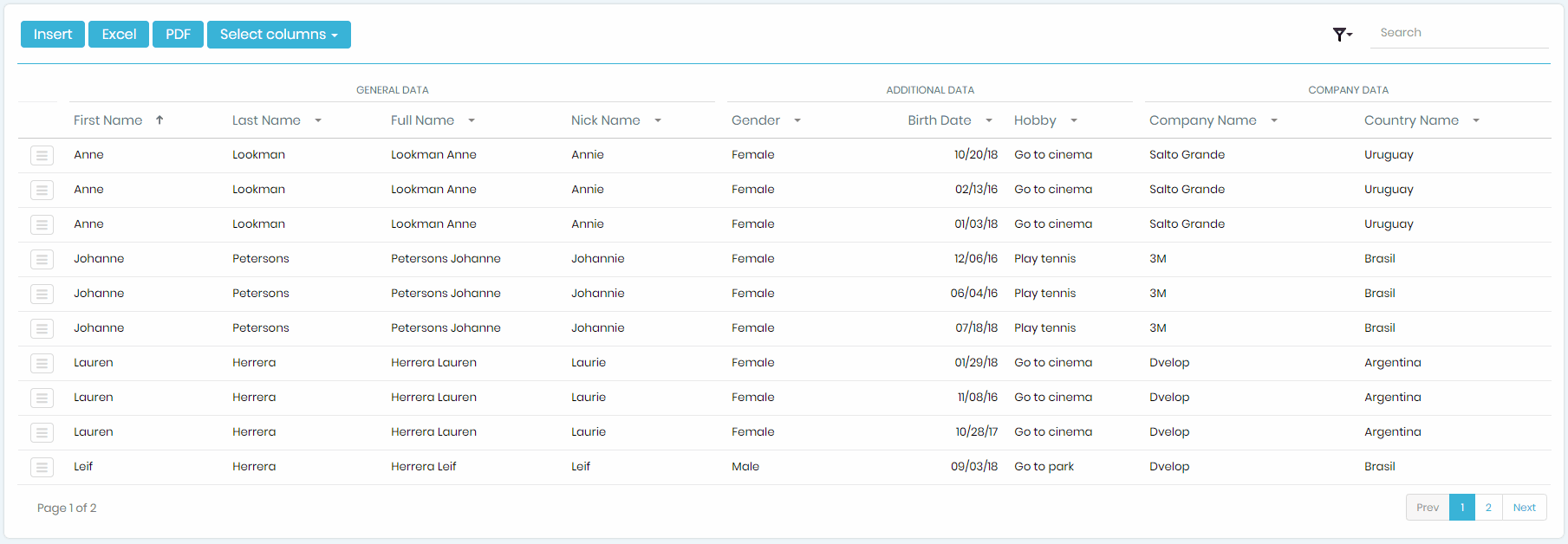
In some situations the "Columns Filter" may show the "Loading Data" message instead of displaying the data properly:
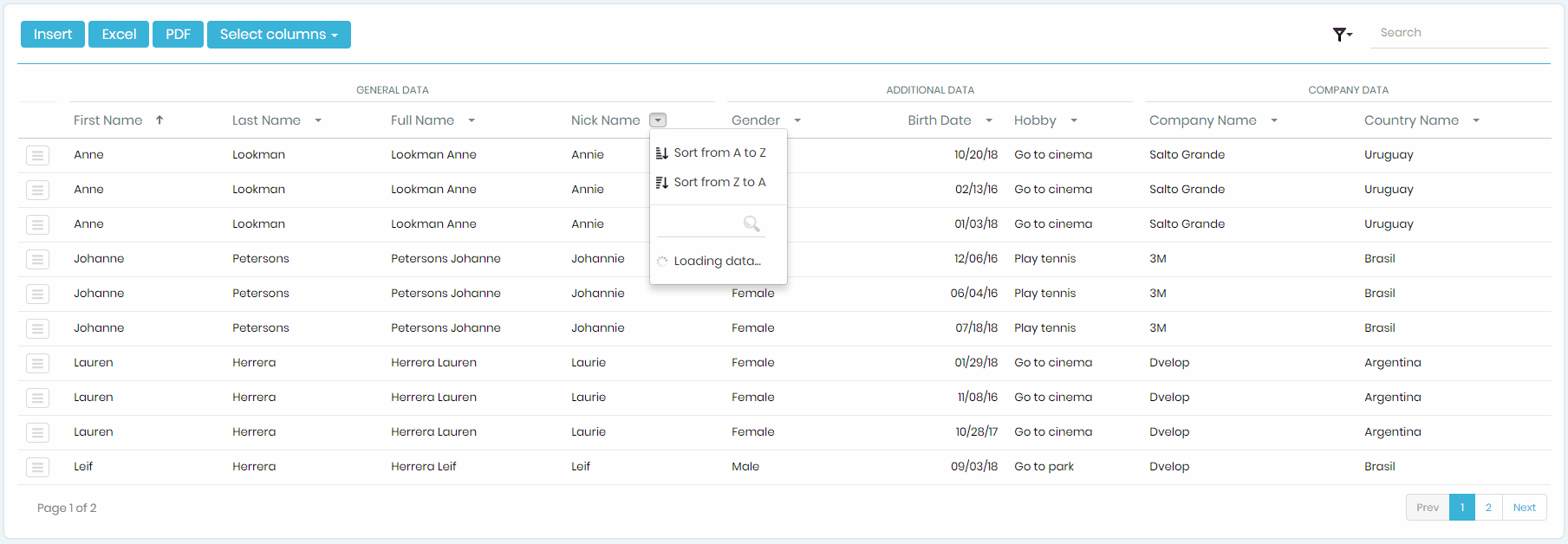
These kind filters are developed by using procedures (<TRN_NAME>WWGetFilterData) exposed as REST services, so you should try the following steps in order to solve the issue.
You should verify that URL Rewrite is properly installed as explained in: https://wiki.genexus.com/commwiki/servlet/wiki?14958,How+to+install+URL+Rewrite
Once you install it, you have to allow WCF HTTP as explained here: https://wiki.genexus.com/commwiki/servlet/wiki?18398,URLRewrite+-+Common+issues,
Follow the GeneXus guide to verify your REST installation: https://wiki.genexus.com/commwiki/servlet/wiki?18365,REST+Web+Services+Installation+Troubleshooting
If the "SUCCESS" message appears, go on with steps 3 and 4.
If the "ERROR" message appears, your environment is not properly set up. You should verify it again.
If the message displayed is "This service needs an Authorization Header", take a look at the guide in the following link: https://wiki.genexus.com/commwiki/servlet/wiki?29439,Troubleshooting+secure+rest+services
If you're deploying your application on an HTTPS/HTTP server, you should verify that the Protocol Specification Property is defined accordingly in your KB: https://wiki.genexus.com/commwiki/servlet/wiki?8079,Protocol+specification+property
If the problem still happens, open the procedure "<TRN_NAME>WWGetFilterData" and use the option "Build With This Only" in order to ensure that the procedure is being properly generated.
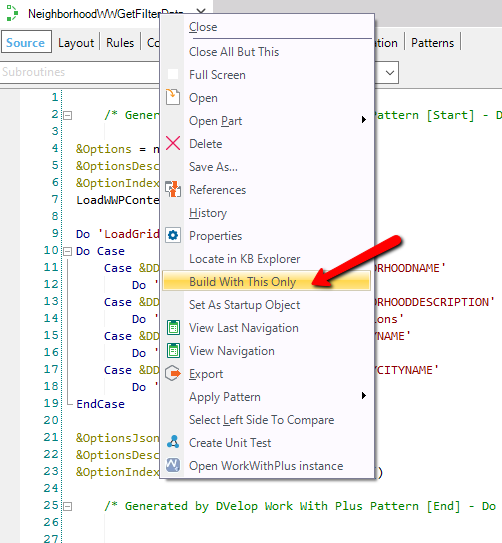
Use the browser console in order to identify the error and email support@workwithplus.com showing the browser console data.
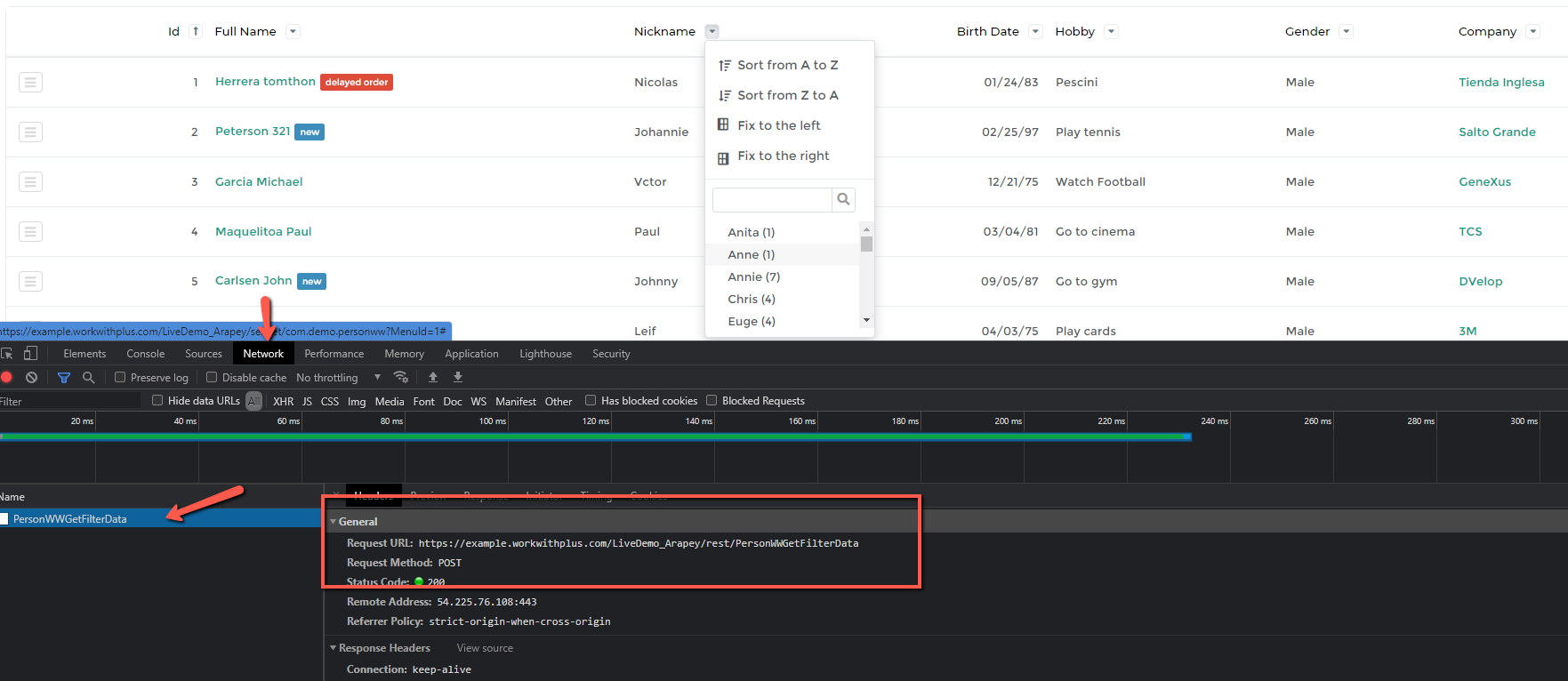
|