|
WorkWithPlus provides several mechanisms to automatize the behaviour of the KB. In this section, we'll learn about Automatic Conditions and Event Blocks
Let's suppose we have a multi tenant application, where every application user has an associated company. So, in all the Default Lists and Prompt objects we want to filter by that company, in order to visualize the proper records.
To do this, WorkWithPlus provides Automatic Conditions, that you can define and setup from the WorkWithPlus settings.


So, we can insert Automatic Conditions in the Selection and Prompt hierarchical declaration:

After defining the condition, we do 'Update Instances' in order to impact these changes in the instances of the KB.

Finally, we apply pattern and visualize the conditions of PersonWW:

As you can see, the condition was added in order to filter by the &CompanyId variable. You should also, load that variable in each screen. As we want to automatize this behaviour too, we'll add an Event Block to do it:
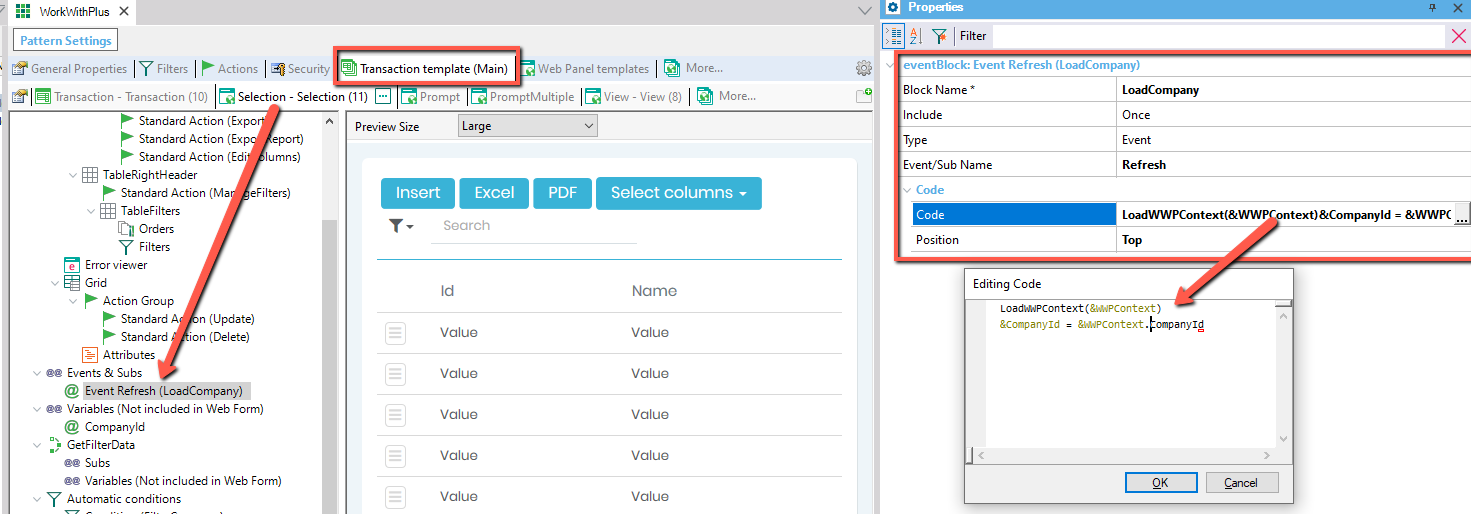
If you want to read more details about how to create a MultiTenant application, please click here.
Well done! You should now be able to:
- Add a new Automatic Condition to automatize the behaviour of your KB
- Add a new Event Block to automatize the behaviour of your KB
|