The purpose of Prompt objects is to select items of a transaction. There are two kind of Prompts: Regular Prompts and Prompt Multiple.
The purpose is to select one item within the transaction, for example in the prompt of Person the end user will select just one person. This is why you will need to insert in the grid the StandardAction Select (to click in the item you want to select).
This prompt is used by transactions with the Prompt rule (WorkWithPlus adds that rule automatically when the transaction has a FK which has the property AutoPrompt as true and the FK related transaction has the Prompt object generated by WorkWithPlus). Also you can use this kind of Prompts in Web Panels when you want to give end user the possibility to search for some item and select it.
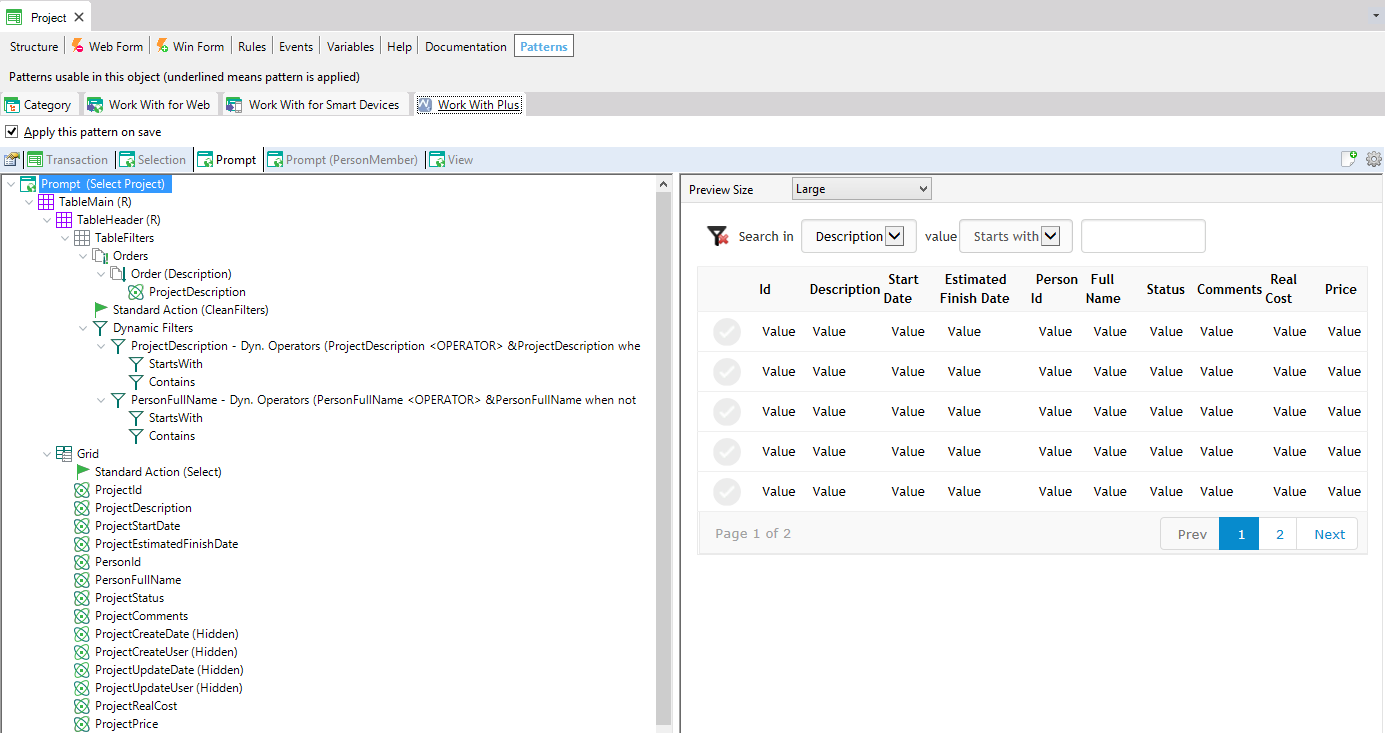
The purpose of this prompt is to select more than one item. This is why it contains check boxes next to each item of the grid and the Standard Action Select.
This prompt can be used for Filter with multiple selection, when end users wants to search by more than one item in the grid (for example, if you have a Filter Multiple of Companies in Selection object of Person, with this prompt associated to the Filter Multiple end users will be able to visualize at the same time persons from Company A, B and C.
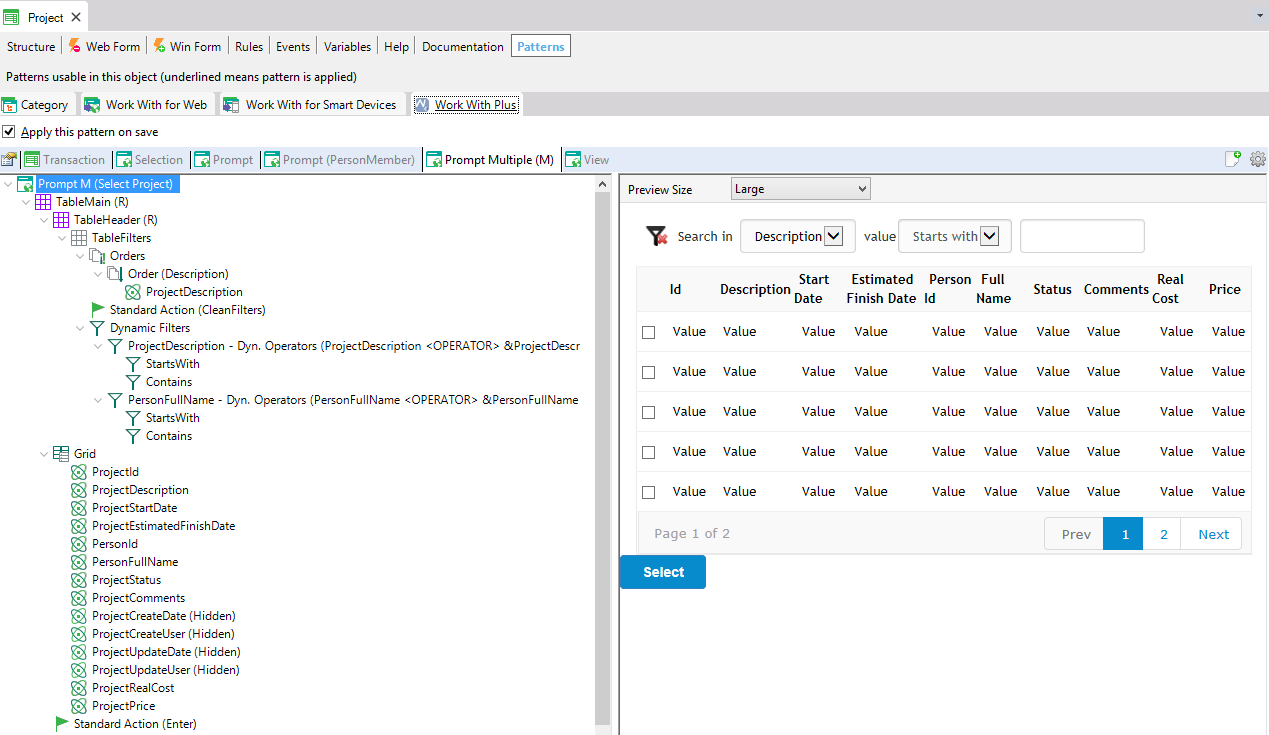
Prompt node has the following properties:
Specifies the title that will be set to the Prompt object's web page. If we want to set certain fixed value to it we must recover the value with the symbol '. For example: if we want to show Persons as the title of the form, we must set 'Persons'. If this property is empty, the webpage's title will be taken from Description property of Prompt node.
Specifies description's object.
Specifies the number of rows per page that its grid will display. This property can be '<default>', '<unlimited>', 'Page.Rows' or directly the number of rows that we want the grid to display. If this property is '<default>' then the value will be taken from Work With Plus Configuration > Grid node > property Page. If this property is '<unlimited>' the grid will not have paging (all records will be displayed within a grid page).
Specifies whether the web panel generated (Prompt) will be set as Main Program.
Specifies the master page that will be assigned to the prompt object. If we assign <default> means that this value will be taken from property Prompt of node Master Pages of the WorkWithPlus setting. If we assign <none> means that the Prompt will not have Master Page.
Specifies the Level of the transaction associated to this prompt. This is a combobox which shows the levels of the transaction. In the example the prompt is associated to first level of the transaction.
Specifies the suffix of the prompt object. You can leave only one empty, because if you leave more than one prompt node empty, their names will be the same.
Specifies the parm that will add by in Prompt object. The options are:
- Full level key: it will insert in the parm a variable for each of the attributes of the Primary Key of that level plus the parameters that are included in Parameters within Prompt node. For example, in Person Prompt of the first level, if we set this property as Full level key it will show what follows:
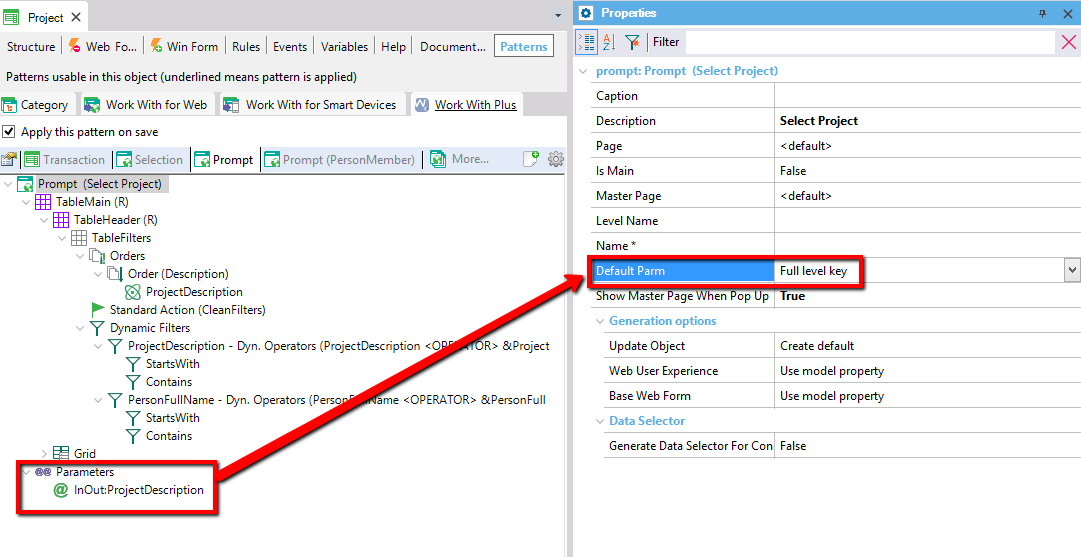
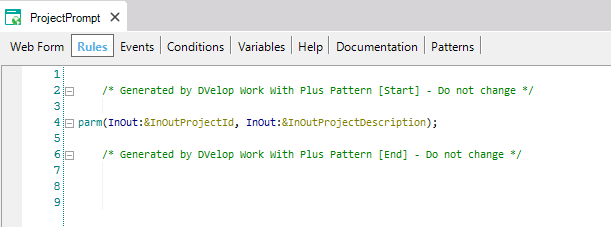
- None: it will only insert in the parm the parameters that are included in Parameters within Prompt node. For example, in Person Prompt of the first level, if we set this property as None it will show what follows:
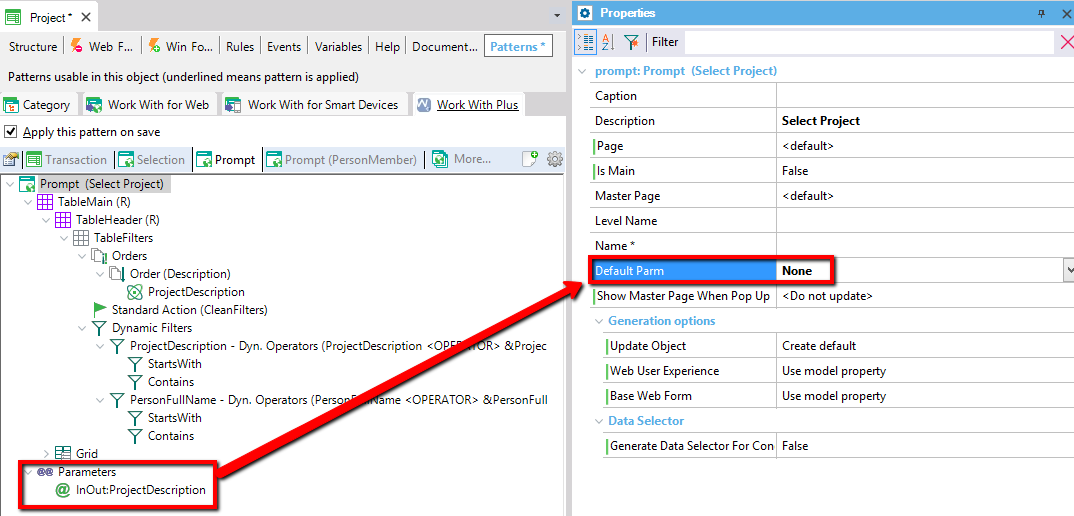
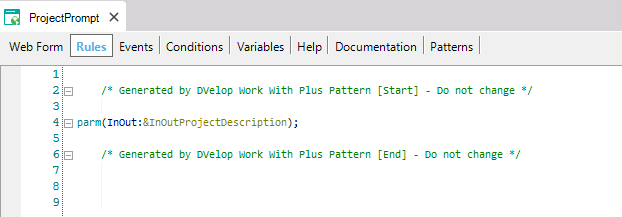
Specifies whether to show master page when pop up or not, to prompt objects. '<do not update>' means that it will leave the value that the object contains. 'True' will set as true no matter the value of the property on the model or the object itself. 'False' is analogous.
Specifies the way in which the selection will be updated after re applying the pattern. The alternatives are:
- Do not update:
It won't update any of the prompt's elements (webForm, Events, Rules) when re applying the pattern. It is like the Prompt object was no more linked to the pattern, unlike the other objects of the instance.
- Create default:
Each time we apply the pattern, the form will be created and the Rules and Events updated according to the pattern instance. The user code and the content inside user tables will remain intact after re applying it.
- Only events and rules:
Each time we apply the pattern, the Rules and Events will be updated according to the pattern instance, but the Prompt form will not be created from the instance, it will remain as it was before.
- Overwrite:
Each time we apply the pattern, the Rules, Events and the form will be overwritten. All the content inside user table and the user code will be cleaned.
Specifies the the web user experience of the Prompt object. The options for this property are 'Use model property', 'Smooth' or 'Previous versions compatible'. When the property has the value 'Use model property', it will take its real value from the property 'Web User Experience' of the actual version of the KB:
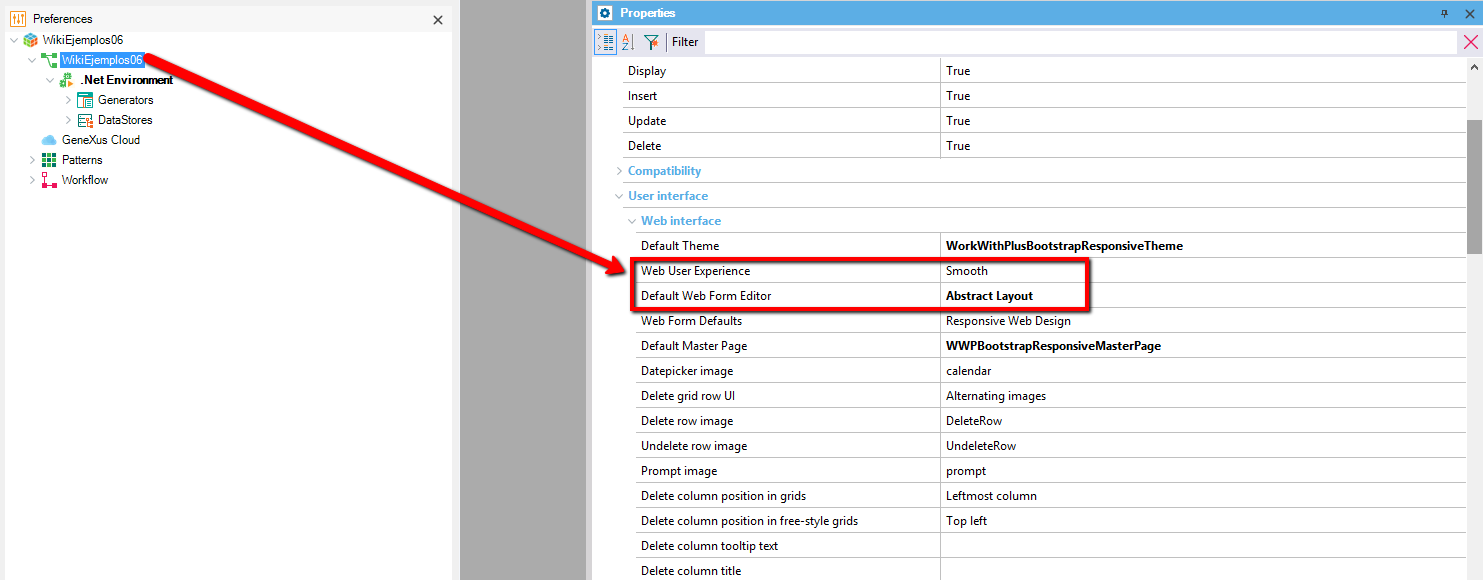
Specifies whether the base of the Web Form will be HTML or an Abstract Layout. Then, depending on the type of the tables inside the form, the Form may contain some HTML controls or Layout controls. The options of this property are: 'Use model property', 'Abstract layout' or 'HTML'. The value 'Use model property' will take its real value from the property 'Default Web Form Editor' of the actual version of the KB (Image above).
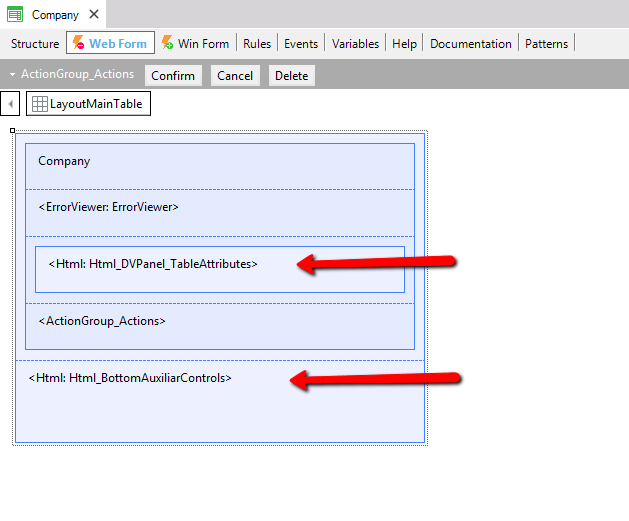
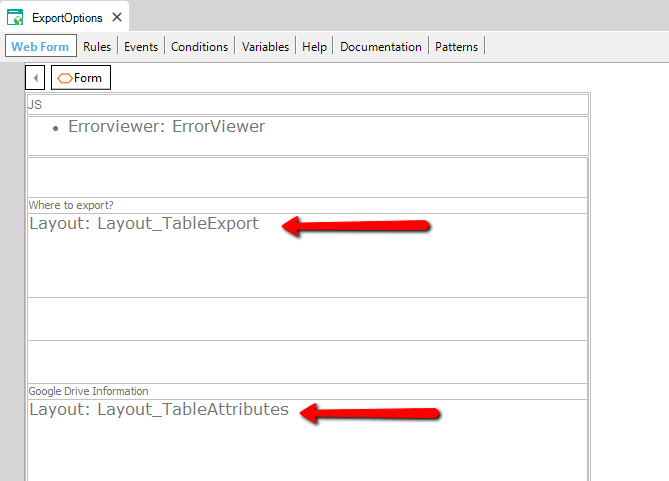
Specifies whether to generate a DataSelector which includes all the conditions included on the filters and the conditions added by the developer in the 'Conditions' section within the object. It may also include the Automatic Conditions , depending on the property 'Include Automatic Conditions in Data Selector ' within WorkWithPlus Configuration -> Template node. The generation of this Data Selector is usfeul when you need to use these conditions for other things (make the same foreach in the Refresh Event for showing totalizators on screen, use the same conditions in some procedure, etc). There is an example on this property for Selection Object ( Selection -> Generate Data Selector For Conditions).
|