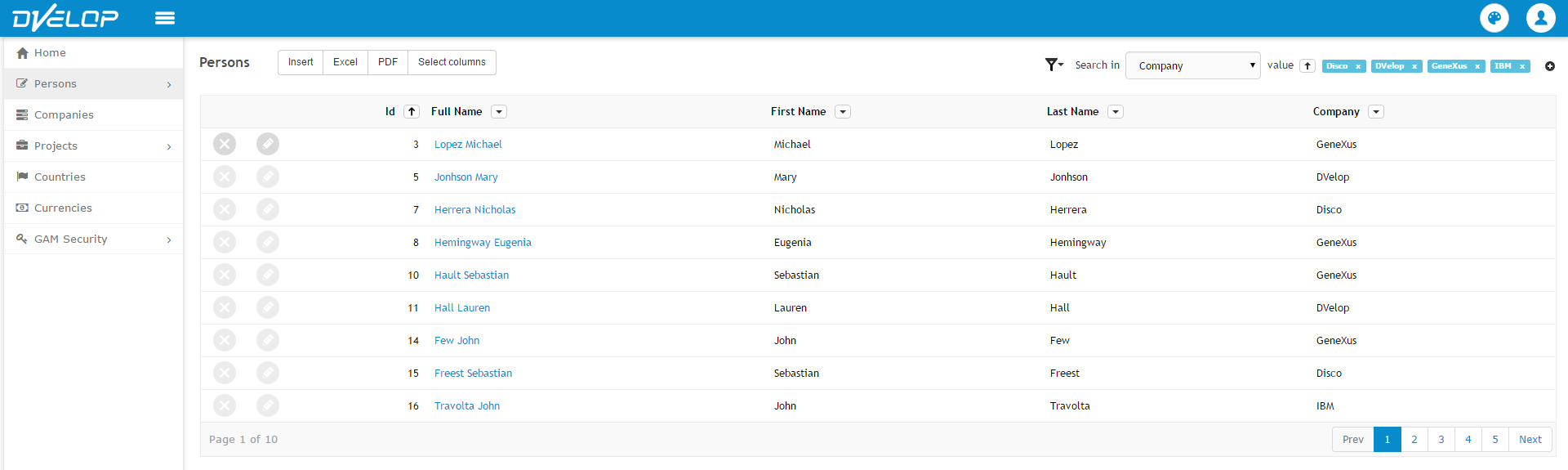Filter Multiple: are filters that allow end users to select more than one item from a list or from a prompt. In order to add one Filter Multiple, just make right click over a Table or over Dynamic Filter and select 'FilterAttributeMultiple'.
The property Type defines whether the 'Filter Multiple' will be Prompt or with DropDownSelector
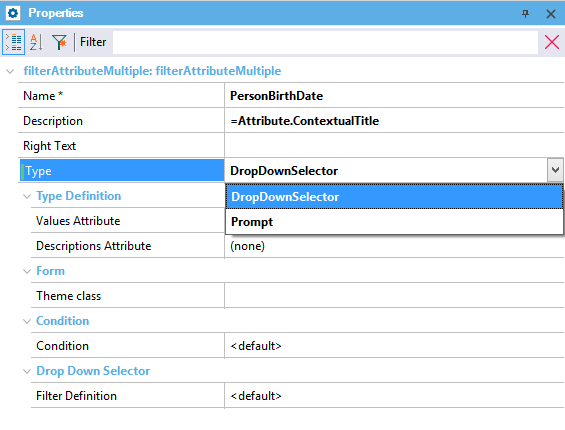
Defines the attribute that will be mentioned in the condition in order to filter the items in the grid
Defines the description that will be shown in order to visualize which items are being selected with this filter. For example, the Prompt Filter Multiple of Company will filter by CompanyId but will display the Company names in the form.
Specifies the condition that will be applied to the grid records. When the value is <default>, WorkWithPlus will automatically set the condition related to the attribute that is selected in the property 'Values Attribute'. This condition by default is: <ATTRIBUTE> in &<ATTRIBUTE>Values when &<ATTRIBUTE>Values.Count > 0. In general, this property should kept the value <default>, but you could set whatever condition you need.
Prompt Filter DropDownSelector:

When the Filter Multiple has its type value as 'DropDownSelector', the property 'Filter Definition' will appear:
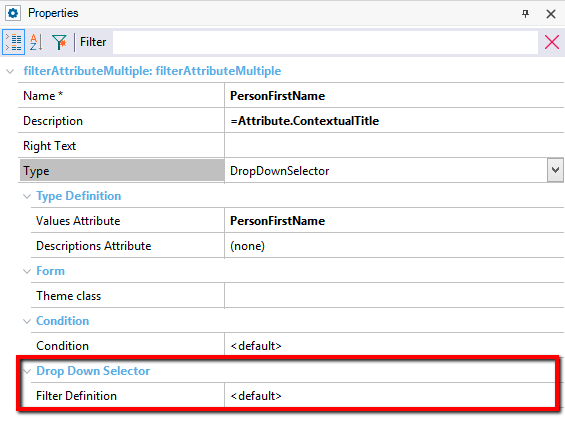
This property specifies whether the definition of this filter will be taken from the Settings (from node Filters -> The filter according to the attribute type ) or will be customized for this attribute in particular. When this property has the value Custom, the following properties appear:
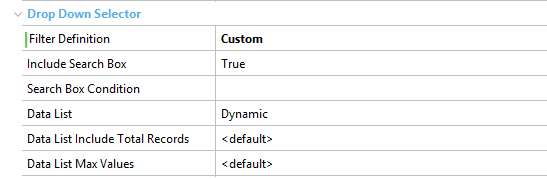
Specifies whether the attribute will have a search box inside the title filter or not.
Specifies the condition that will be used to filter that column records. If empty, the condition will be the default one (for example, it will search by like when it is a varchar or character).
Specifies whether the attribute will have a dynamic list of the possible or a fixed list.
Dynamic: Means that it will include a list of real values of this column, and these search will be done on server side, which means that will display values from the current page and from pages that are not visible.
Fixed: Means that it will include a list of fixed items. This can be used when the attribute contains enumerated values, or is a combo box with fixed items. When this value is choosen specifically for an attribute, a new property will appear where you have to specify the fixed values that will appear on the list. If the attribute is combo, or has enumerated values it will take that values for the list automatically. If not, you would have to specify it separating the items with a comma. For example: 1:Male,2:Female (1 is the value and Male is the description).
Specifies whether to include next to the data item, the amount of records which have that value. This only applies when the data list is dynamic.
Specifies the maximum amount of items to display in the dynamic data list.
At runtime you will visualize like follows:
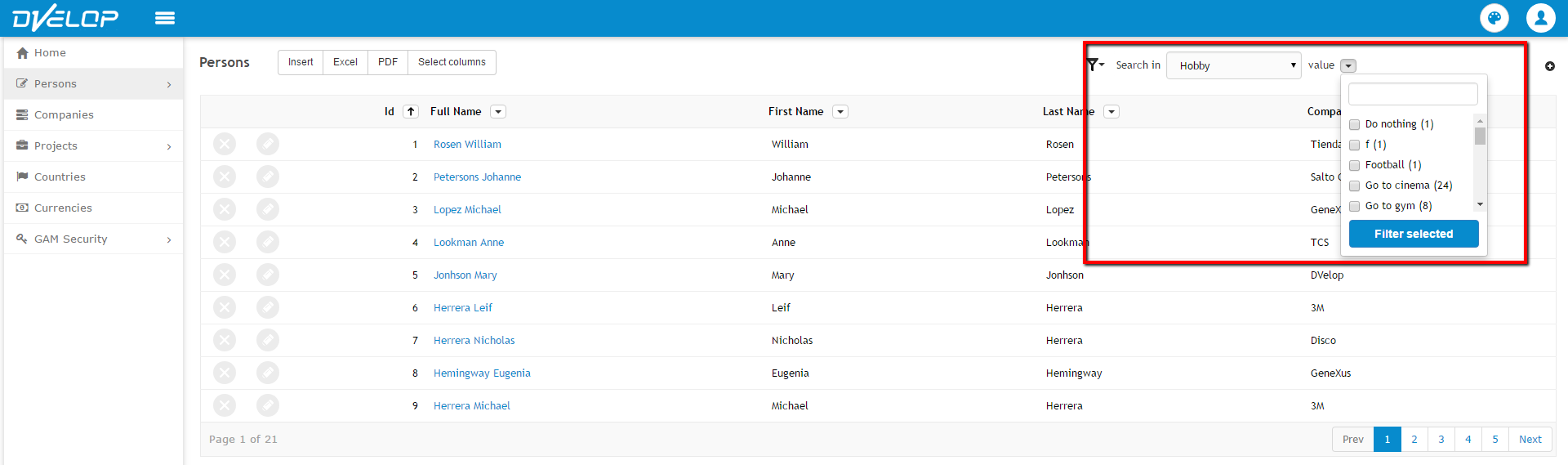
And after pressing 'Filter Selected':
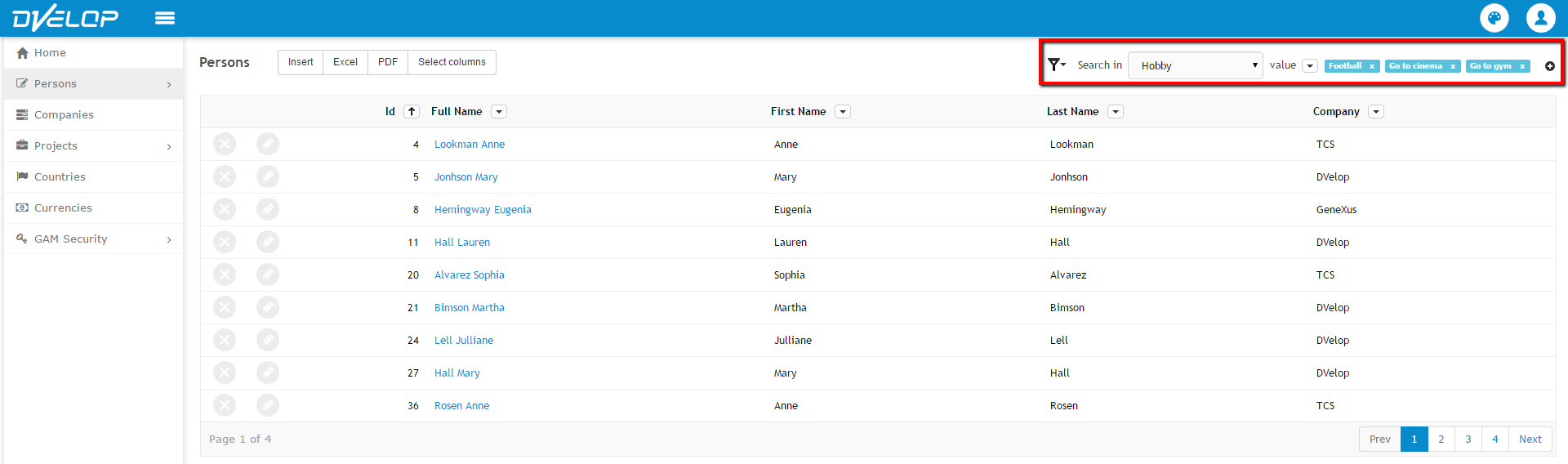
Prompt Filter Multiple

When the Filter Multiple has its type value as 'Prompt', it is mandatory to select the Prompt Multiple object which will be opened to select the items. This object has to be created in the correspondent instance. In the example above, the Prompt Multiple object have to be created in Company transaction's instance:
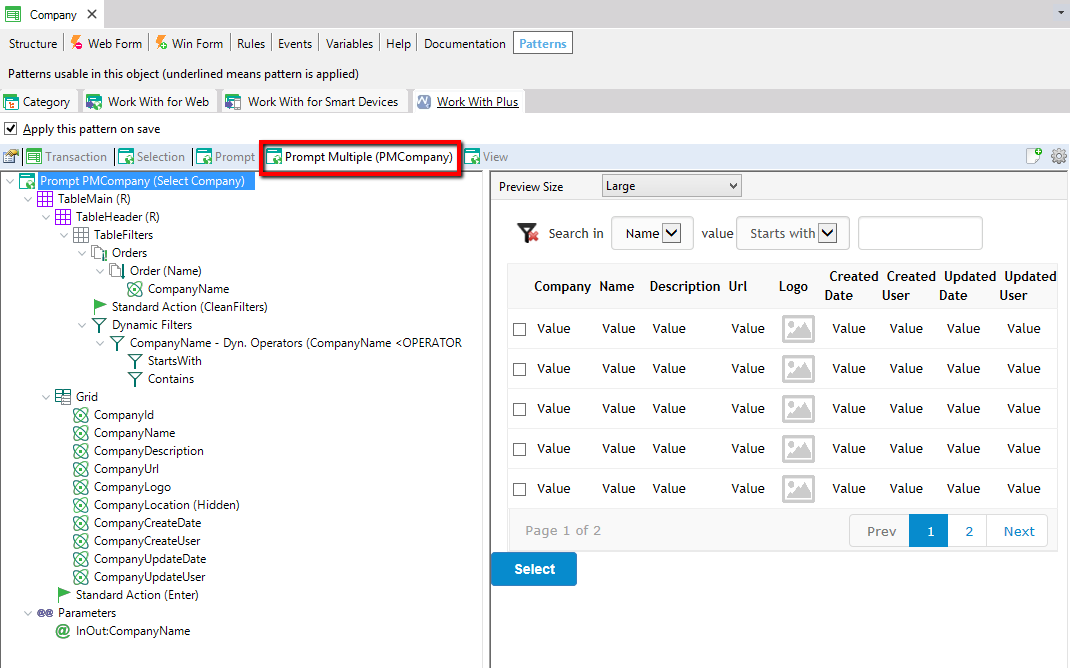
At runtime you will visualize like follows:
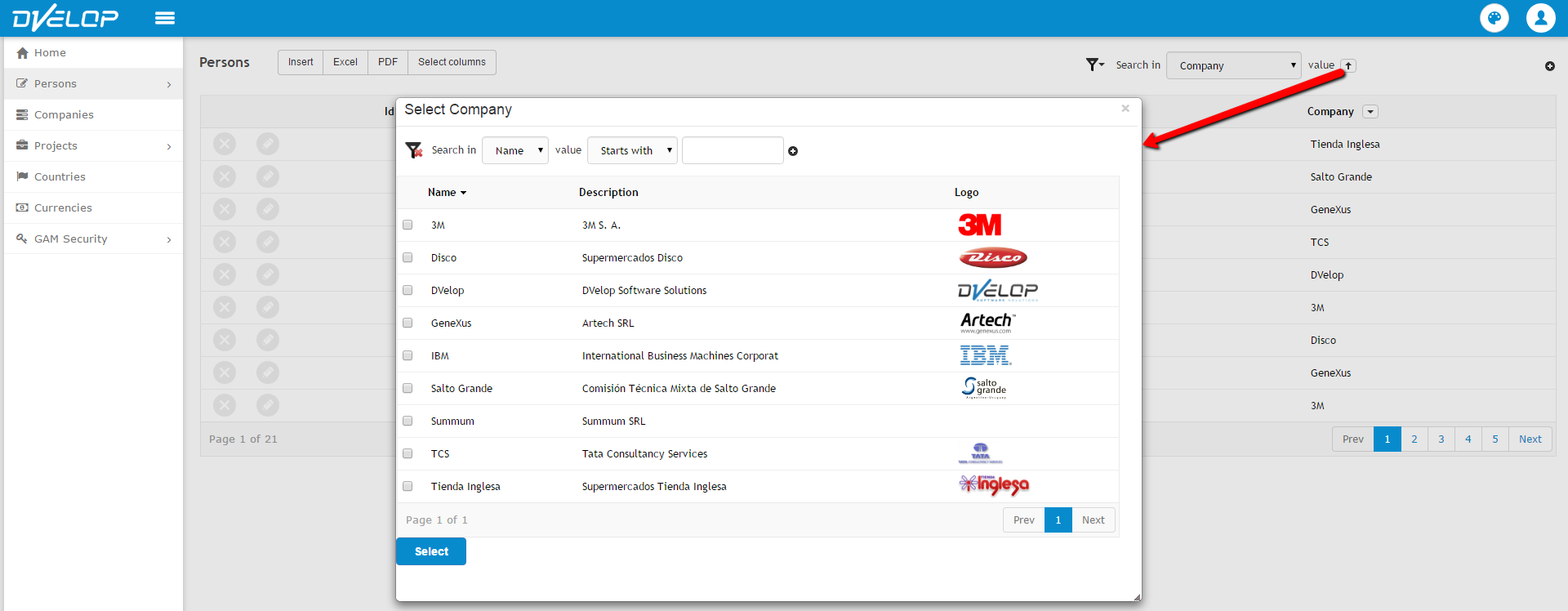
And after pressing 'Select' the items will be displayed in the web form: