AuditPlus generates the objects needed to provide audit on the most common operations in a database table: Insert, update or delete. For this reason, the user must select which tables and operations will be audited. Audit is enabled for transactions, so if a transaction generates more than 1 table (levels), all levels will share the same Audit settings.
By default, all operations over all the GeneXus Knowledge Base transactions will be audited.
User can change this behavior going to AuditPlus settings. If the user disables automatic audit, new transactions won't be audited unless the user explicitly chooses to audit them.
By default all transactions will be audited. This can be changed in AuditPlus settings.
Go to the KnowledgeBase preferences view and select AuditPlus settings:
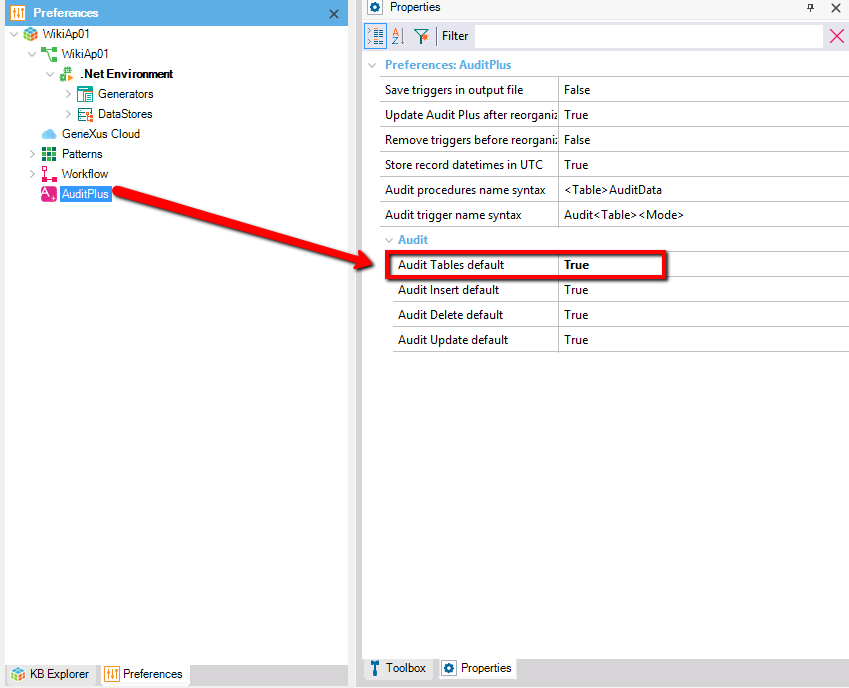
Then set the property "Audit tables by default" to "False".
The user can easily choose which transactions will be audited using the "Select Transactions" tools options.
Go to "Tools-> AuditPlus -> Change Audited Transactions"
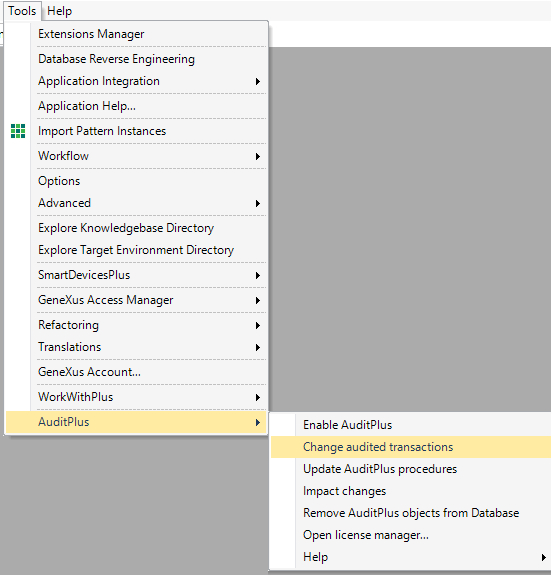
This will show AuditPlus transactions selection wizard.
Move the transactions you want to audit to the right and keep the ones you dont want to audit in the left by using the "move buttons".
Click the "Save" button to end the selection.
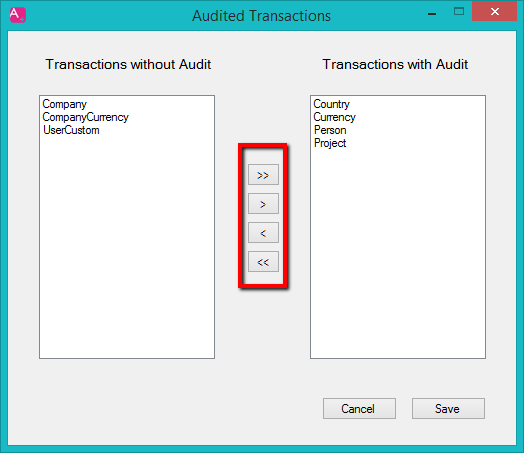
You can also turn audit on a transaction in the transaction property grid.
Simply open the property grid and change the property "Audit Transaction" in the AuditPlus section.
When "Audit transaction" property is set to "True", new properties will displayed to let the user customize which operation will be audited for the current transaction:
- Audit Insert: Audits every insert made in this transaction (includes sublevels)
- Audit Update: Audits every update made in this transaction (includes sublevels)
- Audit Delete: Audits every delete made in this transaction (includes sublevels)
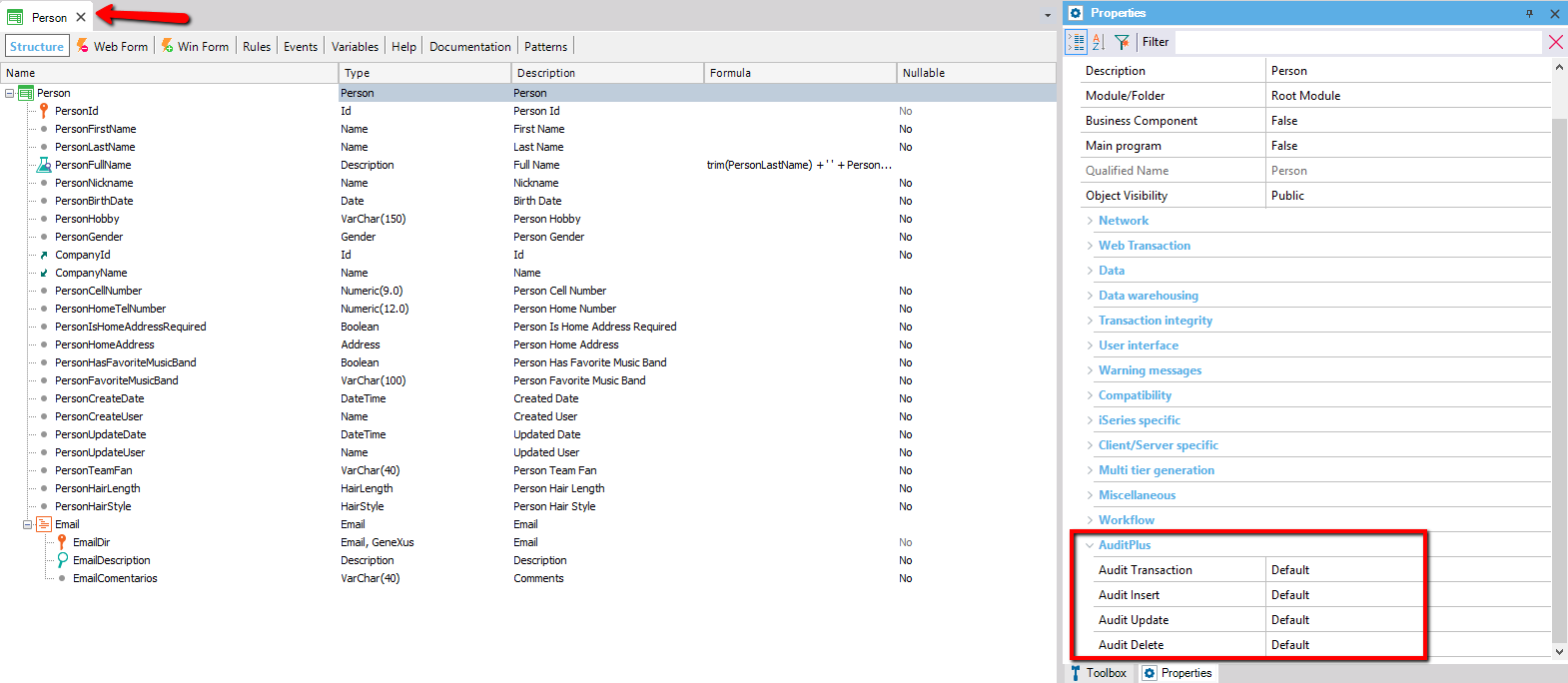
Transactions can also be selected using the GeneXus "Work With Objects" view.
Open "Work With Objects" view from the menu "View -> Work With Objects" (ctrl + J)
Select the transactions you want to audit, and open the property grid. You can change the property "Audit Transaction" in the AuditPlus section and this will apply to all the selected transactions
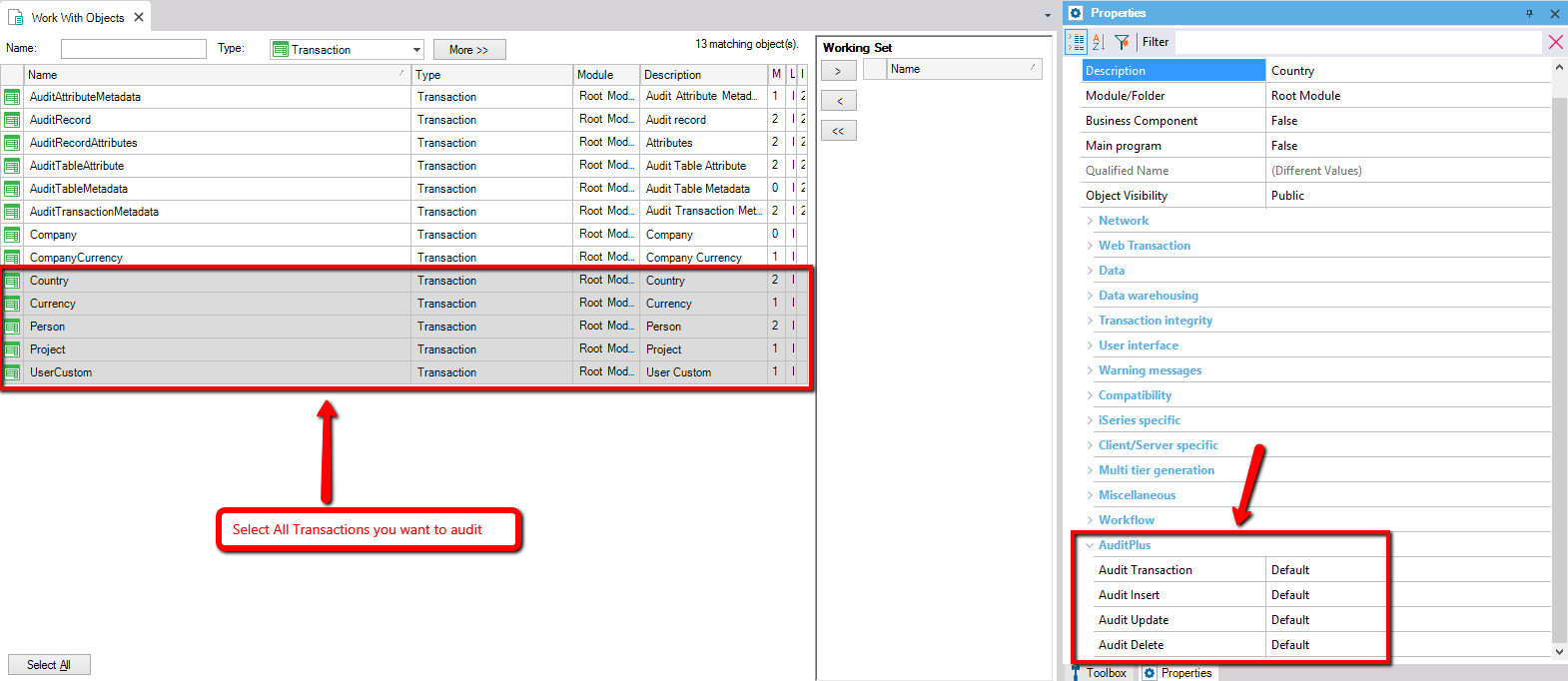
|