There are different scenarios in which you can use WorkWithPlus for Audit auditory to audit your database tables, depending on where you want to place your auditory tables and where you want to run your backend web application. Each scenario will require different customization of WorkWithPlus for Audit installation.
Some example of the scenario you may be working with are:
- Everything local: You want to have all your KB tables and your auditory tables in the same database. Also, you want the web backend to run in the same web application of your transactions (web panels, workwiths, etc).
- Everything external: You want to mix neither the audit tables nor the web application with your KB objects. Auditory tables must be placed in an external database.
- Only local tables: You want to have all your KB tables and your auditory tables in the same database, but you won't be using the web backend to query the auditory data.
This means that to start using WorkWithPlus for Audit database auditory in your GeneXus KB you will have to start by setting up the configuration.
Start by going to "WorkWithPlus -> for Audit -> Enable WorkWithPlus for Audit":
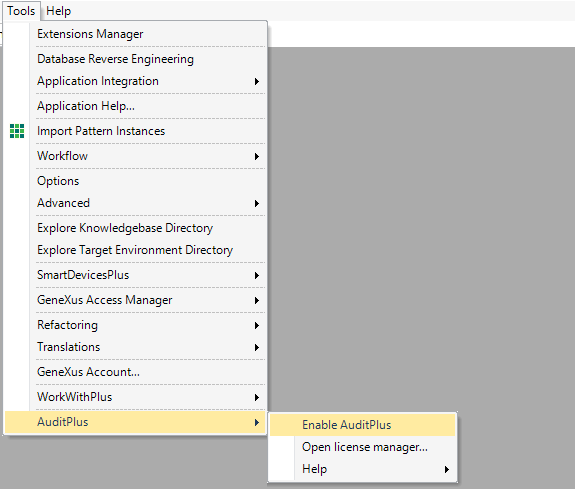
This will launch the WorkWithPlus for Audit configuration wizard, allowing you to set up the different Auditory scenarios:
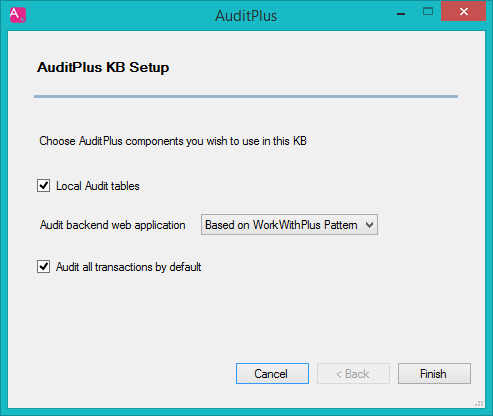
This option lets you decide if WorkWithPlus for Audit tables will be physically in the KB's local Database, or if they will be created in an external Database.
If you choose to set up local Audit tables, new tables will be added to the GeneXus Knowledge Base, and therefore a reorganization will be needed.
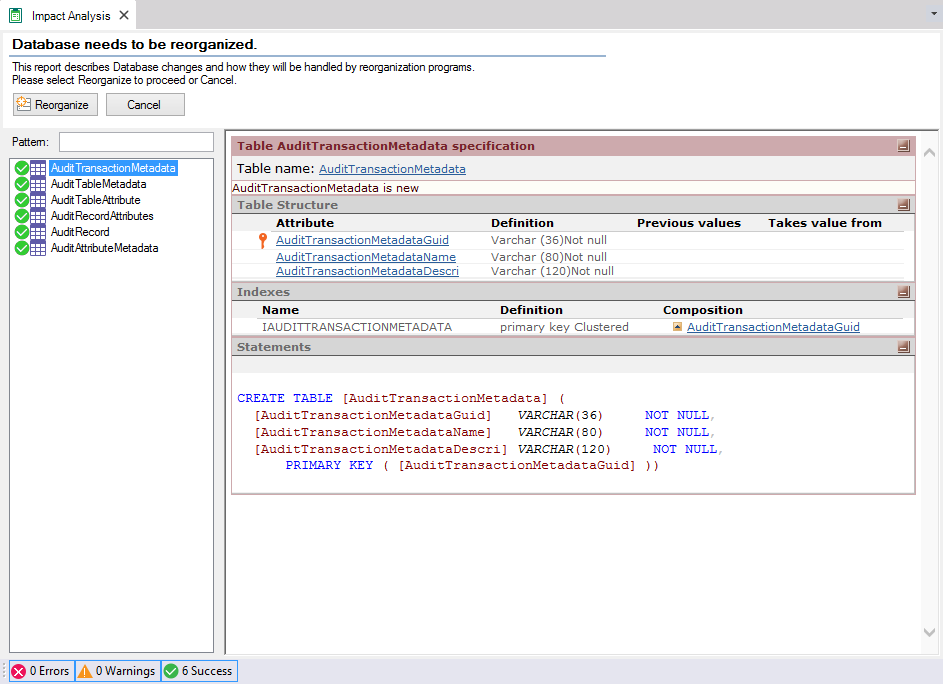
If you choose to set up external Audit tables, a new datastore will be added and you will need to configure the data store information.
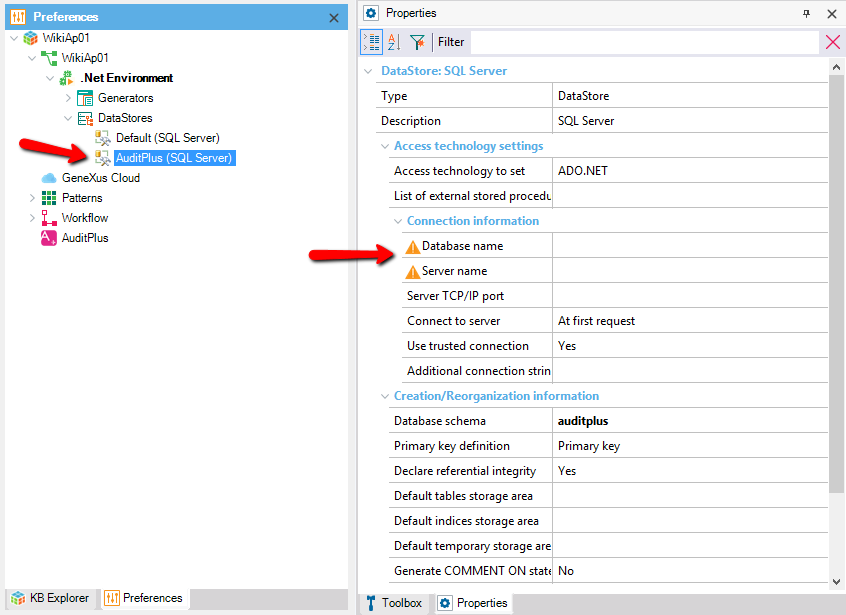
Important: Some restrictions may apply when using external WorkWithPlus for Audit tables in each DBMS. Please check external tables requirements.
This option lets you choose if the web backend will be imported in the Knowledge Base, and which backend version is installed.
There are tree posible options:
- Based on WorkWithPlus for Web pattern
- Based on WorkWith pattern
- Do not include
For more information on WorkWithPlus for Audit web application check the section: AuditPlus Web backend
After selecting the options that suit best for your auditory scenario finish the setup by selecting "next". This will automatically start to import AuditPlus objects (according to what was selected in the wizard).

WorkWithPlus for Audit objects are created in different locations.
Generic and independent procedures and APIs are created under the WorkWithPlus module
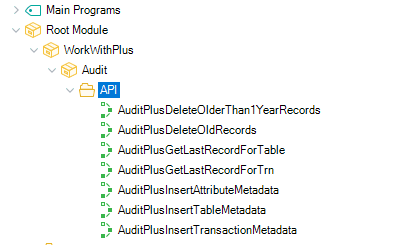
Meanwhile, the objects that are generated, or have great dependencies with the Knowledge Base, such as Transactions, WebPanels, AuditProcedures, are copied under the "AuditPlus" folder.
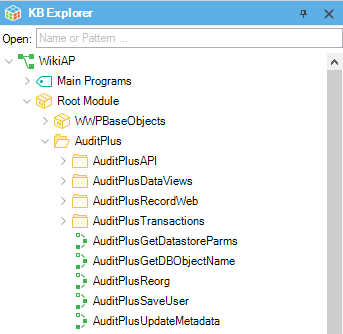
After the import is done, you can start using WorkWithPlus for Audit Functionalities.
|