The following properties can be configured in the User Control Calendar.
This User Control is displayed by default in the Calendar template, although you can also include it manually by adding a User Control node and selecting Calendar.

It is a variable, where events are loaded, with or without filters and searches.
By default, it is loaded with the WWP_Calendar_GetEvents Data Provider and the data type is WWP_Calendar_Events.
Default variable name: &Events.
Date type variable, collection, where the dates where the calendar has to be disabled are loaded.
You can load the days you want to disable in the WWP_Calendar_GetDisabledDays procedure, and then assign it to the variable in the Web Panel events.
Default variable name: &DisabledDays
Variable of type Date, in which the value of the current day is loaded.
Default variable name: &CalendarCurrentDate
Date type variable, in which the date from which the events begin to be filtered is loaded.
Default variable name: &CalendarLoadFromDate
Date type variable, where the date is loaded to where the events are loaded.
Default variable name: &CalendarLoadToDate
By default the Calendar takes the language of the Knowledge Base, so you won't have to translate anything.
However, if you want to force the calendar to take a language other than the Knowledge Base, you can change it in the User Control property by setting one of these values:
Ex: Locale = ar-AR to display the User Control in Arabic from Arabia, Locale = ja-JP to display it in Japanese.
Values:
| None |
None |
|
| Arabic_Arabic |
Arabic (Arabic) |
ar-AR |
| Arabic_Egypt |
Arabic (Egypt) |
ar-EG |
| Arabic_SaudiArabia |
Arabic (Saudi Arabia) |
ar-SA |
| Bulgarian |
Bulgarian (Bulgaria) |
bg-BG |
| Catalan |
Catalan (Spain) |
ca-ES |
| Chinese |
Chinese (Simplified, Mainland) |
zh-CN |
| Chinese_HongKong |
Chinese (Traditional, Hong Kong) |
zh-HK |
| Chinese_Singapore |
Chinese (Traditional, Singapore) |
zh-SG |
| Chinese_Taiwan |
Chinese (Traditional, Taiwan) |
zh-TW |
| Croatian_BosniaAndHerzegovina |
Croatian (Bosnia And Herzegovina) |
hr-BA |
| Croatian_Croatia |
Croatian (Croatia) |
hr-HR |
| Czech |
Czech (Czech Republic) |
cs-CZ |
| Danish |
Danish (Denmark) |
da-DK |
| Dutch_Belgium |
Dutch (Belgium) |
nl-BE |
| Dutch_Netherlands |
Dutch (Netherlands) |
nl-NL |
| English_Australia |
English (Australia) |
en-AU |
| English_Canada |
English (Canada) |
en-CA |
| English_India |
English (India) |
en-IN |
| English_Ireland |
English (Ireland) |
en-IE |
| English_Jamaica |
English (Jamaica) |
en-JM |
| English_NewZeland |
English (New Zeland) |
en-NZ |
| English_UnitedKingdom |
English (United Kingdom) |
ca_GB |
| English_UnitedStates |
English (UnitedStates) |
en-US |
| Finnish |
Finnish (Finland) |
fi-FI |
| French_Canada |
French (Canada) |
fr-CA |
| French_France |
French (France) |
fr-FR |
| French_Switzerland |
French (Switzerland) |
fr-CH |
| German_Austria |
German (Austria) |
de-AT |
| German_Germany |
German (Germany) |
de-DE |
| German_Switzerland |
German (Switzerland) |
de-CH |
| Greek |
Greek (Greece) |
el-GR |
| Hebrew |
Hebrew (Israel) |
he-IL |
| Hindi |
Hindi (India) |
hi-IN |
| Hungarian |
Hungarian (Hungria) |
hu-HU |
| Icelandic |
Icelandic (Iceland) |
is-IS |
| Indonesian |
Indonesian (Indonesia) |
id-ID |
| Italian |
Italian (Italy) |
it-IT |
| Japanese |
Japanese (Japan) |
ja-JP |
| Korean |
Korean (Korea) |
ko-KR |
| Malay |
Malay (Malasia) |
ms-MY |
| Mandarin |
Mandarin (Simplified, Mainland) |
cmn-CN |
| Mandarin_Singapore |
Mandarin (Simplified, Singapore) |
cmn-SG |
| Norwegian |
Norwegian (Norway) |
nb-NO |
| Polish |
Polish (Poland) |
pl-PL |
| Portuguese_Brasil |
Portuguese (Brasil) |
pt-BR |
| Portuguese_Portugal |
Portuguese (Portugal) |
pt-PT |
| Romanian |
Romanian (Romania) |
ro-RO |
| Russian |
Russian (Russia) |
ru-RU |
| Slovak |
Slovak (Slovakia) |
sk-SK |
| Slovenian |
Slovenian (Slovenia) |
sl-SI |
| Spanish_LatinAmerica |
Spanish (Latin America) |
es-LA |
| Spanish_Mexico |
Spanish (Mexico) |
es-MX |
| Spanish_Spain |
Spanish (Spain) |
es-ES |
| Spanish_UnitedStates |
Spanish (United States) |
es-US |
| Swedish |
Swedish (Sweden) |
sv-SE |
| Tamil |
Tamil (India) |
ta-IN |
| Thai |
Thai (Thailand) |
th-TH |
| Turkish |
Turkish (Turkey) |
tr-TR |
| Vietnamese |
Vietnamese (Viet Nam) |
vi-VN |
| Welsh |
Welsh (United Kindom) |
cy-GB |
The User Control takes this into account when changing a Locale for an RTL language, however, if you manually change it for an RTL language, and the Knowledge Base is in an LTR language, the orientation of the objects will be that of the Knowledge Base, and only the User Control will be displayed as RTL.
If this option is set to false, you will not be able to select or create events by clicking inside the calendar, you will only be able to view them.
Possible values:
Possible values:
Possible values:
Determines the number of weeks displayed in a month view.
If true, the calendar will always be 6 weeks tall. If false, the calendar will have either 4, 5, or 6 weeks, depending on the month.
Whether to include Saturday/Sunday columns in any of the calendar views.
Whether the day headers should appear. For the Month, Week, and Day grid views.
The default is to show these column headers, but if you would like to hide them, especially if you have a single-day view and you feel the column header is unnecessary, you can set it to false.
Whether the day hours count headers should appear. It will only be displayed in the weekly view if the value is true.
Will only be displayed if 'Enable Day Headers' is true.
Determines if week numbers should be displayed on the calendar.
If set to true, week numbers will be displayed on the side of each row of days in Month/DayGrid views as well as at the top-left corner of the TimeGrid views.
By default, will use the current locale’s week number calculation method.
Determines if day names and week names are clickable.
When true, day headings and week numbers will become clickable. When clicked, these links will bring the user to a view that represents the day/week.
This option adds the Update action in a popup that is displayed when hovering over the event.
This option adds the Delete action in a popup that is displayed when hovering over the event.
Whether to display a marker indicating the current time.
The indicator will automatically reposition itself while the user is viewing the calendar.
When set to true, this is what it will look like in week and day view:
| Week View |
Day View |
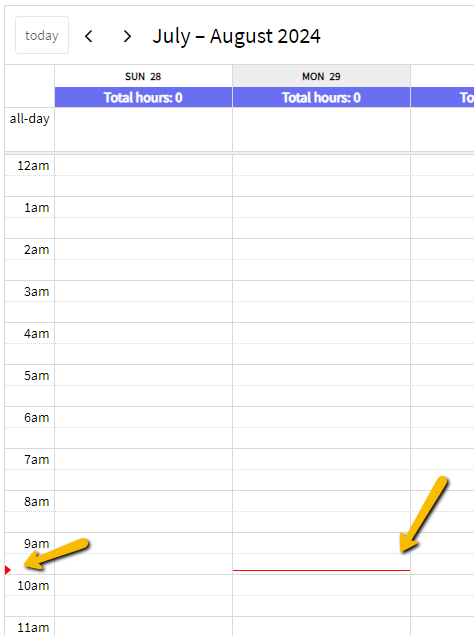 |
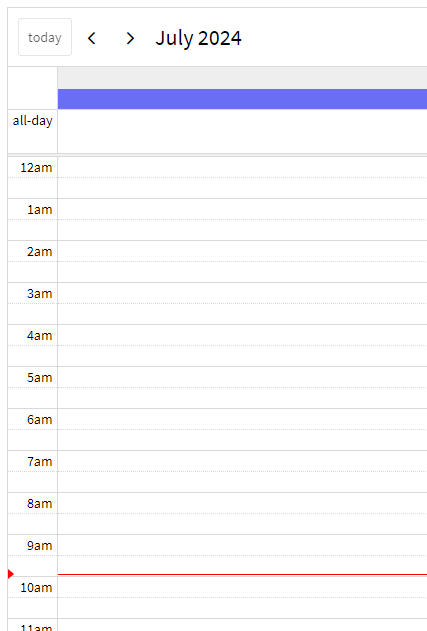 |
In, day grid view, the max number of events within a given day, not counting the +more link. The rest will show up in a popover.
Default value: 3.
In month view, whether dates in the previous or next month should be rendered at all.
Days that are disabled will not render events.
When set to true in month view:
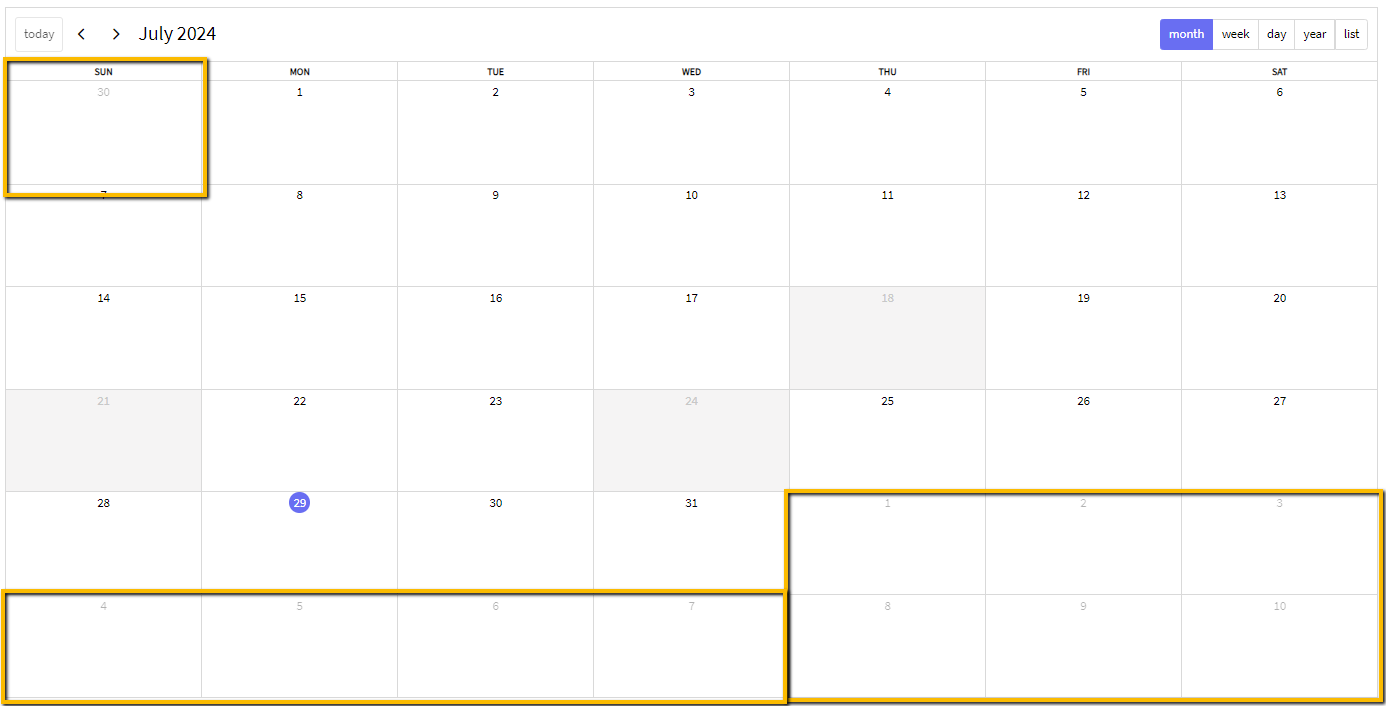
For calendar buttons, you have the possibility to assign the location where you want them to be displayed.
These are the available properties:
- Today Button Position
- Previous Button Position
- Next Button Position
- Title Position
- Month Button Position
- Week Button Position
- Day Button Position
- Year Button Position
- List Button Position
Each button can be positioned in one of the following properties:
- Header Left, Header Center, Header Right.
- Footer Left, Footer Center, Footer Right.
- None.
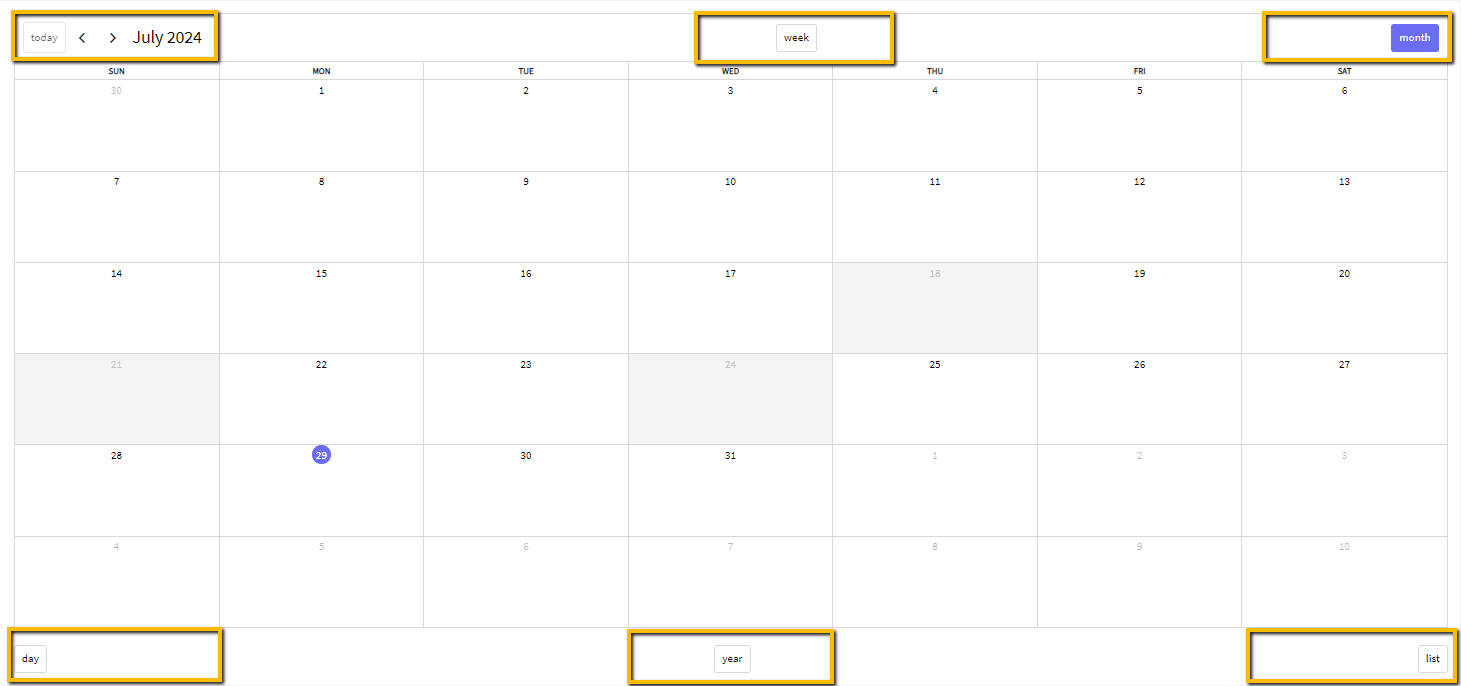
Text with which the button text will be replaced. If empty, the translation from the Knowledge Base language is taken.
- Today Button Text
- Month Button Text
- Week Button Text
- Day Button Text
- List Button Text
If you need a day of the week not to be displayed for some reason, you can enable or disable it from these properties.
- Sunday
- Monday
- Tuesday
- Wednesday
- Thursday
- Friday
- Saturday
Available from WorkWithPlus for Web 15 Upgrade #3 and later versions.
|