Run the WorkWithPlus for Native Mobile 15 Design System Wizard to import the design that we need from the menu WorkWithPlus > WorkWithPlus for Native Mobile > Design System Wizard
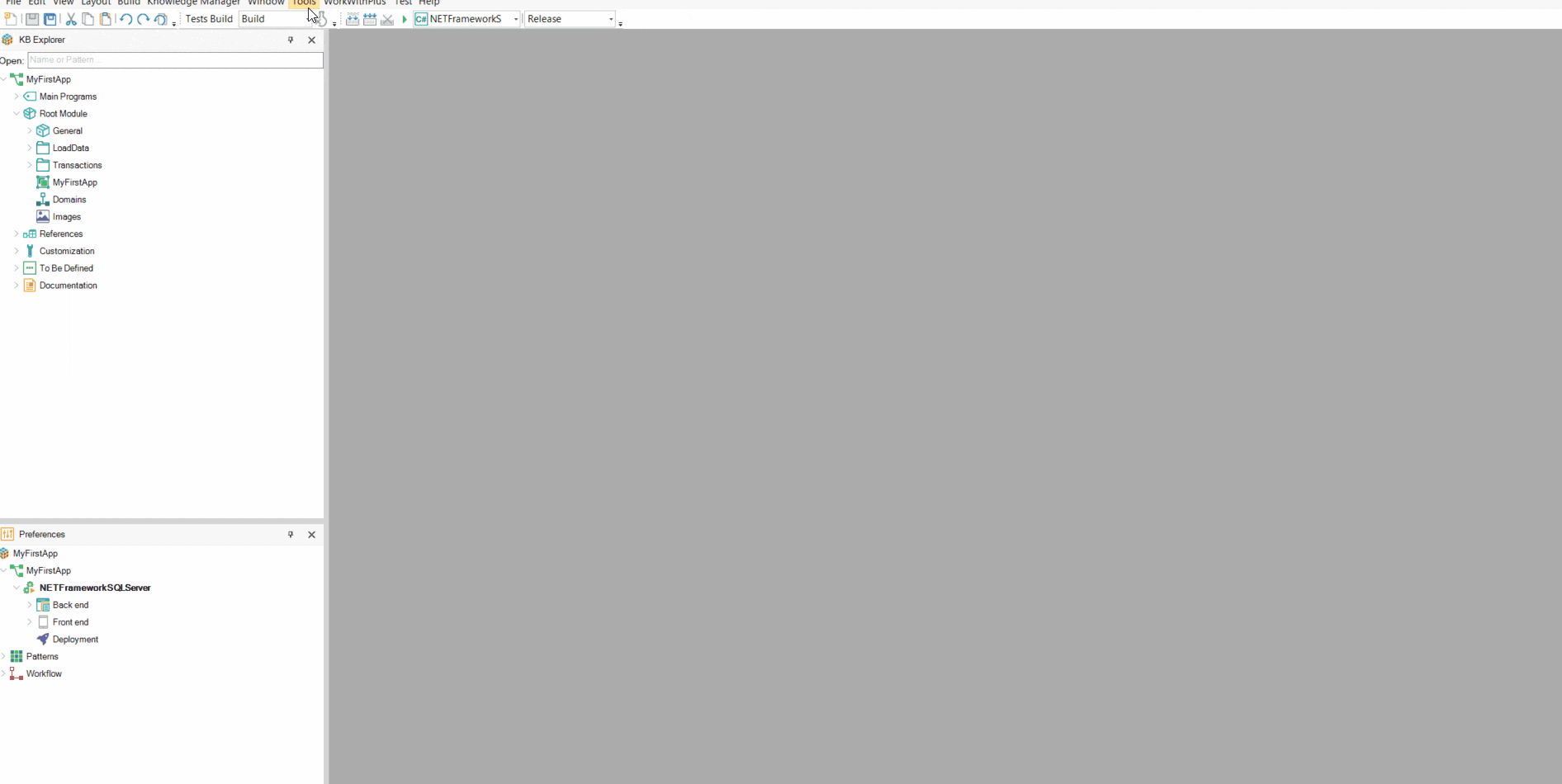
Select the Colorful design as the base design, then click Customize:
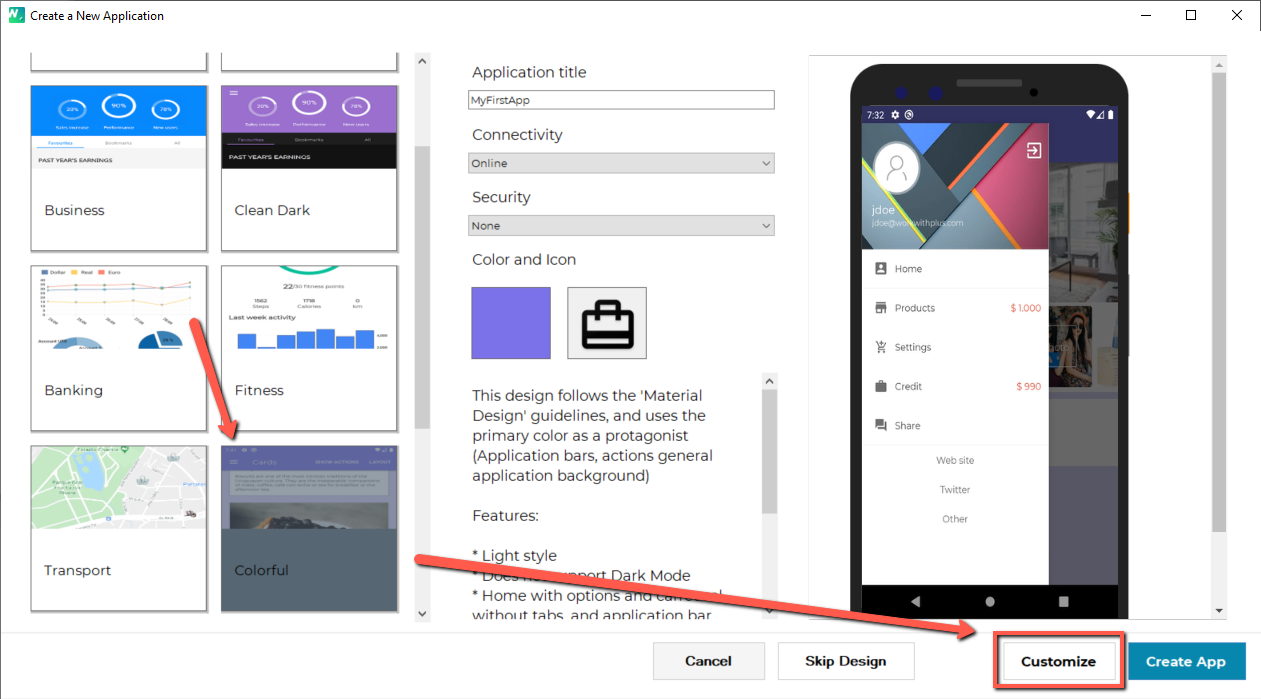
Then, define the following configurations:
App Info:
- Design: Colorful
- Name: MyApp
- App title: My Frist App
- Set as startup object: Checked
- Color: AcidOr
- App main font: Poppins
- Icon: DemoAppIcon
- Splash screen: DemoAppLunch
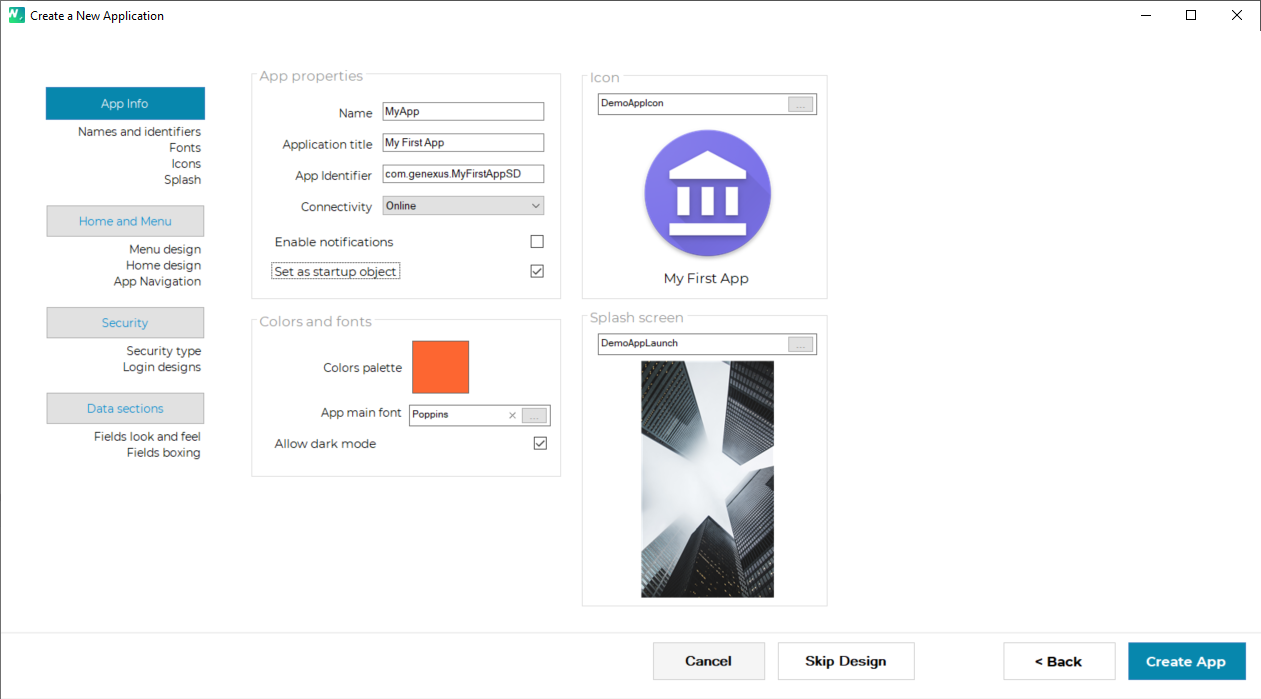
Home And Menu:
- Menu design: Dark menu with banner
- Home panel design: Shopping
- Use tabs in home panel: true
- Enable Onboarding: Checked
- Application bar: Always visible
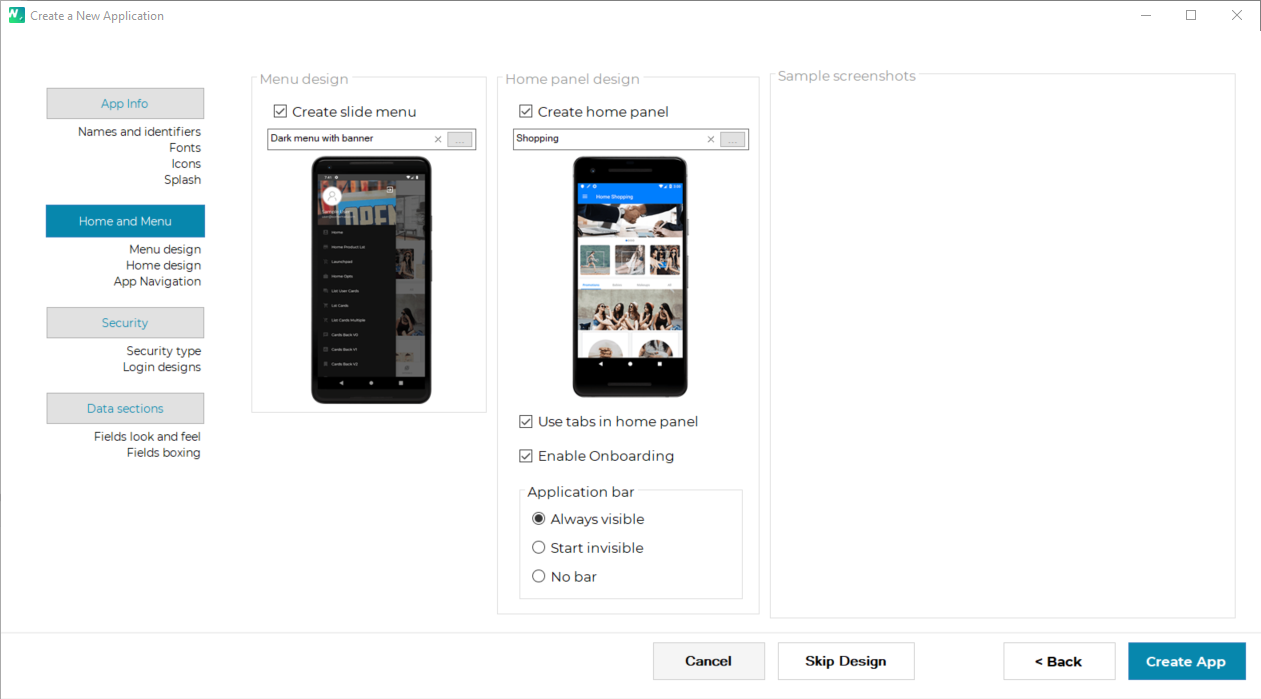
Security:
- Security: Enable GAM authorization
- Login design: Login with logo and background
- Enable fingerprint Login: true
- Register design: Register with logo
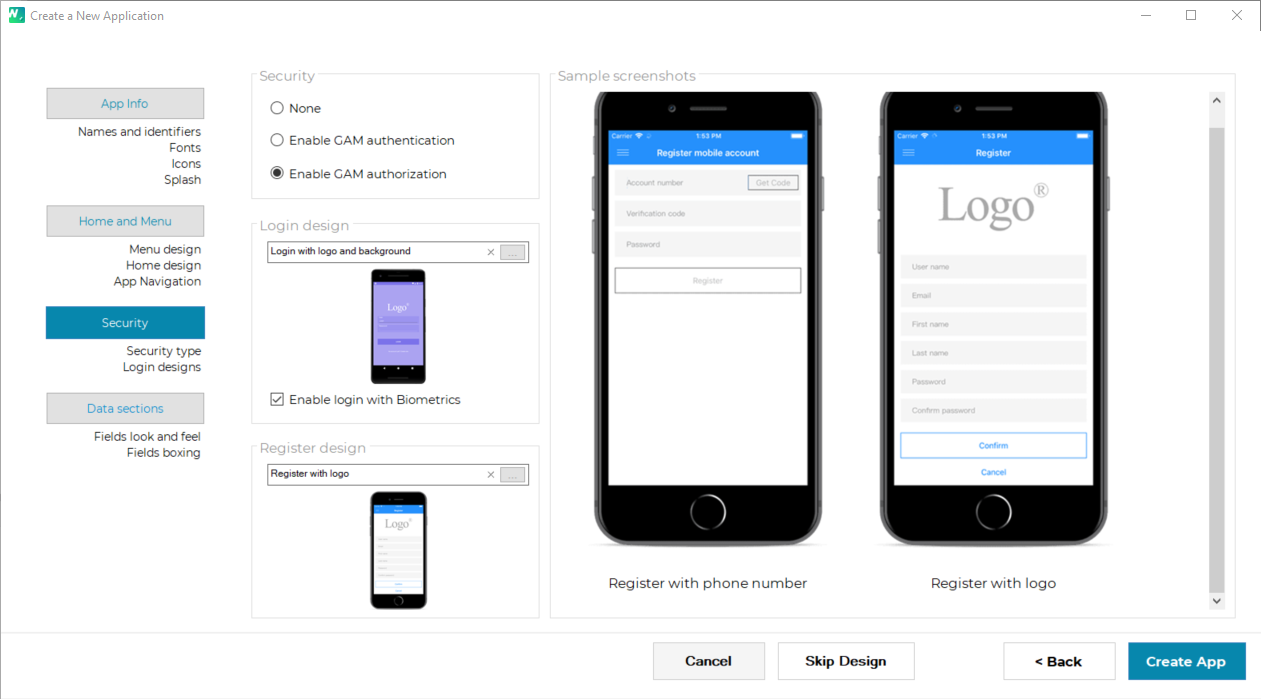
Data sections:
- View customizations: Top
- Detail fields design: Floating labels
- Data selection boxing: Flat
- Data edit boxing: Underline
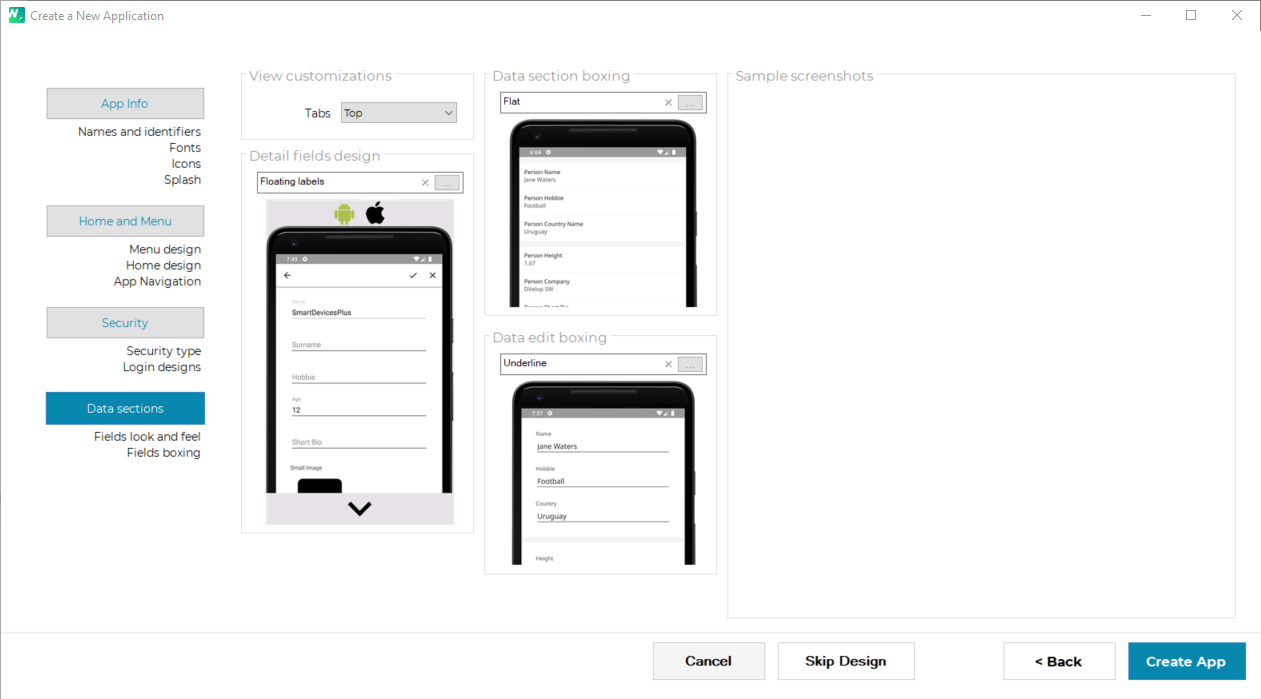
To finish, press the blue button 'Create App'.
After the application is created, you have to make sure that you have created the database, set the Services URL property and have configured the JDK Directory to then run the application.
To view the created design, you must run the application, and since we are using GAM, you must log in with the following data:
User: admin
Password: admin123
Biometric Integration -Optional-:
WorkWithPlus for Native Mobile provides an easy way to integrate a GeneXus application with the device's biometrics hardware. To use the fingerprint feature, you need to have the fingerprint enabled in the device.
In the following link, you can learn how: https://android.gadgethacks.com/how-to/android-basics-unlock-your-phone-with-your-fingerprint-0171206/
If you are working with the Android SDK emulator, the recognition of the fingerprint is emulated with the following option:
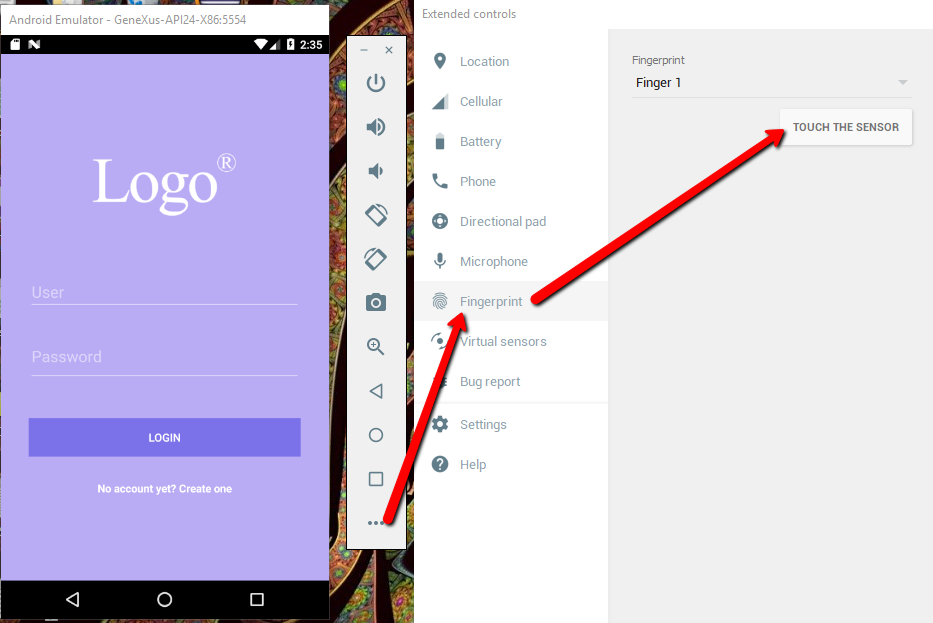
In the following link, you can learn more about the Biometrics API
|