Once you install SmartDevicesPlus 6, there are two possible scenarios:
SmartDevicesPlus 6 can be used in an old KB without running the "Design System Wizard", but you must consider many of the features introduced in this version will not be available, like Dark Mode, application Onboarding or any of the new templates.
Also, SmartDevicesPlus 6 added some Improvements in charts that require a migration in old version charts in order to work.
SmartDevicesPlus 6 provides an automatic migration process, that will migrate old charts to the new user control without loosing main assigned properties.
When a KB with older SmartDevicesPlus versions is opened on SmartDevicesPlus 6, an error message will be displayed to the user, warning that KB needs to migrate

Users can then choose to migrate charts using the automatic migration process or migrate the charts manually.
To migrate charts manually, the user will have to edit and change all SDPanels where charts are being used and set the new properties.
Otherwise, the user may select automatic migration. This process will search all KB objects that use charts and apply the necessary modifications.
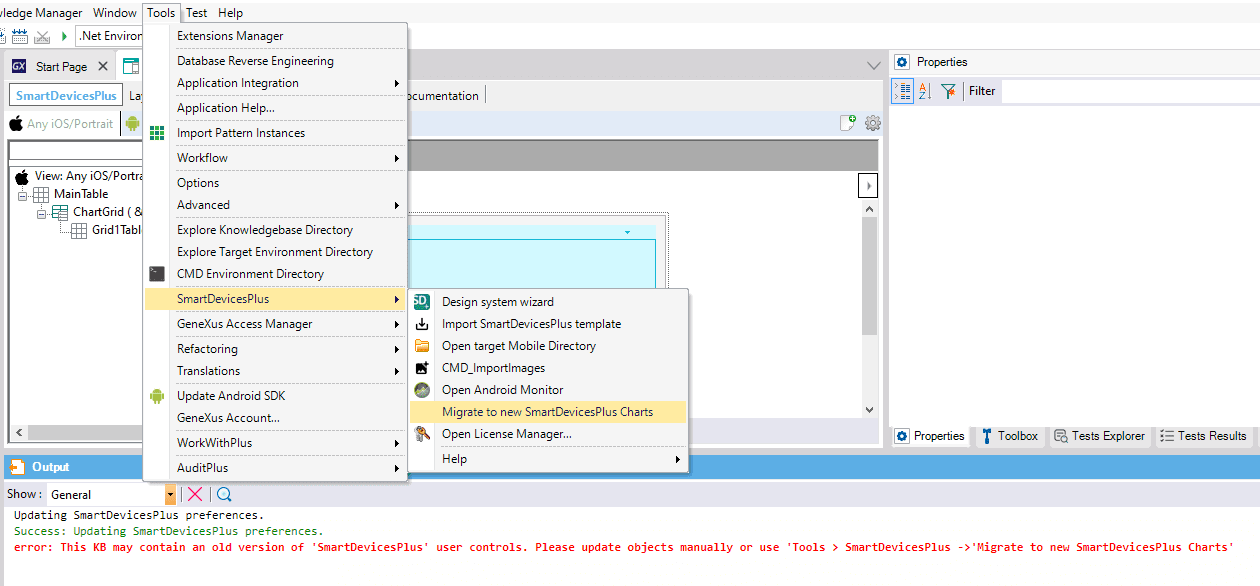
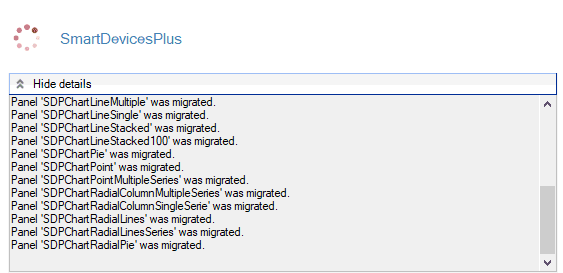
When this process ends, the user can check any of the migrated panels and see that the new user control is used:
e.g.
The following panel:
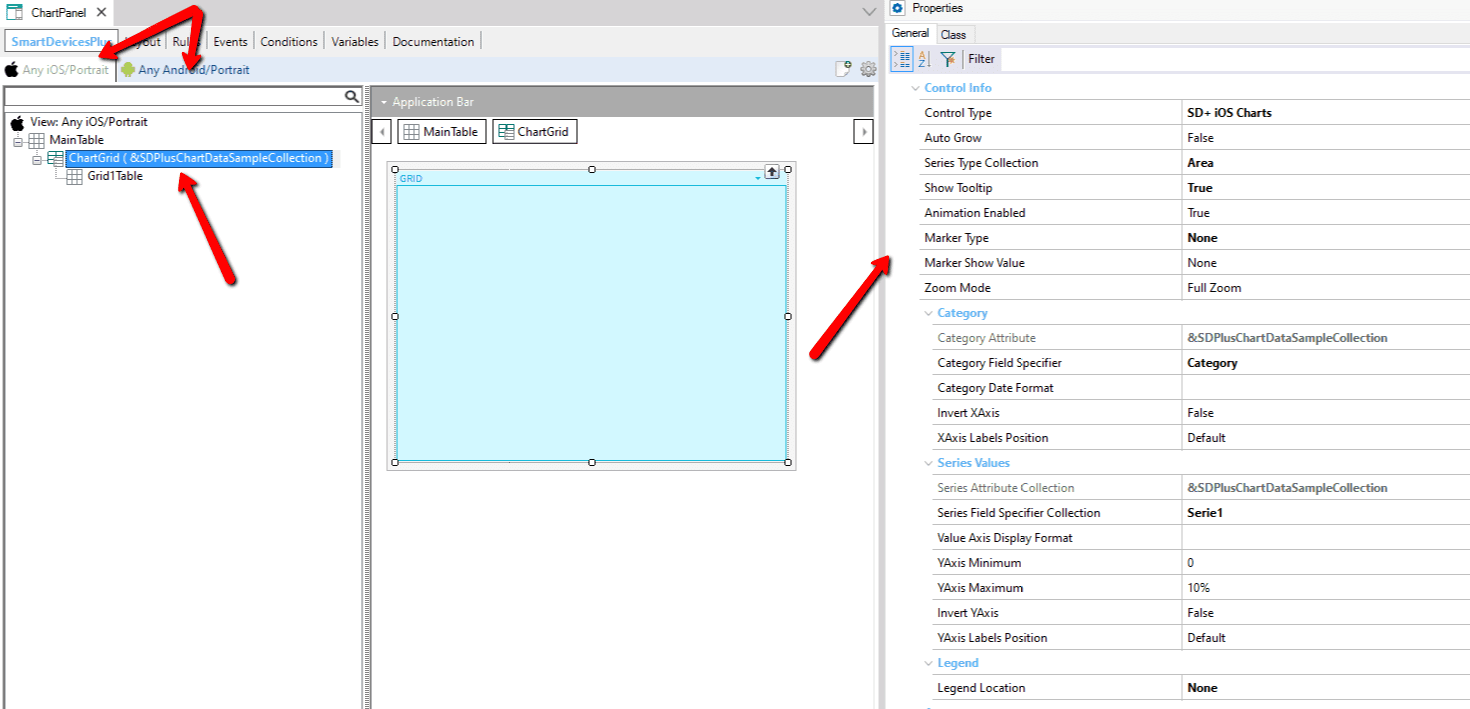
Will migrate as follows:
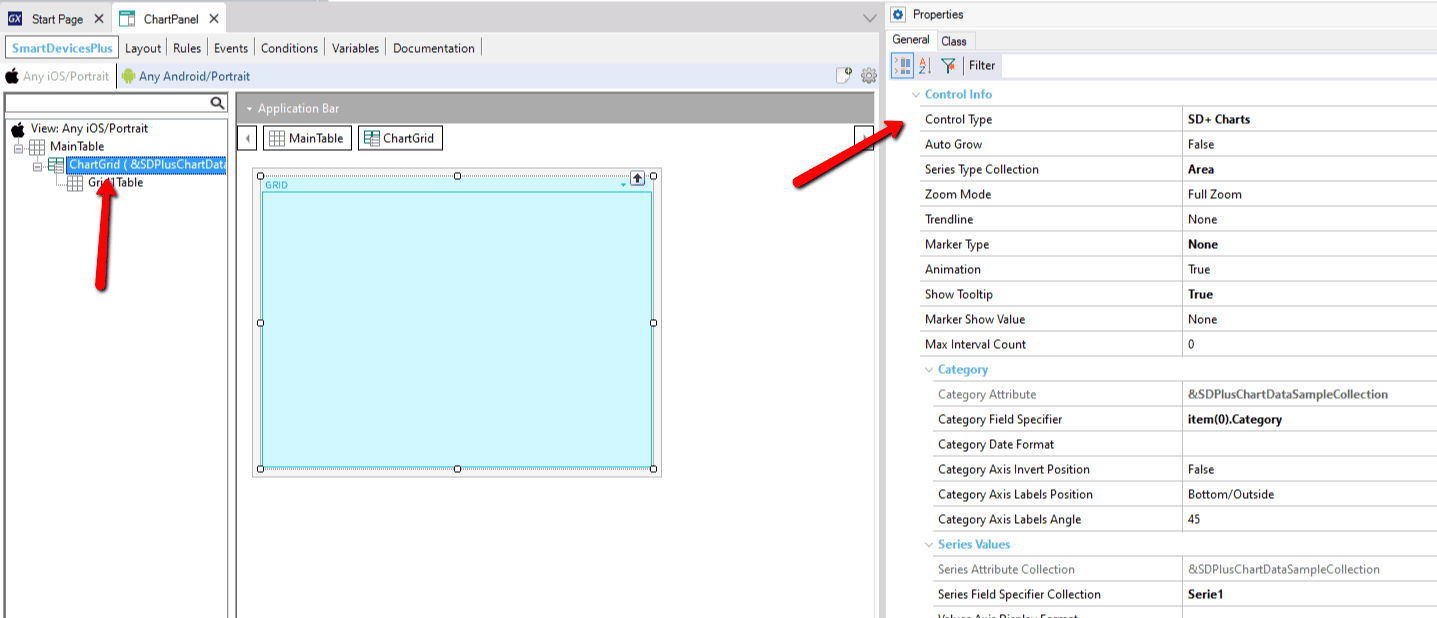
In this scenario, when you run the "Design System Wizard" it will import the new design (overwriting the previous), the new templates and it will create new folders, home, and menu objects. Also, a new Main Object will be set.
The objects which you had before running the "Design System Wizard" will conserve the template applied in the previous version but with the new theme applied.
You will need to verify if all objects look properly and if one doesn't look as it should you will need to apply again the template to the object with the following option:
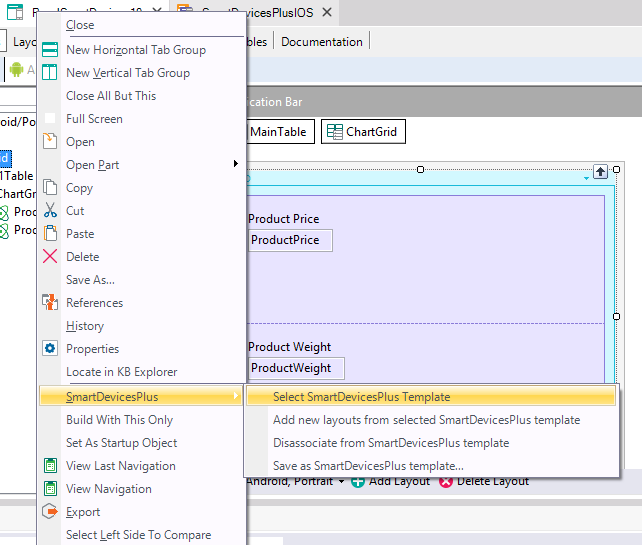
|