In this step you customize the styles of the attributes and the background.
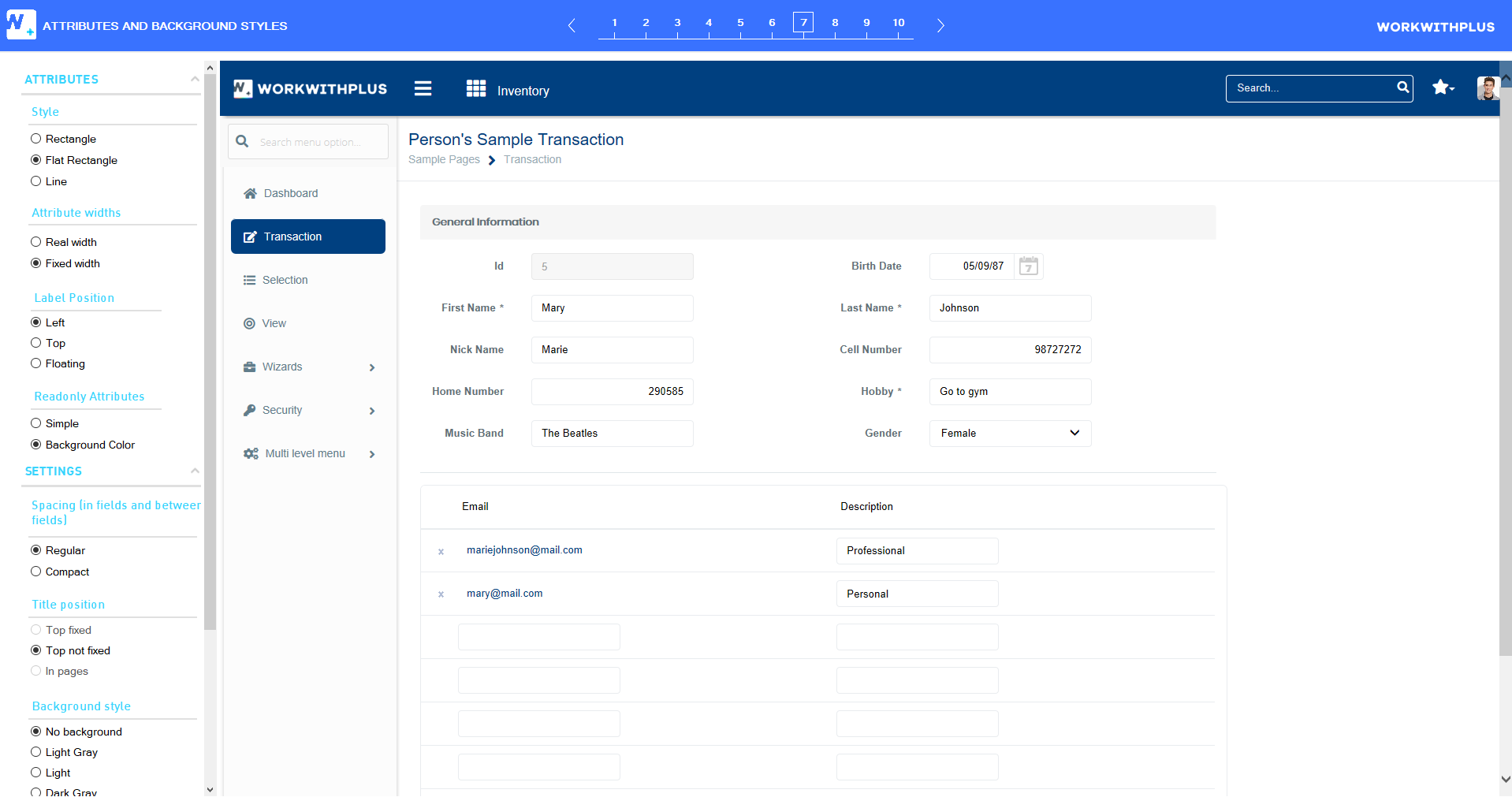
In this option you can modify the style of the inputs. The options are the following:
- Rectangle.
- Flat Rectangle
- Line.
In these options you can define if the attributes/variables will occupy the real width or a fixed width.
In this option you will define the position of the labels associated to the inputs. The options are the following:
With the options within this section you can define the style of the read-only attributes in a Transaction or a data edit screen.
These options apply only when you have the 'Rectangle' or 'Flat Rectangle' style applied.
- Spacing (in fields and between fields).
In this option you can define if the field will be compact or not.
- Title Position
In this option you can define the position of the title. The options are the following:
- Top Fixed
- Top not Fixed
- In pages
- Background style
In this option you can define the background color of the application. The options are the following:
- No Background
- Light Gray
- Light
- Dark Gray
- Data Background Style
In this option you can define the background color of the data displayed. The options are the following:
- Tabs style
In this option you can define the style of the tabs. The options are the following:
- Uppercase Labels and Titles
Specifies whether to display the titles, grid titles and the labels of the fields in uppercase or not
|