In this step you can define customizations regarding the Master Page.
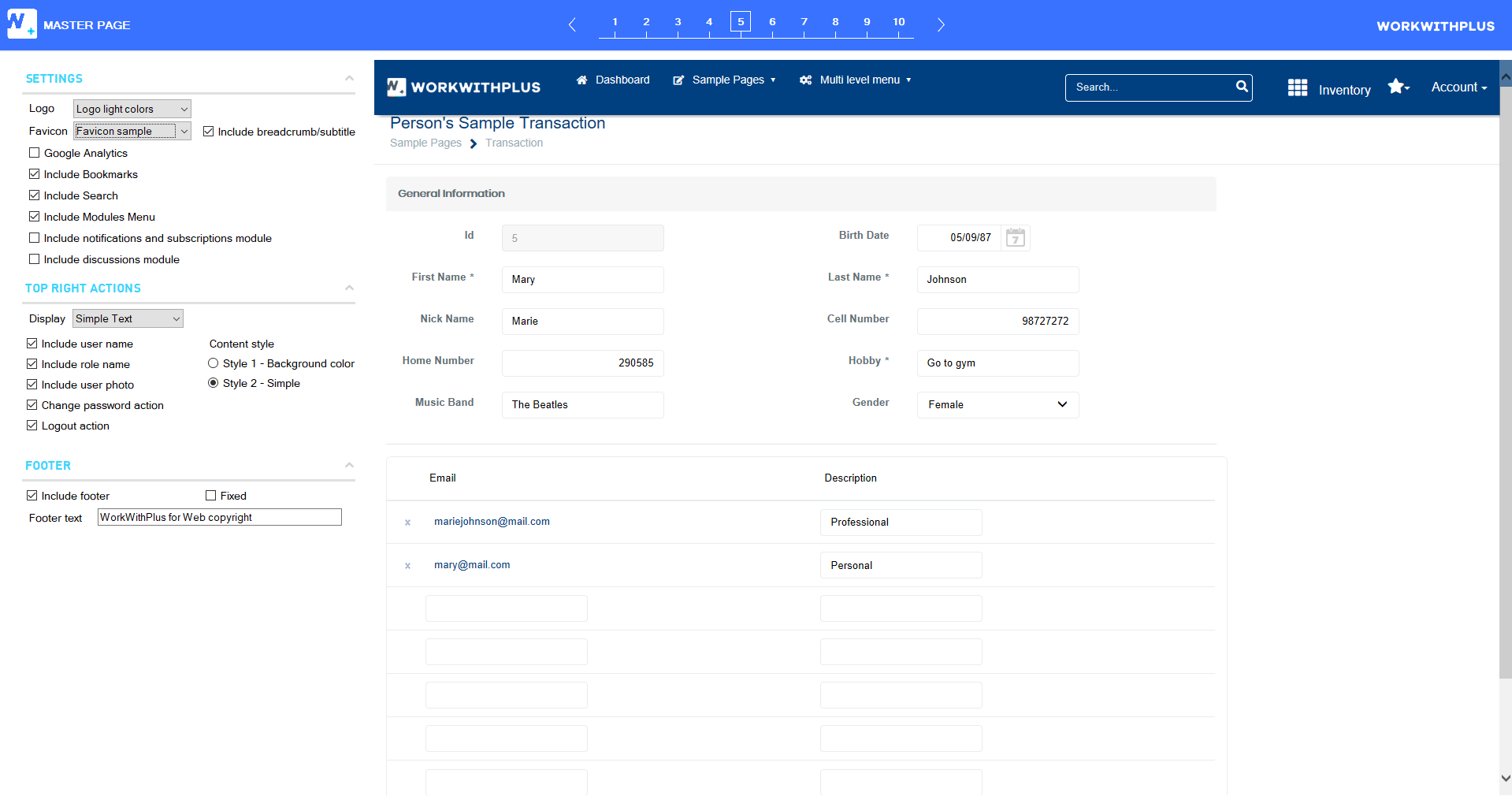
In this section you have the followings possibles customizations:
-
In this option you can modify the logo that the application will have, it's possible to select an icon that you have inside Genexus, import some that you have in your filesystem or three samples by default.
Possible values:
- Logo light colors
- Logo dark colors
- Light icon logo
- Select image from KB
-
In this option you can modify the favicon of the application.
Possible values:
- Favicon sample
- Select image from KB
-
If you have the menu style 'Vertical' and 'Material', you can include the breadcrumb/subtitle
-
If you want Google Analytics in your application, you can set this with this option.
-
If you want to have bookmarks in your application, you can select this option. It will allow you to have shortcuts of some pages of your application in order to access them directly. The whole behavior needed to implement this will be added automatically when selecting this option.
-
If you check this option you will enable a search field in the header of the MasterPage.
-
If you check 'Include Modules Menu' a new 'DropDownComponent is added with modules inside the header of the MasterPage.
-
If you check this option, you will be able to create notifications/subscriptions in a very simple way, let users subscribe to the Notifications, and then automatically receive SMS, Email, and Desktop Notifications when an event was triggered that you are subscribed to.
More information: Notifications and Subscriptions Module
-
If you check this option a Discussion module will be imported into the KB. Each View object that contains the Standard Action 'Discussions', a DropDownComponent will be added, where end-users will be able to insert comments (discuss) over some record. End-users will be able to create new threads, answer in one thread, and also mention another user of the application.
More information: Discussions Module
In this section you can customize the actions in the top right.
The field Display can have four values:
- Only Icon
- Icon and User Name
- Simple text
- Do not include
If you have this field in 'Only Icon' or 'Icon and User Name', you can define if you want to include or not the user name, role name, user photo, password action and logout action.
This drop down contains five options, these are only visible when the Display property has 'Only icons' or 'Icon & user name' selected.
Options:
- Avatar
- White icon
- Gray icon
- White circle icon
- Select image from KB
| Style 1 - Background color |
Style 2 - Simple |
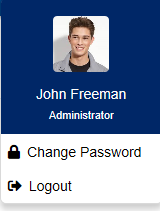 |
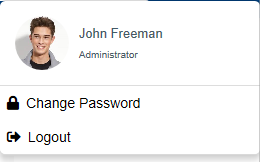 |
In this section you can define if you want a footer, the text inside it and if it will be fixed or not.
|