In this step you can define differents elements of menu style.
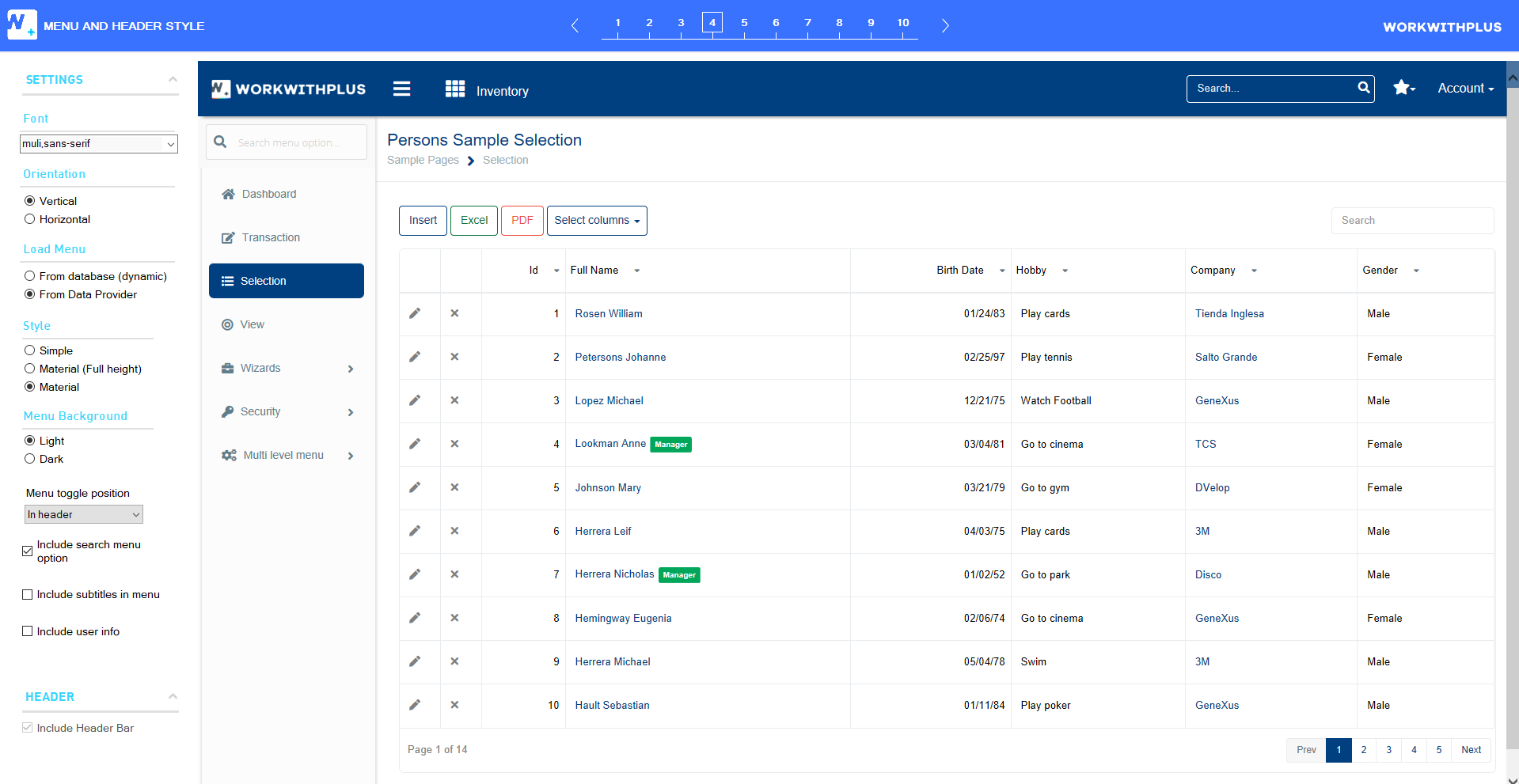
We have six possible values as seen in the image below:
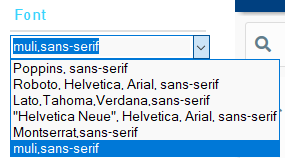
In this option you can define the orientation of the menu.
Yo have the following options:
If you check 'Form Database (dynamic)', you can create the menu at Runtime. This means that you will have a Transaction in which you can create the items that will be in the menu.
If you check 'From Data Provider' you will load the menu with a Data Provider as in the previous versions of WorkWithPlus.
In this option you can define the color style of the menu.
You have the following options:
Orientation Vertical
- Simple
- Material (Full height)
- Material
Orientation Horizontal
- Regular
- Background Color
- Border Color
- Mega
In this option you can define the background color of the menu.
You have the following options:
- Light
- Dark
- BaseColor (only available for 'Material (full height)' style)
In this option you define the background image of the menu. Available when Style Material (Full height) is chosen.
You have two possible options:
In this option you define if you want include or not the search input in the menu.
In this option you can choose if you want have the user info or not.
In this option you define if you want have the user photo in the user info or not.
In this option you can configure the following customizations:
- Include Header Bar
In this option you defined whether to display a header bar or not.
- Fixed Header
Only visible when header bar is included, for menu styles 'Vertical' and 'Simple' or 'Horizontal'
|