Important!!! This user control is deprecated as of WorkWithPlus for Native Mobile 7 Upgrade #1. Please use GeneXus 'Image Anotations' user control instead.
This WorkWithPlus for Native Mobile control allows users to place a handwritten signature on any iOs and Android smart device.
This is accomplished by allowing the user to “draw” the signature using the fingers or any stylus pen compatible with the device.
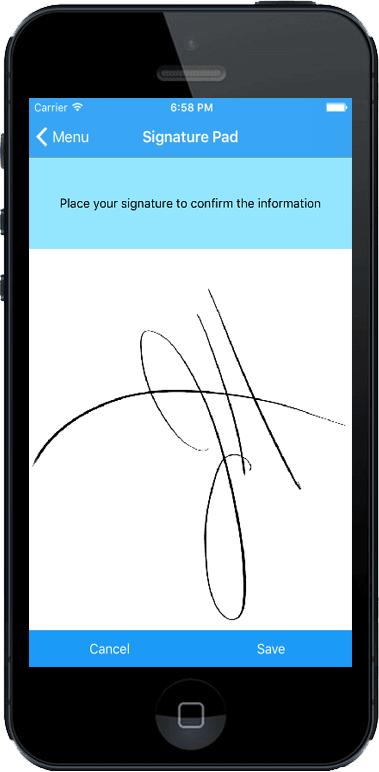
The simplest way to create a Signature Pad is to use the template wizard.
Just open the template wizard and select "Signature Pad" in the "Other" category.
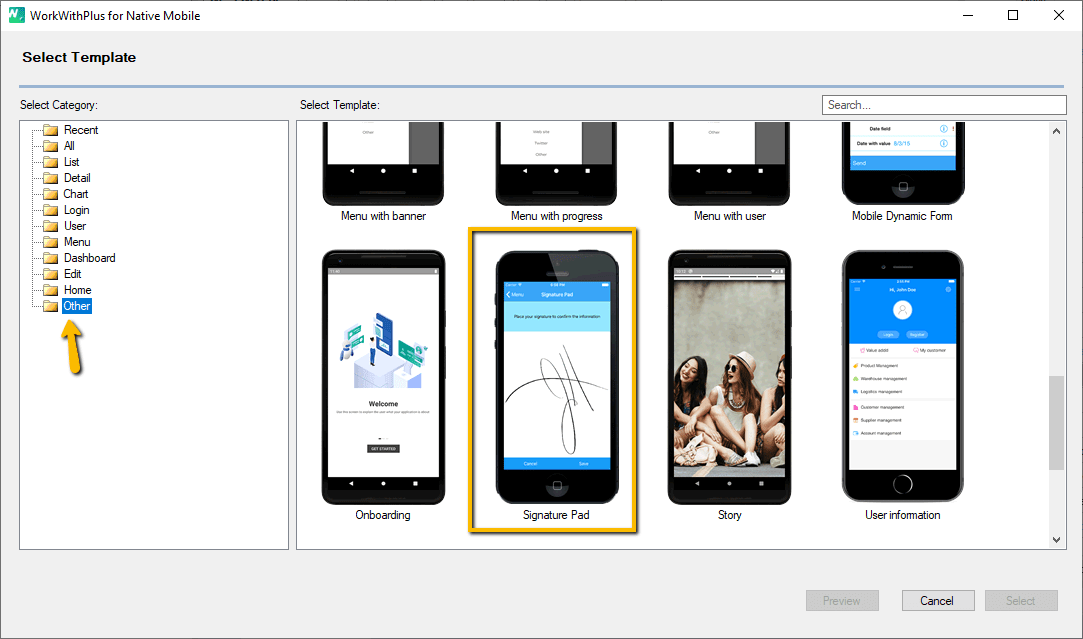
WorkWithPlus for Native Mobile Signature Pad can be used on any Image attribute. Select the image attribute/variable and change its 'Control Type' in the properties editor.
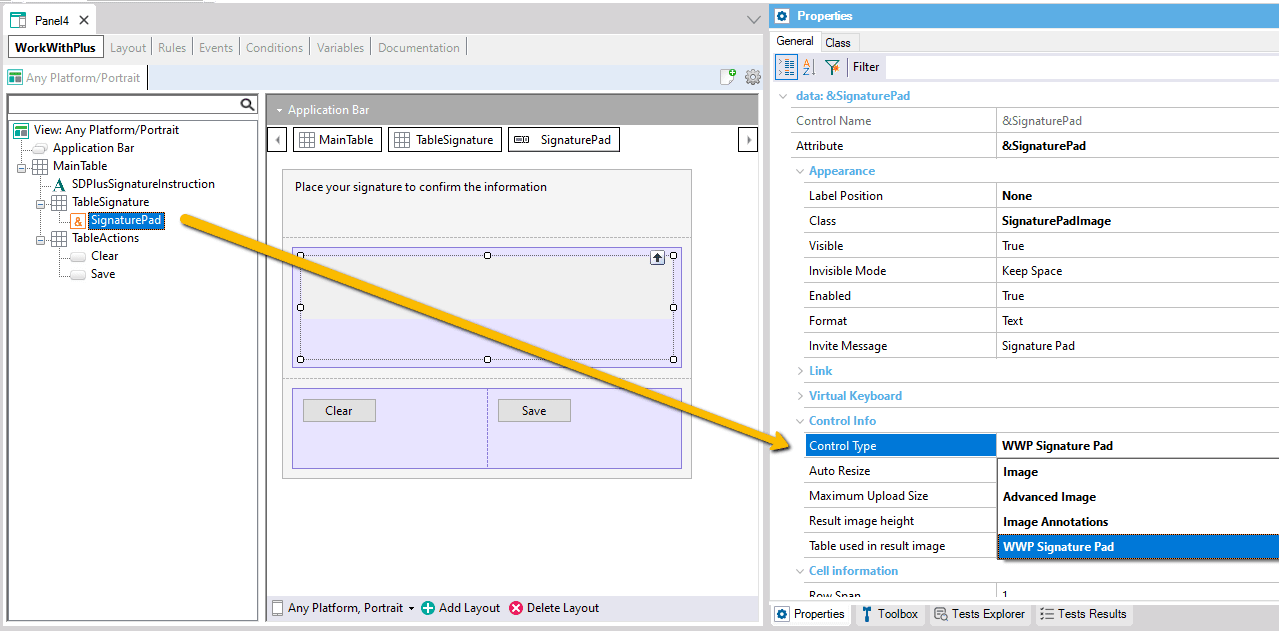
After the control type is selected, the following properties will be visible:
This property allows the user to set the height of the image that will be generated for the signature. This can be used to avoid storing or sending large images to the server.
If set to '0', the real size of the control in the devices will be used. This property is only available for Android
This property allows the user to set the table that will be used to generate the final signature. This can be used to include other fields like fixed texts, buttons, or fixed images. This property is only available for Android.
Control Methods
The following methods are available.
- clear:
This method clears the pad and removes any signature applied.
-
saveSignature:
This method processes the signature and saves the result in the attribute/variable. This method must be invoked upon confirmation, otherwise, the signature will be lost.
ImageBase64
The runtime property 'ImageBase64' can be used to consolidate and obtain the signature in a Base64 string representation.
This Base64 string can be sent to the server and converted to image later e.g.:
&BlobImage.FromBase64String(&ImageBase64)
&Image = &BlobImage
|